Mastering LinkedIn Analytics: Essential Metrics for Success
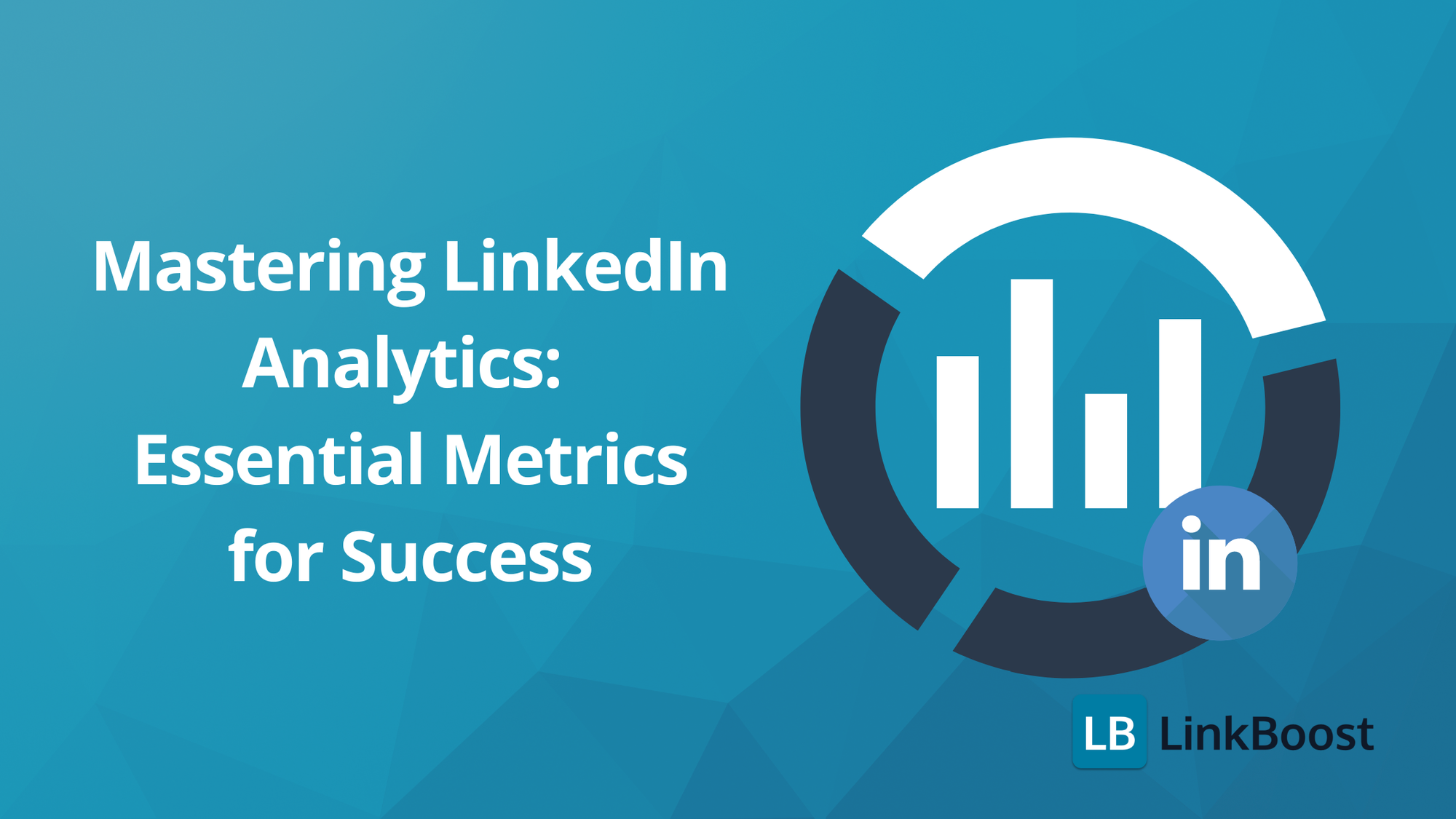
LinkedIn Analytics is a powerful tool for tracking and improving your LinkedIn page performance. In this article, you’ll learn how to access LinkedIn Analytics, understand key metrics, and use this data to enhance your social media strategy.
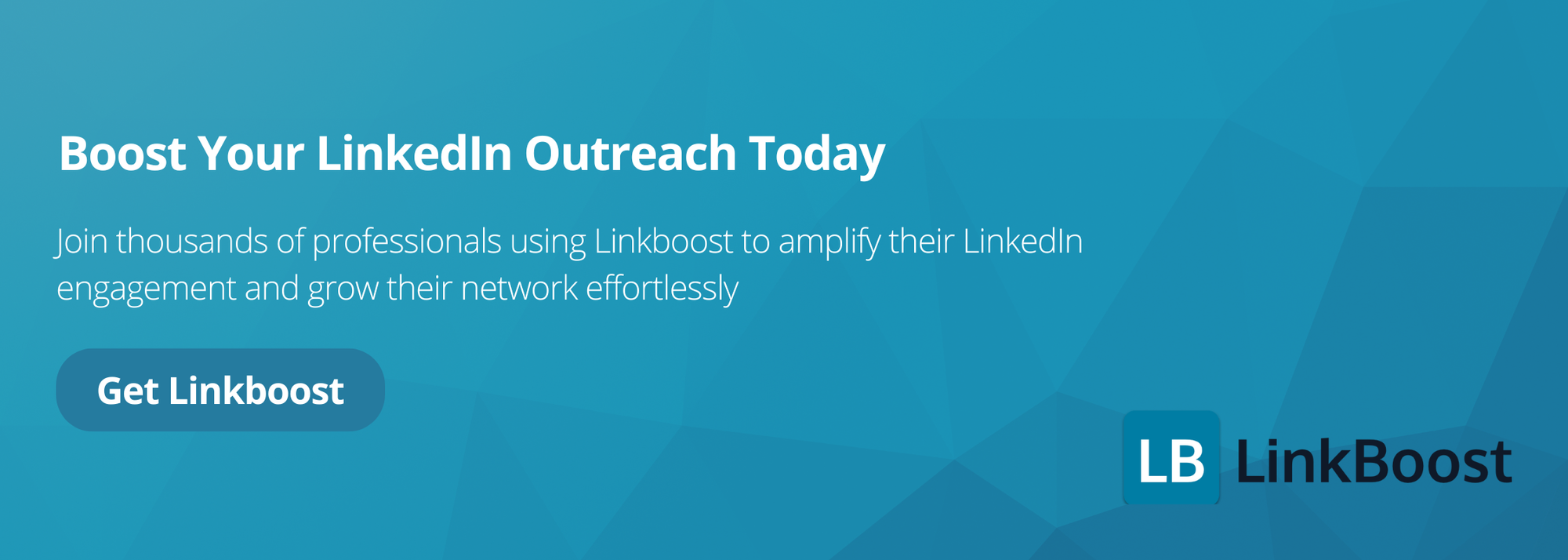
Key Takeaways
- LinkedIn Analytics provides essential insights into page performance, audience behavior, and demographics, allowing admins to make data-driven decisions to optimize content and engagement.
- Key metrics to track on LinkedIn include Visitor Metrics, Follower Metrics, and Engagement Metrics, each offering unique insights into visitor behavior, follower demographics, and content interaction.
- Enhancing LinkedIn Analytics with third-party tools like Hootsuite and Sprout Social can offer advanced features for tracking performance, generating customized reports, and comparing LinkedIn metrics with other social media platforms.
Understanding LinkedIn Analytics

LinkedIn Analytics is a built-in tool designed to help you track LinkedIn analytics, understand the performance of your LinkedIn pages and content. Available to all page admins, it provides detailed insights into various aspects such as page views, engagement, and audience demographics. This information is invaluable for measuring the effectiveness of your social media strategy, allowing you to make data-driven decisions to optimize your content and engagement levels.
LinkedIn Analytics offers more than mere figures; it provides a window into your audience’s behaviors and preferences. The analysis of your followers’ and visitors’ demographics enables tailoring of content, enhancing its relevance to your target audience and subsequently increasing engagement and conversions. For instance, knowing the job titles, industries, and seniority levels of your audience can help tailor your content to their specific interests.
The importance of LinkedIn Analytics cannot be overstated. It’s the key to setting realistic goals, scheduling posts for maximum impact, and sparking meaningful engagement. Regular analytics review keeps your social media initiatives in sync with your broader business goals, enabling continuous enhancement of your LinkedIn performance.
How to Access LinkedIn Analytics
Whether managing a personal profile or a company page, accessing LinkedIn Analytics is a breeze. For company pages, follow these steps:
- Sign into your LinkedIn account and reach your company page through the profile icon.
- Ensure you are in the admin view.
- Click on the Analytics tab on the left side of the screen to view the available data.
- This grants access to a plethora of insights categorized in various sections.
For personal LinkedIn profiles, the process is slightly different. Here’s how to access your analytics:
- Click on the Me icon at the top right corner of your LinkedIn homepage, then select View Profile.
- Upon viewing your profile, you’ll find the analytics just beneath the top profile section.
- This feature allows for easy access to important data. To see a more detailed breakdown, click Show All Analytics.
- Additionally, LinkedIn post analytics can be accessed by clicking the Me icon, selecting Posts & Activity, and then clicking View analytics on the desired post.
If you need to download your LinkedIn analytics data for further analysis, LinkedIn makes it easy to export this information. To download the data as a CSV file, follow these steps:
- Click on the Export button, usually found at the top right corner of each analytics section.
- Choose the date range and other filters for the data you want to export.
- Select the format you want to export the data in (e.g., CSV).
- Click on the Export button to start the download.
This allows you to create customized reports and share insights with your team or stakeholders.
Key Metrics to Track on LinkedIn

Tracking the right metrics on LinkedIn is crucial for understanding and enhancing your page’s performance. Among the most important LinkedIn metrics are key metrics, which are divided into three main categories: Visitor Metrics, Follower Metrics, and Engagement Metrics. Each of these provides unique insights into different aspects of your LinkedIn presence.
Visitor Metrics
Visitor Metrics offer indispensable insights into the behavior of LinkedIn users who have visited your page but haven’t followed it yet. These metrics provide insights into visitor demographics, such as:
- Job function
- Seniority
- Industry
- Company size
This detailed information helps in tailoring your content to attract and convert visitors into followers.
The tracking of unique visitors allows you to gauge the count of new individuals displaying interest in your business. Comprehending traffic patterns, like the origins of page views (desktop or mobile), aids in refining your LinkedIn updates to better accommodate new visitors.
The Visitor highlights section in LinkedIn Analytics showcases total page views, unique visitors, and custom button clicks in the last 30 days.
Analyzing visitor metrics allows you to spot trends and adjust your content strategy accordingly. For example, if your page views are increasing but your follower count remains stagnant, it might be time to refine your call-to-action or enhance the relevance of your content to encourage more visitors to follow your page.
Follower Metrics
Follower Metrics are vital for gauging your brand’s popularity and understanding who your followers are. These metrics include:
- Follower growth
- Net audience growth
- Organic followers gained
- Paid followers gained
- Followers lost
By tracking these metrics, you can see a graph showing changes in the number of followers over time, with a distinction between organic and sponsored followers.
Follower demographics offer detailed insights into the aspects like:
- Job title
- Location
- Industry
- Seniority
- Company size
This information is crucial for creating content that resonates with your audience and evaluating your brand’s popularity on the platform. Knowing who your followers are allows you to strategize better and create more engaging content.
The Follower highlights and trends section in LinkedIn Analytics shows the total number of followers, followers gained, and the percentage change of followers. This helps you understand the effectiveness of your content in attracting new followers and retaining existing ones. By analyzing follower metrics, you can tailor your content strategy to better meet the needs and interests of your audience.
Engagement Metrics
Engagement Metrics are perhaps the most telling indicators of how well your content resonates with your audience. These metrics include:
- Likes
- Comments
- Shares
- Engagement rates
Engagement rates are calculated by dividing the sum of interactions, clicks, and new followers by the number of post impressions.
Impressions are counted when a post is visible for at least 300 milliseconds and at least 50% of the post is in view. This metric helps you understand the reach of your posts. The total number of engagements, which includes reactions, comments, and reposts, provides a comprehensive view of how your audience interacts with your content. Reactions allow users to display different emotional responses to your content, adding another layer of engagement.
By analyzing engagement metrics, you can identify what types of content perform best and adjust your strategy accordingly. For instance, if videos receive more likes and comments than text posts, you might consider incorporating more video content into your strategy. This continuous optimization helps ensure your content remains relevant and engaging to your audience.
Analyzing Post Performance

Post performance analysis is key to discerning the kinds of content that most appeal to your audience. LinkedIn post analytics provides insights on discovery, engagements, and top demographics of unique viewers. This includes various content formats such as short form posts, images, videos, events, polls, and articles.
Content analytics present insightful metrics on LinkedIn Page posts, aiding in assessment of engagement trends. For example, video performance metrics include top video viewer demographics, while article analytics cover article performance and top viewer demographics. Understanding these metrics helps you identify which content formats are most effective in engaging your audience.
Impressions are counts of how often your post remains visible for a minimum of 300 milliseconds, contributing to your search appearances. Additional search filters in post analytics provide a detailed breakdown of who is engaging with your content, including:
- Job title
- Industry
- Location
- Seniority
- Company size
Analyzing these metrics aids in fine-tuning your content strategy to cater more effectively to your audience’s needs and interests.
Using LinkedIn Creator Mode Analytics
LinkedIn Creator Mode is a feature designed to help members grow their reach and influence on the platform. Activating Creator Mode grants you access to an enhanced version of analytics, offering profound insights into content performance and follower demographics. These insights are valuable for understanding how your content portfolio, which includes short form posts, images, videos, events, and polls, performs over time.
In Creator Mode, combined post analytics show trends in impressions and engagements, allowing you to filter content performance by these metrics. Audience analytics provide insights into follower growth trends and demographics, helping you tailor your content to better meet the needs of your audience. Both combined post analytics and audience analytics can be exported to an XLSX file for further analysis.
However, currently, the selection of a custom date range in LinkedIn Creator Mode analytics is unavailable. Despite this limitation, the insights provided by Creator Mode can significantly enhance your ability to grow your reach and influence on LinkedIn.
Generating LinkedIn Analytics Reports

The generation of LinkedIn Analytics reports presents a structured format for your data, facilitating deeper insights. You can export your analytics data as a CSV or XLS file, allowing for detailed analysis and report creation. To do this, follow these steps:
- Access your Page admin view and click Analytics in the left menu.
- Select a timeframe before exporting the data.
- Click the Export button in the upper-right corner to download the file.
It’s vital to customize your LinkedIn analytics report to concentrate on the most pertinent data. Reports can be generated for various aspects such as:
- Visitor analytics
- Content analytics
- Follower analytics
- Competitor analytics
- Leads analytics
- Employee advocacy analytics
This customization ensures that you are addressing the specific needs of your business or stakeholders.
LinkedIn also provides an API program to enable Page admins to access their Pages data. This can be particularly useful for integrating LinkedIn analytics with other data systems or third-party tools for more advanced reporting and insights.
Enhancing LinkedIn Analytics with Third-Party Tools
Supplementing LinkedIn Analytics with third-party tools such as Hootsuite and Sprout Social can offer sophisticated features for tracking, assessing, and enhancing content performance. Hootsuite, for example, offers advanced analytics that can track the customer journey from LinkedIn post interactions to conversions. It also allows you to compare LinkedIn stats alongside other social media metrics for a comprehensive view.
Sprout Social’s dashboard enables tracking and visualizing engagement data for a LinkedIn page. It covers metrics for Company Pages, Ads, and personal profiles, providing a detailed overview of your LinkedIn performance.
Tools like Inlytics and Shield analytics are also affordable and useful for checking LinkedIn analytics information.
Using these third-party tools, you can:
- Generate customized reports
- Share reports with your team or clients
- Schedule posts at optimal times
- Measure the performance of your posts
- Monitor brand mentions
These tools enhance your ability to manage and optimize your LinkedIn presence effectively, especially for engaging with LinkedIn members.
Tips for Leveraging LinkedIn Analytics

For optimal utilization of LinkedIn Analytics, follow these steps:
- Conduct regular reviews of your data to comprehend trends and base your decisions on informed insights.
- Adjust your social media strategy based on insights from the data to stay relevant and effective.
- Experiment with different types of content and posting times to see what drives the most engagement.
Identify successful content elements and replicate them in future posts to maximize engagement. Keep up-to-date with changes in LinkedIn algorithms and trends to maintain the effectiveness of your strategy. Benchmark your performance against competitors to understand your position in the market.
Understanding your followers through LinkedIn analytics can help create content that speaks directly to them, improving engagement and traffic. The focus should be on encouraging meaningful connections and providing steady, consistent content.
Summary
Mastering LinkedIn Analytics is a powerful way to enhance your social media strategy.
By understanding and tracking key metrics, you can make informed decisions that drive engagement and conversions. Regularly reviewing your data, experimenting with content, and leveraging third-party tools can significantly improve your LinkedIn performance.
As you apply these insights, remember that the goal is to create meaningful connections and provide value to your audience. Stay updated with trends and continuously refine your strategy to achieve sustained success on LinkedIn.
Frequently Asked Questions
How do I access LinkedIn Analytics for my company page?
To access LinkedIn Analytics for your company page, log in to your LinkedIn account, go to your company page, make sure you're in the admin view, and click on the Analytics tab on the left side of the screen.
What are the most important LinkedIn metrics to track?
The most important LinkedIn metrics to track are Visitor Metrics, Follower Metrics, and Engagement Metrics, including page views, follower growth, demographics, likes, comments, shares, and engagement rates. Tracking these will help you assess your LinkedIn performance effectively.
Can I export LinkedIn analytics data for further analysis?
Yes, you can export LinkedIn analytics data as a CSV or XLS file by using the Export button in the LinkedIn Analytics section. This allows for further analysis and insight into your data.
How can third-party tools enhance LinkedIn Analytics?
Third-party tools such as Hootsuite and Sprout Social offer advanced features for tracking and optimizing LinkedIn content performance, providing additional insights and integration with other social media metrics. This can greatly enhance your LinkedIn Analytics.
What is LinkedIn Creator Mode, and how does it help with analytics?
LinkedIn Creator Mode is a feature that helps members grow their reach and influence by providing enhanced analytics on content performance and follower demographics, which allows users to better tailor their content strategy.