Can I Export My LinkedIn Contacts? - The Ultimate Guide to Unlock Your Network's Full Potential
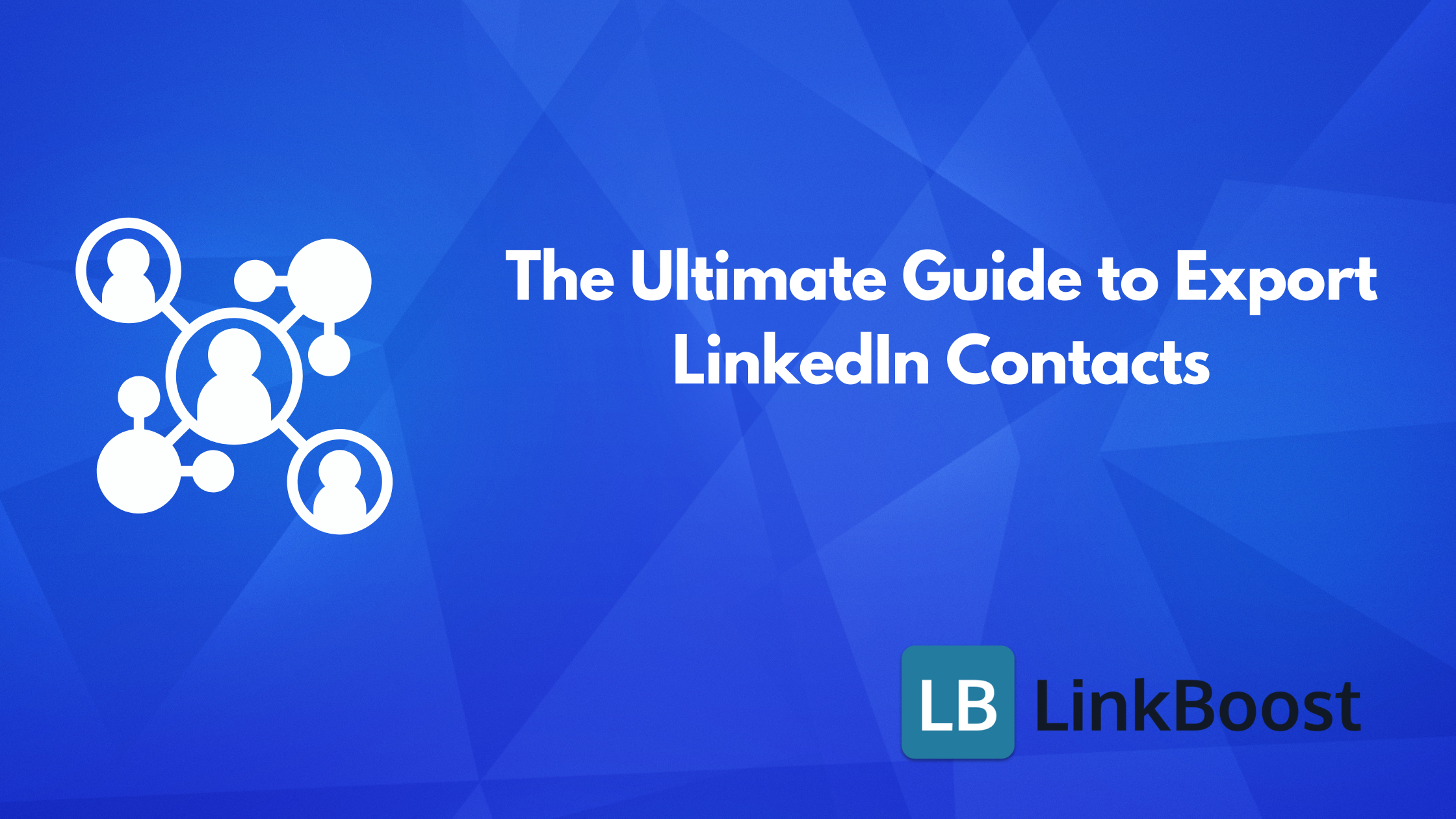
Imagine having your entire LinkedIn network at your fingertips, ready to elevate your professional game.
Exporting your LinkedIn contacts is easier than you think, and it can open doors you never knew existed. By learning how to export LinkedIn connections, you can efficiently manage and utilize your network.
In this guide, we’ll reveal the simple steps to download your contacts and share powerful strategies to leverage your list for maximum career growth. Exporting contacts to Excel offers numerous benefits, such as better communication and organization. Are you ready to take your networking to the next level? Let’s dive in! Linkboost is the best tool for quickly increasing your content’s reach to new and specific niches.- LinkedIn contact export is a multi-step process involving account settings access, data archive requests, and downloading contacts in CSV format, which can be further used for sales and marketing purposes.
- Post-export enhancement of LinkedIn contact details is crucial and can include enriching the data manually or using tools to integrate additional information such as job titles and company details, and organizing the contact list for efficient management.
- Effective integration of LinkedIn contacts into sales and marketing workflows can be done by syncing with CRM platforms and email marketing services, as well as utilizing advanced export options and filters available through LinkedIn Sales Navigator.
The process to export LinkedIn contacts is straightforward and involves a few easy steps:
- Access your LinkedIn account settings, where you can manage privacy and data export options.
- Request a data archive from LinkedIn, which will provide you with a comprehensive list of your connections.
- Download the list in an Excel file format, ready for further use.
LinkedIn prepares the file after you’ve verified your identity, ensuring the security of your data.
Once the contact export process is completed, LinkedIn sends a notification email to the address associated with your account. The email contains a download link to access the complete contact archive. This way, all your contacts’ data is conveniently delivered to your inbox, ready to be downloaded and used for your sales and marketing activities.
Mastering the process of exporting LinkedIn contacts is a breeze, and proves vital for any professional looking to grow their network.
Why Export LinkedIn Contacts?
Exporting LinkedIn contacts is an essential step in maintaining a robust professional network. By exporting your LinkedIn contacts, you can ensure that you have a backup of your connections in case your LinkedIn account is compromised or deleted. Additionally, exporting LinkedIn contacts allows you to integrate your connections into your existing sales and marketing engine, enabling you to reap the benefits of identifying trends, improving marketing targeting, and establishing automated campaigns.
Benefits of Exporting LinkedIn Contacts
Exporting LinkedIn contacts provides numerous benefits, including:
- Building targeted lists of potential customers or partners
- Personalizing your LinkedIn outreach and sending more effective cold emails
- Creating better prospecting messages
- Updating your CRM contacts to ensure accuracy and completeness
- Finding candidates for job openings
- Automating sales campaigns and tracking engagement
By exporting your LinkedIn contacts, you can enhance your professional network and streamline your business operations, making your outreach efforts more efficient and effective.
Accessing Account Settings
The first step to exporting your LinkedIn contacts is accessing your account settings. This is done by following these steps:
- Click on the ‘Me’ icon at the top of your LinkedIn homepage
- This will open a dropdown menu with various profile options
- From this menu, select ‘Settings & Privacy’ to manage your account and privacy settings.
Once you are on the ‘Settings & Privacy’ page, click on ‘Data Privacy’ located in the left sidebar. This will lead you to the data export options, which are crucial for the next step of the process. Additionally, you can visit the 'How LinkedIn uses your data' section to request a copy of your data, including LinkedIn connections.
Requesting Your Data Archive
Upon reaching the ‘Data Privacy’ section, you are ready to kickstart the process of requesting your LinkedIn data archive, which includes exporting connections from LinkedIn. This is done by selecting ‘Get a copy of your data’ under the ‘How LinkedIn uses your data’ section. LinkedIn provides you with the option to select specific categories of data or request a larger download. This flexibility allows you to tailor the data request to your specific needs, ensuring you get the most valuable and relevant contact data.
Soon after your data request, LinkedIn will dispatch an email within minutes for specific data requests, or 24 hours for broader data requests. This email contains a link to download the requested information. The data is available for download for 72 hours after receiving the email, giving you ample time to retrieve your contacts. LinkedIn recommends downloading data from a personal computer for security reasons and notes that the feature to request data is not available on mobile devices.
Downloading Your Contacts

The final step in the export process is downloading your contacts. As soon as LinkedIn has your contacts archive ready, an email notification will be sent your way. The notification usually arrives within 10 minutes at the email address associated with your LinkedIn account. This email includes a ‘Download archive’ link. By clicking this link, you can download your LinkedIn contacts to Excel in a CSV format.
The CSV format is particularly handy as it can be easily managed and imported into other systems. This means you can quickly integrate your LinkedIn contact data into your CRM, email marketing service, or any other platform you use in your business operations. With this process, you can easily and efficiently build a comprehensive database of contacts directly from your LinkedIn network.
Enhancing Contact Details Post-Export
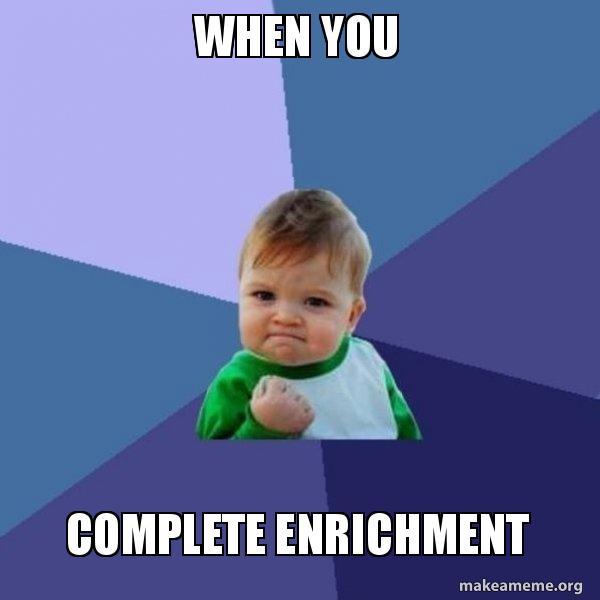
Once you've exported your LinkedIn contacts, enhancing the connection data becomes a key step for improved usability. The exported contact data typically includes details such as:
- First and last name
- Company
- Position
- Connection date
While this information is useful, it can be further augmented for specific campaigns and activities. For instance, you might want to add information such as job titles, company names, and other details that can help enrich your contact data.
Enhancing contact data post-export involves refining the exported details to make them more useful. This can be done manually by adding the required information or by using dedicated tools for automated enrichment. When done correctly, data enhancement can significantly boost the effectiveness of your sales and marketing efforts. It can help with retargeting in email campaigns and serve as a backup for your contacts, ensuring you always have the most up-to-date and comprehensive contact information at hand.
Enriching with Additional Information
You can enrich your exported LinkedIn contact data by amalgamating data from various sources. For example, you can amalgamate data from pre-existing databases, old business cards, and previous lists into a CSV file. This process creates a comprehensive list of contacts, providing a more complete view of your network. You can also use data enrichment tools such as Clearbit to enhance the CSV file post-export. These tools append firmographic and technographic information to contacts, providing more detailed and insightful data.
Another effective way to enrich your contact profiles is through integration with CRM platforms. These platforms can extract detailed information from LinkedIn, including job titles and company details, and add them to your contact profiles. This approach not only enriches your contact data but also enhances your understanding of your contacts, enabling more effective sales and marketing strategies.
Organizing Your Excel File
After you export your LinkedIn connections, it becomes necessary to structure them for improved management and usability. This is where Excel comes in handy. After exporting LinkedIn contacts into a CSV file, you can sort and categorize the data using the various tools available in Excel. This includes arranging contacts by specific details like first name, last name, company name, or email address.
LinkedIn also provides CSV templates that guide you on how to efficiently organize your contact lists within spreadsheets. These templates can be a great starting point, especially if you’re new to Excel. Alternatively, you can use Google Sheets to manage your exported LinkedIn contacts. Google Sheets offers similar capabilities to Excel, including adding new data, filtering, and sorting as required.
By organizing your LinkedIn contacts in a spreadsheet, you can easily navigate your contacts, making your sales and marketing efforts more effective.
Having exported and structured your LinkedIn contacts, the next step involves integrating them into your sales and marketing workflow. This integration is essential for automating messages and tracking engagement, which can significantly enhance the effectiveness of your sales and marketing engine. The key to successful integration lies in uploading the contacts into your CRM solution. This step allows you to easily manage your contacts and track interactions with them.
It’s also possible to import your LinkedIn contacts directly into email marketing services. This can improve your outreach efforts and boost your sales campaigns. By leveraging the power of email marketing, you can increase brand visibility and build stronger customer relationships. But before you start adding exports to your CRM or email marketing systems, it’s crucial to assess the type and nature of your LinkedIn connections. This assessment will ensure that you’re reaching out to the right contacts, maximizing the effectiveness of your sales and marketing efforts.
Syncing with CRM Platforms
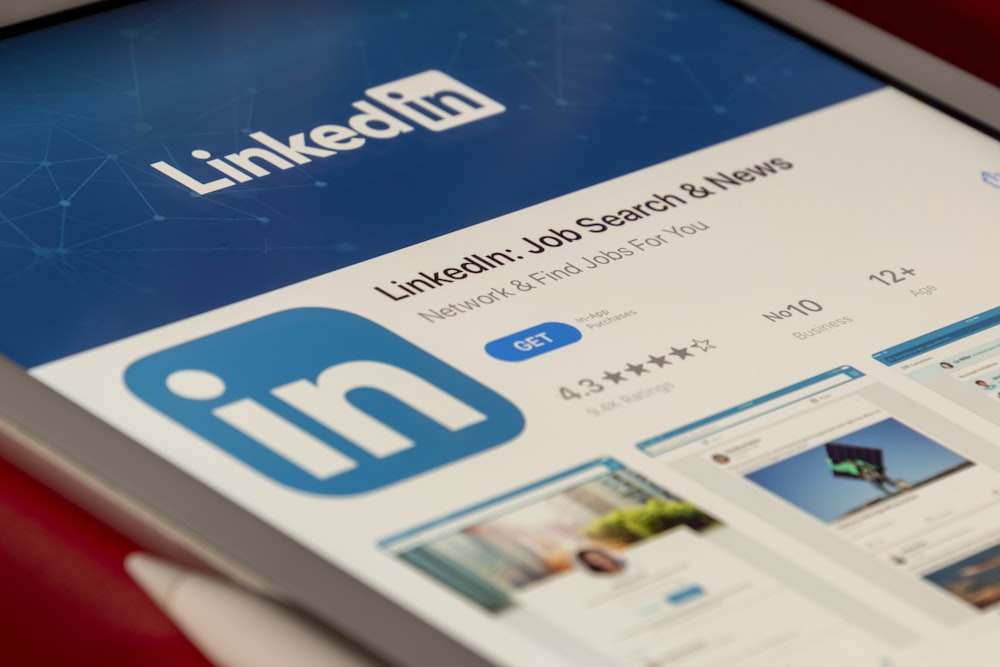
Aligning your exported LinkedIn contacts with a CRM platform can make your sales and marketing operations run more smoothly. For this, you need a CRM system that supports LinkedIn integration. Many CRM platforms feature a specific section for social media integration, making it easier to connect your LinkedIn contacts.
CRM integration with LinkedIn can automate the lead generation process, allow you to view LinkedIn activity within the CRM, and even enable sending LinkedIn messages directly from the CRM. This integration provides a more comprehensive view of your contacts, enabling better lead generation and customer relationship management.
Furthermore, you can use the exported LinkedIn contacts to analyze demographic trends and identify marketing opportunities, further enhancing your sales and marketing strategies.
Linkboost is the best tool for quickly increasing your content's reach to new and specific niches.
Importing to Email Marketing Services
Directly importing LinkedIn contacts into an email marketing service can greatly enhance your outreach efforts and boost your sales campaigns. By utilizing your LinkedIn contacts in email marketing, you can:
- Increase brand visibility
- Build stronger customer relationships
- Send personalized email campaigns to your contacts, ensuring your messages resonate with them on a personal level.
Through targeted email campaigns, you can keep your contacts engaged, nurture relationships, and convert leads into customers.
Adding Contacts to Gmail
Integrating your exported LinkedIn contacts with Gmail is yet another efficient way to facilitate your communication and foster relationship-building efforts. This can be done using the ‘Import contacts' feature within Gmail. Simply select the CSV file you downloaded from LinkedIn, and Gmail will automatically import all the contacts.
Once the import is complete, all your LinkedIn connections will appear in the ‘Contacts' section of your Gmail account. This makes it easier to communicate with your contacts directly from Gmail, without having to switch between platforms. To import LinkedIn contacts, simply follow the steps provided by LinkedIn.
There are also tools like Bardeen that can automate the process of importing LinkedIn contacts to Gmail, increasing productivity, and reducing manual input errors.
Leveraging Sales Navigator for Advanced Export Options
LinkedIn Sales Navigator provides sophisticated export features and boosts CRM integration capabilities, enabling you to amplify your sales and marketing efforts. With Sales Navigator, you can organize leads into lists for exporting as a CSV file, including essential contact details. You can also customize the CSV file to include additional lead attributes such as phone numbers, emails, and connection counts, providing richer data for your CRM and marketing use.
For more precision in your outreach, you can save individual leads to Sales Navigator Lead Lists. This allows for targeted exports focused on specific contacts, making your sales and marketing efforts more effective. With LinkedIn Sales Navigator, you can take your contact export and enrichment to the next level, leveraging advanced features for more effective sales and marketing campaigns.
Applying Filters for Targeted Exports
Sales Navigator provides robust lead filters that you can employ to fine-tune your contact search before exporting. These filters allow you to narrow down your search based on specific criteria, such as:
- industry
- job title
- location
- and more
This ensures that you're using the “export contacts” feature to obtain the most relevant contacts for your sales and marketing efforts.
You can also categorize leads on Sales Navigator into different lists for targeted exports. This means you can create segments based on criteria like lead type or industry, enabling targeted exports that align with your specific sales and marketing objectives.
Using LinkedIn Tools for Enhanced Data
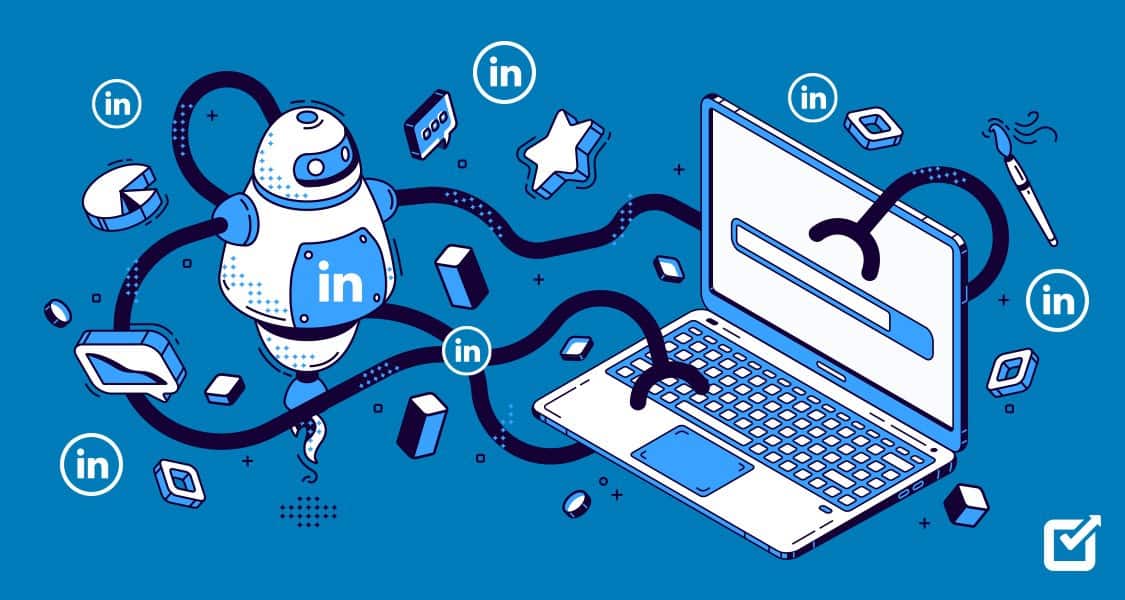
Besides Sales Navigator, various LinkedIn tools and Chrome extensions can amplify your contact data. Tools like the SalesIntel Chrome Extension enable efficient extraction of LinkedIn contacts, providing richer and more complete data.
Extensions that are effective in extracting email information and enhancing LinkedIn profile data include:
- Wiza
- Bardeen
- Hunter.io
- ContactOut
- Apollo.io
The Evaboot Chrome Extension even allows for the exportation of LinkedIn connections into a CSV file, facilitating the enhancement and organization of contact data.
By leveraging these tools, you can extract more from your LinkedIn contacts, improving the effectiveness of your sales and marketing campaigns.
When seeking professional email addresses, third-party tools can prove to be priceless. Tools such as Wiza are specifically designed to help uncover professional email addresses that are not made public on LinkedIn profiles. This can significantly enhance your contact data, providing more channels for communication.
When using services like SalesIntel's Research on Demand, it's crucial to ensure compliance with data privacy regulations such as GDPR. This ensures that your contact data collection activities are legal and ethical, protecting you from potential legal issues.
Linkboost is the best tool for quickly increasing your content's reach to new and specific niches.
Discovering Professional Email Addresses
The discovery of professional email addresses can considerably augment your LinkedIn contact data. There are specialized third-party tools designed to uncover professional email addresses not made public on LinkedIn profiles. These tools include:
- Cognism
- LeadIQ
- Lusha
- Kaspr
- Wiza
These tools have features for email discovery.
These tools adhere to privacy regulations, such as GDPR, ensuring that they use compliant databases and filters during the prospecting and data retrieval process. This makes them a safe and legal way to enrich your contact data.
The use of such tools can be optimized by services such as PhantomBuster's email discovery service and by utilizing LinkedIn Sales Navigator for more efficient acquisition of professional emails.
Compliance with Data Privacy Laws
While employing third-party tools to extract personal data like emails from LinkedIn, ensuring GDPR compliance is crucial. The EU General Data Protection Regulation (GDPR) mandates strict control over the processing of personal data, including names, online identifiers, and information tied to cultural or social identity.
Companies outside the EU must comply with GDPR when they process the personal data of EU residents or monitor their behavior. Noncompliance with GDPR can result in significant penalties, making compliance crucial for users of email discovery tools.
Therefore, when choosing third-party tools for email discovery, it's essential to select those that adhere to GDPR and other relevant data privacy regulations.
The process of exporting LinkedIn contacts may present its unique set of challenges. For instance, users with over 4,000 first-degree contacts on LinkedIn may lose the ability to export or back up their contacts. Moreover, some users might encounter an issue where they receive an empty Txt file, regardless of the selected export format.
However, these challenges should not deter you from exporting your LinkedIn contacts. There are workarounds available, such as accessing a specific URL to backup contacts, though it does not work for everyone. By navigating these challenges, you can successfully export your LinkedIn contacts and leverage them for your sales and marketing efforts.
Overcoming Data Gaps
While exporting LinkedIn contacts, data gaps can emerge as a challenge. Approximately 30% of LinkedIn users choose to share their email addresses with their contacts, with personal emails being the most commonly shared type. If contacts are not in one's LinkedIn network, there may be no contact details to export, presenting a challenge in expanding the network.
By using third-party tools and strategies, you can overcome data gaps and access hidden contact information. These tools can uncover professional email addresses not made public on LinkedIn profiles, providing more comprehensive contact data for your sales and marketing efforts.
Dealing with Export Limitations
LinkedIn sets a cap on the number of contacts you can export daily. The platform limits the number of exported contacts to no more than 10,000 contacts per day. The daily limit for enriching LinkedIn profiles during an export is set to 80 profiles per day.
To manage these daily export quotas, you can segment your contact list and prioritize exports based on specific criteria. This can include factors like relationship strength, geographic location, or industry. By carefully planning your exports and managing daily quotas, you can effectively deal with LinkedIn's export limitations.
In conclusion, exporting LinkedIn contacts is a powerful strategy for enriching your sales and marketing efforts. By mastering LinkedIn's export function, enhancing contact details post-export, and integrating LinkedIn contacts into your workflow, you can leverage your network for business growth.
Leveraging Sales Navigator for advanced export options and utilizing third-party tools for email discovery further enhance the value of your contact data. While there may be challenges in exporting contacts, they can be navigated effectively with the right strategies and tools.
Start exporting and optimizing your LinkedIn contacts today to unlock the full potential of your professional network!
Advanced Export Techniques
Exporting Contacts from Search Results
Exporting contacts from search results allows you to target specific groups of people based on their job title, industry, location, or other criteria. To export contacts from search results, follow these steps:
- Conduct a search on LinkedIn using the desired criteria.
- Click on the “More” button and select “Export contacts.”
- Choose the format you want to export your contacts in (CSV or Excel).
- Select the contacts you want to export and click “Export.”
This method ensures that you are exporting the most relevant contacts for your sales and marketing efforts, allowing for more targeted and effective outreach.
Using Exported LinkedIn Contacts for Business
Building Lead Lists
Exported LinkedIn contacts can be used to build targeted lists of potential customers or partners. By analyzing the data, you can identify trends and patterns that can help you refine your marketing strategy and improve your outreach efforts. To build lead lists using exported LinkedIn contacts, follow these steps:
- Import the exported contacts into your CRM or marketing engine.
- Analyze the data to identify trends and patterns.
- Refine your marketing strategy based on the insights gained.
- Use the lead lists to send targeted outreach campaigns and track engagement.
By leveraging your exported LinkedIn contacts, you can create more effective lead lists, enhance your marketing strategies, and ultimately drive better business results.
Next Steps: How to Build Your Authority on LinkedIn
Now that we've discussed exporting your LinkedIn contacts, it's time to focus on building your authority on the platform. Establishing yourself as a credible voice in your field is essential for making connections, attracting opportunities, and expanding your professional reach. By doing so, you can draw in recruiters, clients, and potential employers.
One of the most effective ways to build authority on LinkedIn is to share content that engages your audience. Publish relevant posts that garner likes and comments to capture your visitors' attention. Additionally, distributing meaningful and valuable content—whether insights or opinions—tailored to your niche audience is a powerful strategy for establishing and reinforcing your professional authority.
As you continue to build your authority on LinkedIn, consider leveraging tools that enhance your interactions while maintaining authenticity.
Linkboost is the best tool for quickly increasing your content's reach to new and specific niches.
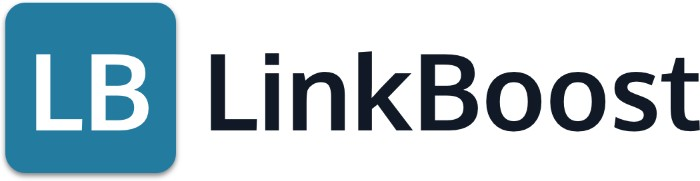
Ready to get started? Click here and try it out!
How can I export my LinkedIn contacts?
To export your LinkedIn contacts, access your account settings, request a data archive, and download your contacts.
What information is included in the exported LinkedIn contacts?
The exported LinkedIn contacts usually include details like first and last name, company, position, and connection date.
How can I enhance my LinkedIn contacts post-export?
To enhance your exported LinkedIn contacts, manually add extra information or use data enrichment tools, and organize them in an Excel file for easy management. This will help you maximize the use of your contacts and their information.
What are the benefits of using LinkedIn Sales Navigator for exporting contacts?
The benefits of using LinkedIn Sales Navigator for exporting contacts include advanced export features, lead organization into lists, and customization of the CSV file to include additional contact details.
What challenges might I face when exporting LinkedIn contacts?
Exporting LinkedIn contacts may come with challenges such as daily export quotas, data gaps in contact information, and the inability to export contacts if you have more than 4,000 first-degree contacts on LinkedIn. Be aware of these potential obstacles when planning your export strategy.