Does LinkedIn Notify When You View a Profile? (2023 Update)
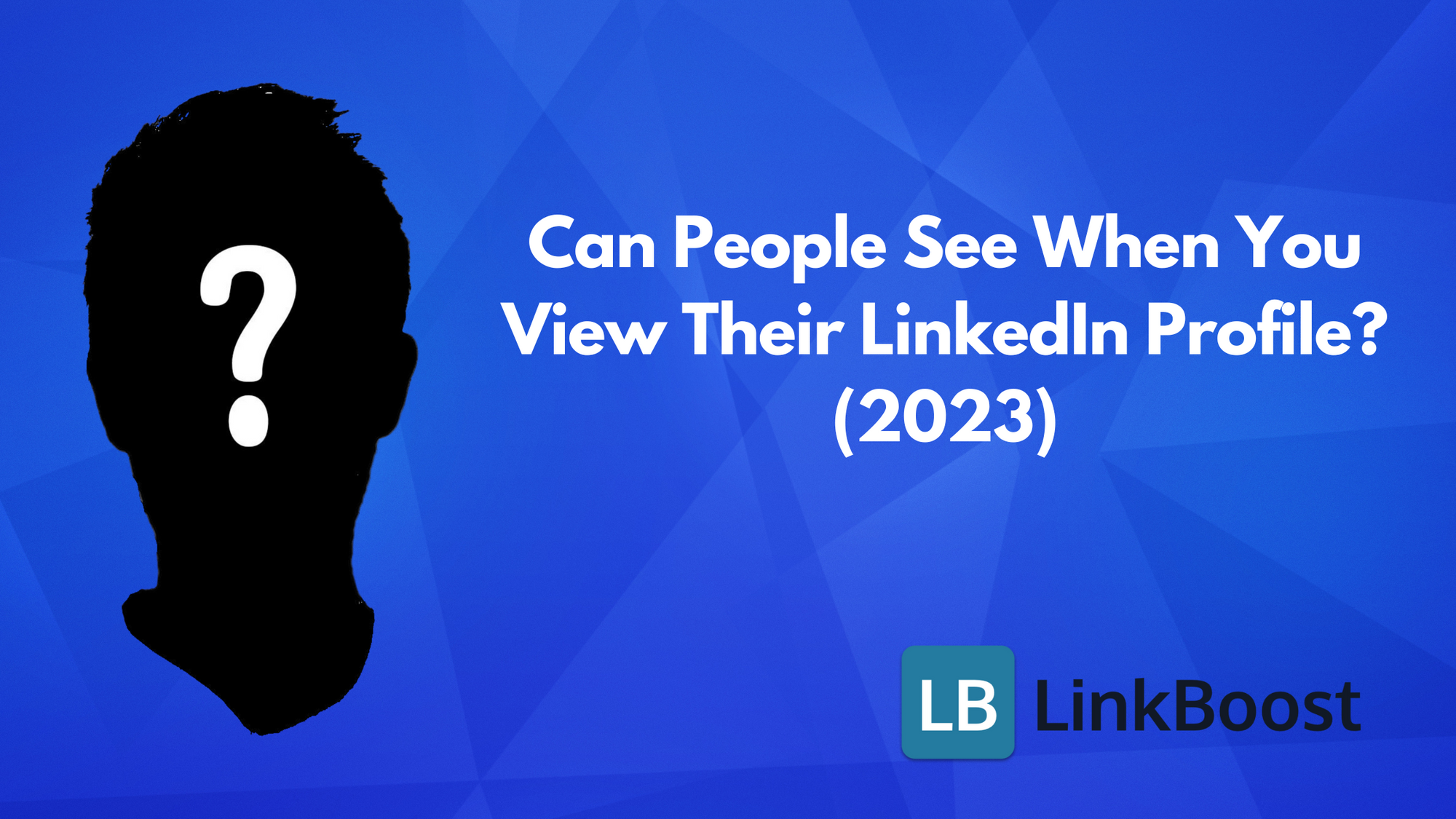
Have you ever wondered, can people see when you view their LinkedIn profiles? With over 1 billion members worldwide, LinkedIn has become a powerful tool for professionals to connect, share their expertise, and grow their networks.
However, knowing who is viewing your profile, or being able to view others’ profiles discreetly, can significantly impact your LinkedIn experience and profile viewing options. By default, LinkedIn notifies users when their profile page is viewed, unless you change your privacy settings.
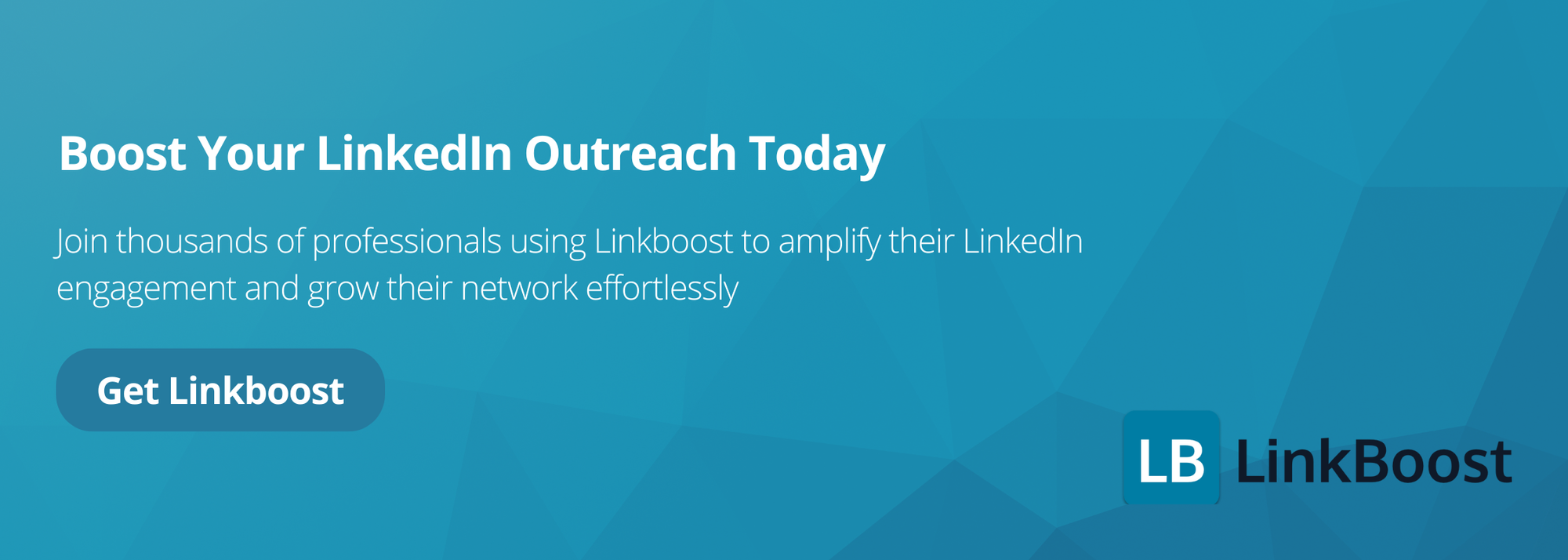
This blog post will explore the different profile visibility options and how to adjust them, the advantages and disadvantages of private mode, and tips for strategic networking and discreet profile browsing related to the question “Can people see when you view their LinkedIn?” You’ll also learn how to control what information is visible when you visit other people's profiles.
Short Summary
- LinkedIn provides users with the ability to control their profile visibility, ranging from public to private mode.
- Premium LinkedIn accounts allow access to detailed insights into who has viewed your profile for strategic networking opportunities.
- To view profiles discreetly, limit activity on the platform and time visits during off-peak hours to maintain a professional tone.
LinkedIn Profile Visibility: Who Can See Your Activity?
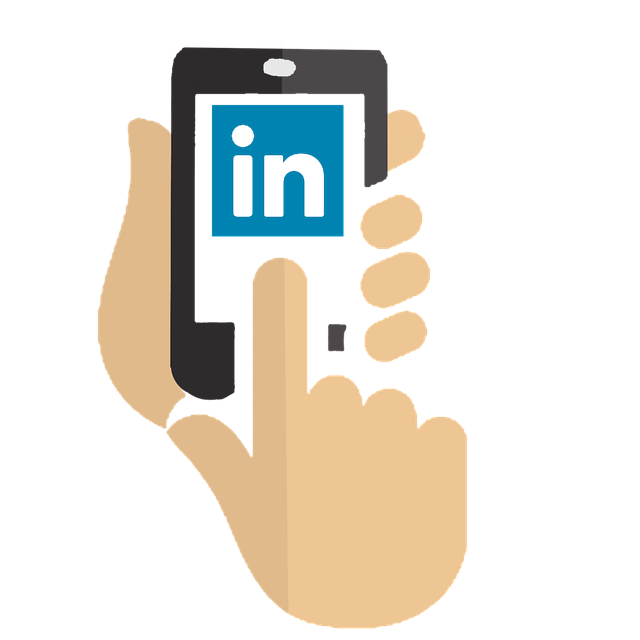
Linkedin offers three profile visibility options to its users: public, semi-private, and private mode. This flexibility allows you to control how much information you share when viewing other users’ profiles, and you can adjust your visibility settings when viewing other people's profiles to manage what information is shown to them, depending on your networking preferences and goals.
You can choose the visibility option that best suits your needs. For example, if you are a student, you would be a runner.
1.1 What is visible on your public profile?
- name and headline
- profile photo
- current position
- education
- skills
- endorsements
Public Profile
A public profile is visible to everyone, even non-members and those not signed in to LinkedIn. It typically includes:
- Your name
- Profile picture
- Job title
- Area of expertise
- Location
Public mode is designed to expand your network and engage with professionals who can provide inspiration and valuable connections.
By showcasing your professional accomplishments and expertise, a public profile can create opportunities for collaboration and networking.
Semi-Private Profile
A semi-private profile allows some of your profile details to be visible to the LinkedIn member whose profile you are viewing, such as your job title, company, and institution.
While your name and other private profile characteristics are not disclosed to the profile owner, this limited information can still help in building professional relationships on the platform.
To adjust your profile visibility to semi-private, navigate to your privacy settings and select the visibility option of your choice.
Private Mode
Private mode provides complete anonymity when you view LinkedIn profiles anonymously, hiding your identity as the viewer.
When using the private mode, certain key characteristics of your profile, such as the city of residence or job title, may be revealed, but your name and other details will remain hidden. This allows you to browse profiles without leaving any evidence of your visit, offering peace of mind and discretion. You can adjust private mode settings in your LinkedIn account to control how much information is shared.
However, private mode comes with some drawbacks. Enabling private mode limits the amount of information accessible to you, as some profile information may not be visible.
It can also be challenging to establish meaningful connections with other users when your identity is hidden. To view LinkedIn profiles discreetly in private mode, you can strategically time your visits and limit your activity.
How to Adjust Your Profile Viewing Settings
Adjusting your profile viewing options on LinkedIn is a simple process that involves accessing your privacy settings and choosing your preferred visibility option.
By doing so, you can control the level of information you share when viewing LinkedIn profiles and customize your LinkedIn experience to suit your networking preferences.
This allows you to decide who can view your profile, what information they can see, and how.
Accessing Privacy Settings
To access your privacy settings on LinkedIn, follow these steps:
- Click on your profile icon on the top bar.
- Select “Settings & Privacy” from the dropdown menu.
- This will take you to the settings page, where you can manage your profile visibility and choose between the available privacy options.
You can start from the LinkedIn homepage to access privacy settings.
You can choose to make your profile visible to everyone, or just to your connections. You.
Choosing Your Preferred Visibility Option
When selecting your visibility option, consider how much information you want to share when viewing profiles and what level of anonymity best serves your networking goals. The options are public, semi-private, or private mode, each with its own advantages and disadvantages.
For instance, if you want to maximize your networking opportunities and don't mind being visible to others, a public profile is the best option.
However, if you prefer to maintain a certain level of privacy while still benefiting from professional connections, a semi-private profile might be the right choice.
And for those who value discretion and prefer to browse profiles anonymously, private mode is the ideal setting.
Viewing LinkedIn Profiles Anonymously
Viewing LinkedIn profiles anonymously can be a valuable tool for professionals who want to research potential clients, competitors, or partners without revealing their identity. In this section, we will explore the ways to view LinkedIn profiles anonymously and the benefits of doing so.
Becoming an Anonymous LinkedIn Member
To become an anonymous LinkedIn member, you need to enable private mode on your account. This can be done by following these steps:
- Click on your profile picture icon to access your settings.
- Go to Account > Settings & Privacy.
- Click on Visibility and Profile viewing options.
- Select “Private Mode” from the dropdown menu.
By enabling private mode, you will be able to view LinkedIn profiles without revealing your identity. However, keep in mind that you will not be able to see who viewed your profile if you are using a free account. This feature is particularly useful for those who want to conduct research discreetly, ensuring that their activity remains private.
Using Private Mode
Private mode allows you to view LinkedIn profiles anonymously, but it also has some limitations. When you view a profile in private mode, the owner of the profile will not be able to see your name, picture, or any other identifying information. However, they will still be able to see that someone viewed their profile, and they may be able to infer some information about you based on your profile characteristics.
To use private mode effectively, consider the following tips:
- Use private mode when researching potential clients or competitors to avoid revealing your identity.
- Use private mode when viewing profiles of people you don’t know well to avoid drawing attention to yourself.
- Avoid using private mode when viewing profiles of people you want to connect with or build a relationship with, as it may limit your ability to engage with them.
By using private mode strategically, you can view LinkedIn profiles anonymously and gather valuable information without revealing your identity. This approach allows you to maintain discretion while still leveraging LinkedIn’s vast network for professional growth and opportunities.
The Impact of Private Mode on Your LinkedIn Experience

Private mode offers both advantages and disadvantages, depending on your networking goals and preferences. While it allows for anonymous browsing and avoids unwanted attention or notifications, it also limits your exposure and reduces networking opportunities. Additionally, using private mode can affect your visibility in Google search results.
To make the most of your LinkedIn experience, it’s essential to weigh these factors and choose the profile visibility option that best aligns with your objectives.
Advantages of Private Mode
One of the main advantages of private mode is the ability to:
- Browse profiles without being monitored
- Ensure that your profile information remains invisible to other users
- Provide assurance that your exploration will not lead to any unwanted attention or notifications.
Private mode can be particularly beneficial for those who need to research potential clients, competitors, or partners discreetly.
Disadvantages of Private Mode
On the other hand, using private mode can restrict your networking opportunities. When your profile visibility is set to private, other users may be less likely to connect with you, as they won't be able to see your name, photo, or other identifying information.
Additionally, the private mode may limit your access to profile view history, making it more difficult to gauge the performance of your content and the level of interest generated by your job applications.
Discovering Who Has Viewed Your LinkedIn Profile
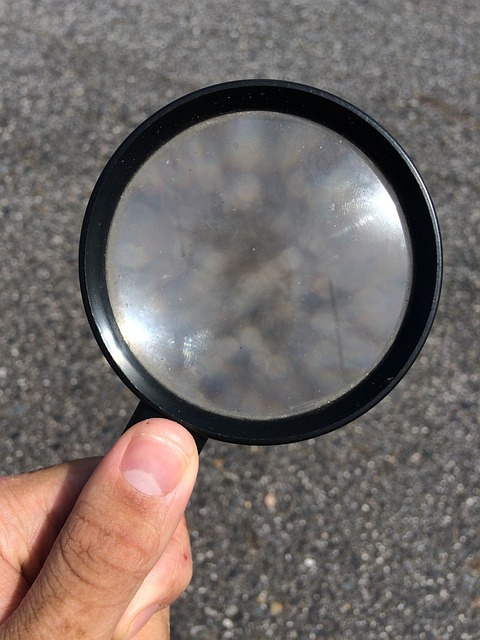
Linkedin users can discover who has viewed their profile on their LinkedIn homepage, with varying levels of detail depending on their account type.
The LinkedIn show feature for free accounts displays the five most recent profile views, with limited information about the viewers. LinkedIn shows recent visitors to your profile, but only provides a sneak peek of their identities unless you upgrade.
Premium Linkedin accounts, on the other hand, provide more comprehensive information about profile viewers, including their names, industries, and job titles. Only recent viewers are shown to free account users, while premium users get more details about all recent visitors.
Free LinkedIn Account
With a free LinkedIn account or basic account, you can see the five most recent profile views, but the information about the viewers, including any anonymous LinkedIn member, is limited.
This can still provide valuable insights into who is interested in your profile and help you gauge the effectiveness of your content and networking efforts. However, the free version of LinkedIn only allows you to see a limited number of recent viewers, and more detailed insights require a paid upgrade. So, what exactly does LinkedIn offer with a free account, and when does LinkedIn notify you about these views?
However, when using private mode with a free LinkedIn account, you won’t be able to see who has viewed your profile, as this feature is only available to premium account holders.
Premium LinkedIn Account
A premium LinkedIn account offers users with a paid account access to:
- A more detailed view of who has visited your profile, providing insights into their names, industries, and job titles
- This information can help you identify potential connections, clients, or collaborators
- Assess the performance of your content and the level of interest generated by your job applications.
By upgrading to a premium account, you can also maintain your anonymity while viewing other users’ profiles, as the “Who’s Viewed Your Profile” feature is available to premium account holders even when they enable private mode.
Using Profile Views for Strategic Networking

Strategic networking involves analyzing profile view data from LinkedIn users and engaging with viewers to build connections and expand your network. By understanding who is viewing your profile and why, you can tailor your content and interactions to better resonate with your target audience. For example, a marketing manager might visit your profile to explore potential collaboration or partnership opportunities. This will help to enhance your LinkedIn presence and make it easier to reach out to potential contacts.
By taking the time to learn.
Analyzing Viewer Data
Analyzing viewer data can provide valuable insights into user behavior, potential business opportunities, and areas for profile optimization. For example, studying the demographics, user habits, and activities of your profile viewers can help you determine which industries or job roles are most interested in your expertise, allowing you to tailor your content and networking efforts accordingly.
By understanding the interests of your viewers, you can create content that resonates with them and build trust with them.
Engaging with Viewers
Once you've identified your most engaged viewers, it's essential to foster relationships and expand your network by engaging with them. You can do this by sending personalized connection requests or messages, commenting on their content, or even congratulating them on recent accomplishments or milestones.
By building genuine connections with your viewers, you can strengthen your professional relationships and increase your visibility on the platform.
Tips for Viewing LinkedIn Profiles Discreetly
To view Linkedin profiles discreetly, it’s crucial to employ strategies that help you avoid drawing attention to your activity. This can include timing your visits and limiting your activity on the platform while browsing profiles.
For example, you can schedule your visits to the platform during off-peak hours, such as during rush hours. Additionally, LinkedIn Premium offers features that allow for more discreet profile viewing.
Timing Your Profile Visits
Strategically timing your profile visits can help you evade detection and maximize engagement. For example, try to visit profiles during weekdays and standard working hours, particularly on Tuesdays, Wednesdays, and Thursdays between 8 am and 3 pm.
Avoid weekends, as these are typically less active times for LinkedIn users.
Limiting Your Activity
When viewing profiles discreetly, it's important to limit your activity on the platform. This means avoiding liking, commenting, or sharing content from the profiles you're viewing, as these actions can draw attention to your presence and raise suspicions.
By maintaining a low profile, you can observe other users' activities and gather valuable insights without compromising your anonymity.
Linkboost is the best tool for quickly increasing your content's reach to new and specific niches.
Summary
In conclusion, understanding and managing your LinkedIn profile visibility is essential for achieving your networking goals and maintaining discretion when necessary.
By adjusting your profile viewing settings, analyzing viewer data, and engaging with viewers strategically, you can optimize your LinkedIn experience and make the most of this powerful professional networking platform.
Remember, the key to success on LinkedIn is striking the right balance between visibility and anonymity while remaining authentic and genuine in your interactions.
Next Steps: How to Build Your Authority on Linkedin
That's awesome! We've thoroughly discussed the pros and cons of LinkedIn profile visibility and the implications of using it in private mode. Now, let's delve into the next steps on how to build your authority on LinkedIn.
The next step is to demonstrate that you're an industry expert to those who visit your Linkedin pages. One of the most effective ways to build authority on Linkedin is to share content and get engagement. If you publish relevant posts with a large number of likes and comments, it can get your visitor's attention.
Moreover, distributing meaningful and valuable content—be it in the form of insights or opinions—to your specific niche audience is another powerful approach to establishing and reinforcing your professional authority.
This will help you connect and grow a solid following of potential customers interested in what you offer them.
Linkboost is the best tool for quickly increasing your content's reach to new and specific niches.
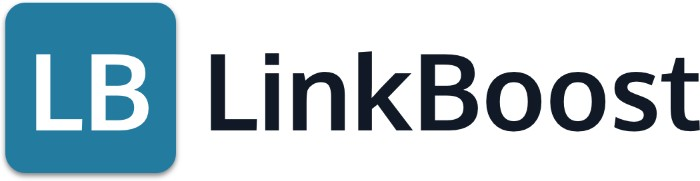
Still not familiar with Linkboost? Watch this intro video to learn the basics!
Ready to get started? Click here and try it out!
Frequently Asked Questions
Can you view someone's LinkedIn profile without them knowing?
You can view someone’s LinkedIn profile without them knowing by viewing their profile in private mode. This way, they will be able to see that you viewed their profile, but no other information about you or your private profile characteristics will be shared.
Will someone get notified if I view their LinkedIn profile?
Linkedin usually notifies a user when you view their profile, sending them an email or alert on the notification page. To make sure they don't know you're viewing it, use private mode.
What does it mean when LinkedIn says someone viewed your profile?
When someone views your LinkedIn profile, it indicates that they took the initiative to find out more about you either through a Google search or by using one of LinkedIn's search features. It's an indication of interest and could be seen as an opportunity for networking.
How do I stop LinkedIn from telling someone I viewed their profile?
To keep your profile views anonymous, go to Settings and Privacy, then Visibility > Profile Viewing Options. Set profile viewing to Private Mode so that LinkedIn does not alert the person whose profile you have viewed.
How do I adjust my profile viewing settings on LinkedIn?
To adjust your profile viewing settings on LinkedIn, access your privacy settings by clicking on your profile icon and selecting “Settings & Privacy.”
Then choose between public, semi-private, or private mode to control the information shared.