Is LinkedIn Private Mode Really Private? What You Need to Know
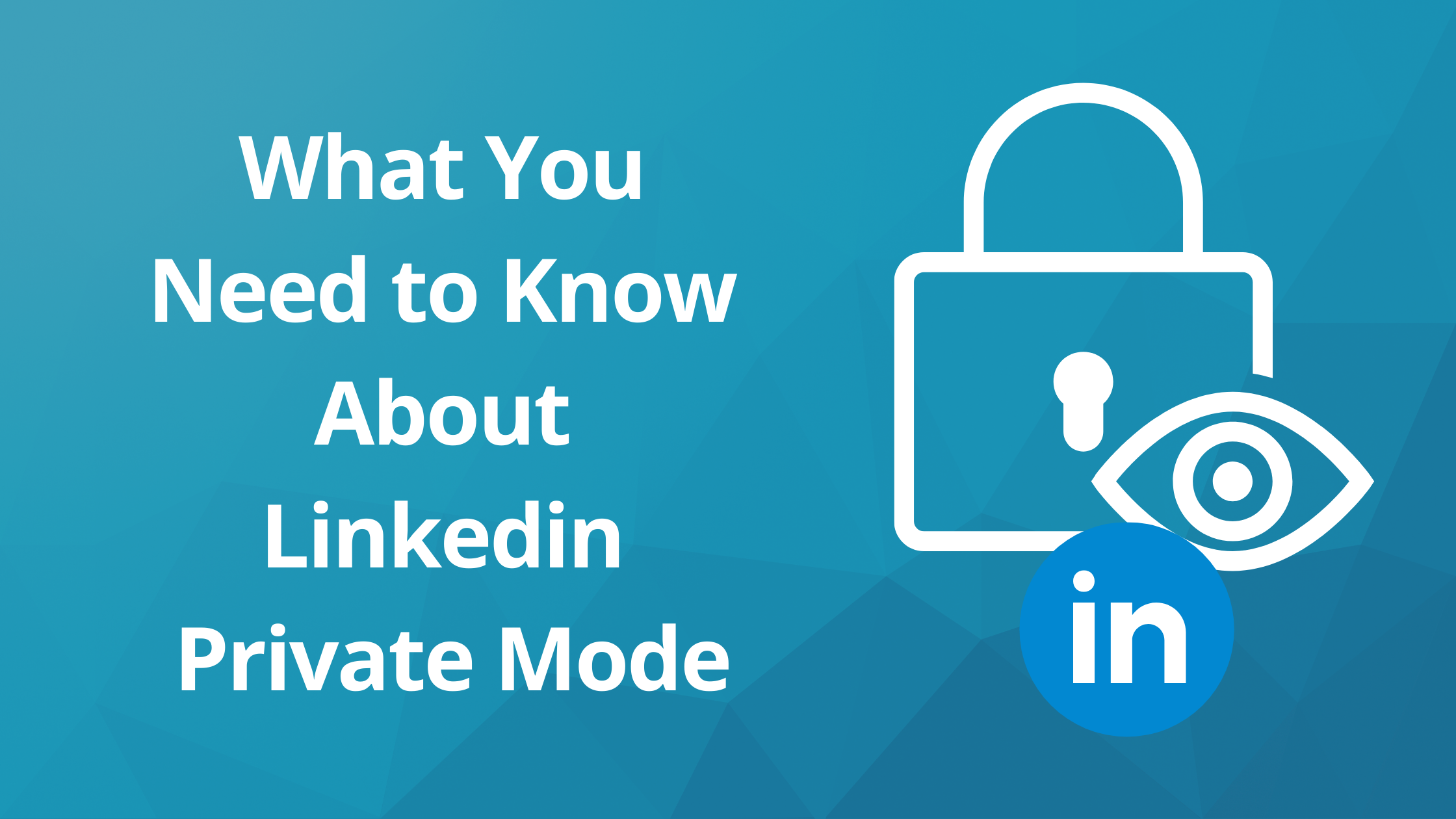
LinkedIn is a great resource for business professionals of all kinds. It can be used to network, market, and even build new contacts and relationships with ease.
LinkedIn's privacy settings allow you to adjust your account to use private mode, ensuring your browsing activity remains anonymous.
However, if you want to remain anonymous while searching around LinkedIn, there’s a way for that too! You can use the Linkedin Private Mode. Depending on your LinkedIn account type (free or Premium), the features available in private mode may vary.
But how does it work? And what results should you expect from it?
In this post, we’ll explain how to use the private mode on LinkedIn and cover what kind of results you can get when using this versatile option.
What is LinkedIn Private Mode?
Long story short: LinkedIn Private mode allows you to stay anonymous.
By default when a user browses LinkedIn, they can share their LinkedIn profile information with others. When you look at someone’s profile, LinkedIn keeps your information on file and shows it on the other person’s “who viewed your profile” page.
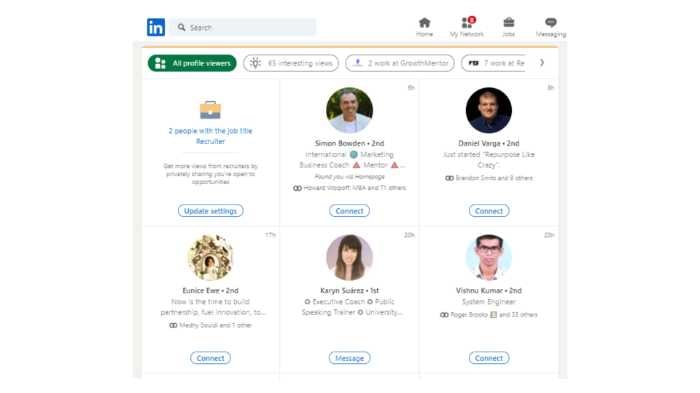
This may be useful if you’re hinting at your interest in someone on LinkedIn and want them to get in touch with you.
However, you don’t always want to be noticed. If you want to remain anonymous while searching around LinkedIn, you need to turn on the private mode. When in private mode, you will appear as an ‘Anonymous LinkedIn Member’ to others, enabling anonymous browsing.
How do I turn LinkedIn Private Mode on?
To enable your LinkedIn private mode, follow these steps:
- Go to the top of your LinkedIn homepage, click the Me symbol, and then select Settings & Privacy from the drop-down menu.
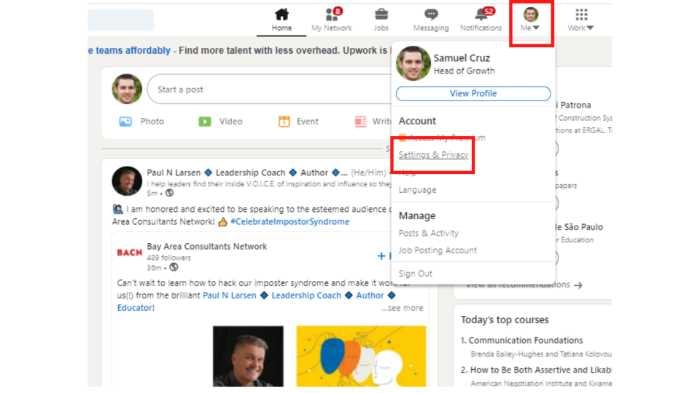
- Select Visibility from the left menu.
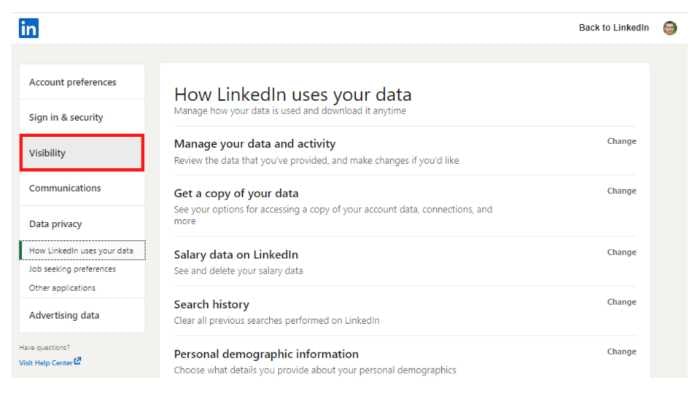
- In the Visibility of your profile & network area, select the option Change next to Profile viewing options.
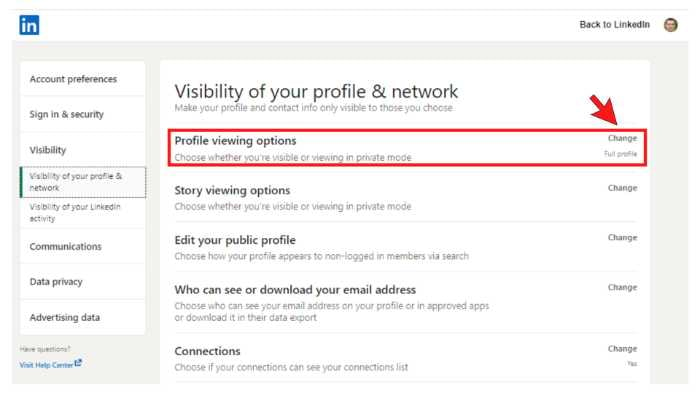
Changing the profile viewing options affects your profile visibility by determining how much information others can see when you view their profiles.
- Select the mode that you want to use. You have three choices:
- Public Profile: Your name and headline
- Semi-Private mode: Private profile characteristics (i.e. job title and industry)
- Private mode
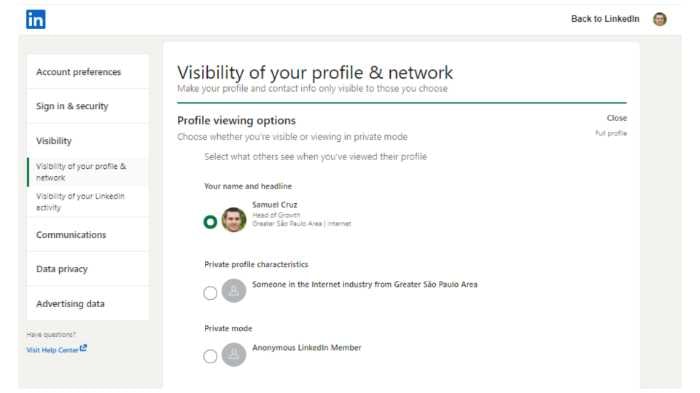
Linkedin Private and Semi-Private Mode
When you view someone’s profile in private mode, you’ll be listed as “LinkedIn Member - This person is viewing profiles in private mode” in their Who’s Viewed Your Profile section.
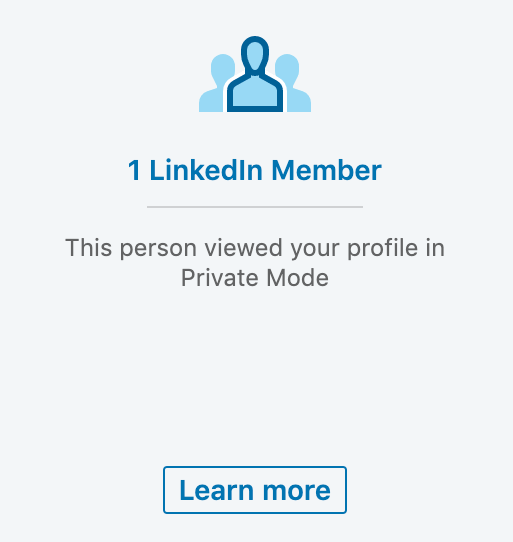
Using private mode allows you to visit a LinkedIn profile anonymously, which can be useful for conducting lead generation and outreach activities without revealing your identity.
No additional information about you will be provided to the individual whose profile you viewed.
When you use semi-private mode, some of your profile details such as job title, company, and institution will be displayed to the member you are viewing. (for example, Sr. Engineer at Google, Someone at Citigroup, or Student at Harvard University).
Benefits of Using LinkedIn Private Mode
Using LinkedIn Private Mode can provide several benefits to users. Here are some of the advantages of using this feature:
- Maintain anonymity: LinkedIn Private Mode allows users to browse profiles without notifying the profile owner. This can be particularly useful for job seekers who want to research companies and recruiters without being detected.
- Conduct competitor research: Private Mode can be used to research competitors without revealing your identity. This can help you stay one step ahead of the competition and gain valuable insights into their strategies.
- Generate lead lists: Private Mode can be used to collect information about potential customers before reaching out to them. This can help you create a more targeted and professional pitch.
- Improve online reputation: By maintaining anonymity, users can avoid unwanted connections and reduce the risk of being targeted by phishing attacks.
- Enhance safety and security: Private Mode can help users reduce unnecessary personal details and restrict who can see their profile, making it a safer and more secure way to use LinkedIn.
Limitations of LinkedIn Private Mode
While LinkedIn Private Mode can be a useful feature, there are some limitations to consider:
- Limited visibility: When using Private Mode, users will not be able to see who has viewed their profile, even if they have a LinkedIn Premium subscription.
- Reduced networking opportunities: Using Private Mode for an extended period can limit your ability to build relationships and expand your network.
- Inability to track profile views: Private Mode makes it difficult to track who has viewed your profile, which can make it harder to gauge interest in your profile.
- Limited access to profile information: When using Private Mode, users may not be able to access certain profile information, such as job titles or company names.
Can everyone use LinkedIn Private Mode?
Private mode is available to all LinkedIn users, regardless of whether they have LinkedIn Premium or not.
However, the account type you have has an impact on this setting:
Free account: If you turn on private mode, you won’t be able to figure out who’s looked at your profile either.
Premium LinkedIn account: You may browse in private mode and still see a list of people who have viewed your profile in the last 90 days.
Even if you have a Premium LinkedIn account, you can’t see the names of private mode viewers of your own profile because of LinkedIn’s user privacy policies.
How does Linkedin's private mode can be used?
Make sure your profile is fully completed
The private mode may be a fantastic option if you’re just getting started or need to dust off your old Linkedin profile.
This will assist you in keeping your identity hidden while browsing and improving your profile.
Profile optimization can enhance the effectiveness of using private mode by ensuring your profile is fully complete and appealing when you decide to reveal it.
If your online presence isn’t fully optimized, you shouldn’t be engaging with too many people.
They won’t connect with you if they don’t understand what you do or how you can assist them.
So, if you want to examine LinkedIn profiles that are similar to what you do, consider turning on LinkedIn private mode.
You can turn it back on once you’re satisfied with how everything looks. You’ll get a much better acceptance rate for your connection requests.
Job recruiters
If you’re a job recruiter, you may find that using the private mode on Linkedin is extremely beneficial.
When you’re putting together a list of strong candidates, use LinkedIn private mode for the first part of your candidate research. Then, when you’re ready to contact them, switch it back to the public profile setting.
When your prospects get a notification that an HR recruiter has reviewed their profile, the surprise effect is lost, and they’ll know what to anticipate.
Competitor research
Analyzing your competition on LinkedIn and their activities may provide important information for your own company.
Learn what your competitors are doing, identify industry trends, and stay one step ahead of the pack by analyzing your rivals and their actions.
If you decide to monitor your competitors on Linkedin, you may choose to keep it a secret. By utilizing LinkedIn's private mode, you can keep an eye on your competition without their knowledge.
Tracking Profile Views in Private Mode
Unfortunately, it is not possible to track profile views in Private Mode, even with a LinkedIn Premium subscription. However, there are some workarounds to consider:
- Use LinkedIn’s built-in analytics: LinkedIn provides built-in analytics that can help you track engagement and views on your profile. While this won’t give you real-time data on who has viewed your profile, it can provide valuable insights into your profile’s performance.
- Use third-party tools: There are several third-party tools available that can help you track profile views and engagement on LinkedIn. These tools can provide more detailed data than LinkedIn’s built-in analytics, but may require a subscription or one-time payment.
Best Practices for Using LinkedIn Private Mode
To get the most out of LinkedIn Private Mode, follow these best practices:
- Use Private Mode strategically: Use Private Mode when you need to conduct research or browse profiles anonymously, but switch back to Public Mode when you’re ready to engage with others.
- Complete your profile: Make sure your profile is fully completed and up-to-date, even when using Private Mode. This will help you appear more professional and credible to others.
- Be mindful of your online reputation: Remember that even in Private Mode, your online reputation is still important. Avoid engaging in behavior that could damage your reputation or harm your professional relationships.
- Use Private Mode in conjunction with other LinkedIn features: Private Mode can be used in conjunction with other LinkedIn features, such as LinkedIn Groups or LinkedIn Messaging, to enhance your networking and outreach efforts.
Is it a Good or Bad Idea? Should You Use the Private Mode on Linkedin?
In a lot of cases, the Linkedin private mode may be quite beneficial. However, we believe that they should be utilized as a short-term plan.
In the long run, you may want to focus on being seen to expand your network, extend your reach, and build authority on Linkedin. Building professional relationships is crucial for long-term success and can be hindered by staying in private mode.
One of the most effective ways to build authority and social proof on Linkedin is through content and engagement. If your post has a high number of likes and comments, this can attract viewer attention.
The best way to automate and consistently having posts with higher engagement is by using a tool such as Linkboost.
With Linkboost you can generate qualified engagement and 10x the usual outreach on Linkedin. This will help to highlight your posts, which brings an opportunity for connections and a higher acceptance rate.
Still not familiar with Linkboost? Watch this intro video to learn the basics!
Ready to get started? Click here and try it out!
Conclusion
LinkedIn Private Mode can be a powerful tool for users who want to maintain anonymity while browsing profiles or conducting research. While there are some limitations to consider, the benefits of using Private Mode can be significant. By following best practices and using Private Mode strategically, users can get the most out of this feature and enhance their overall LinkedIn experience.