Best Ways on How to Add Link to LinkedIn Post
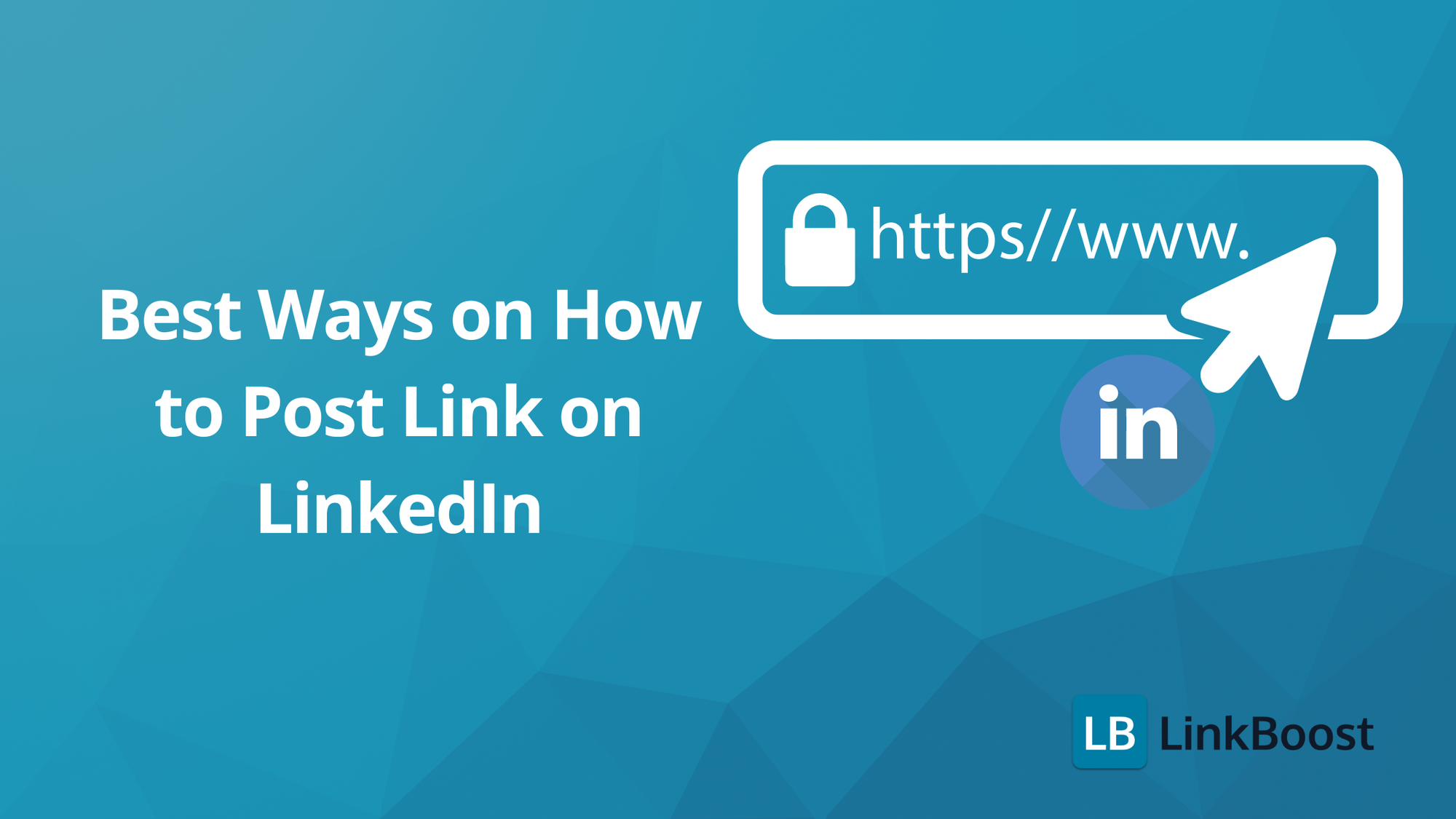
Looking to post a link on LinkedIn? LinkedIn has introduced a feature that allows users to add a desired link to photos and videos shared in their posts. This makes it easier to add a link directly to your content, increasing the chances of engagement and tracking link performance. Additionally, users can add one or multiple links to their posts, enhancing the functionality of sending personalized links in bulk through tools like Linked Helper.
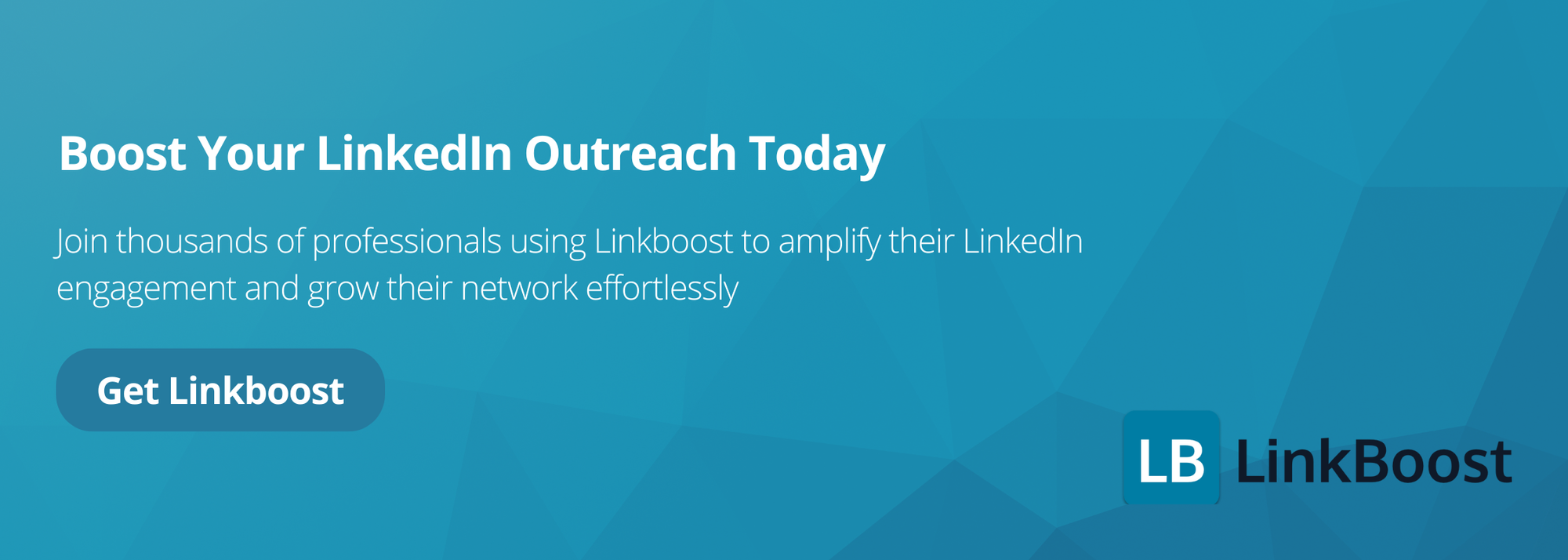
- Directly posting links in LinkedIn can decrease visibility; consider posting content first and adding links later or using the comments section.
- The Link Sticker feature in the LinkedIn mobile app allows for clickable links in photos or videos, enhancing engagement and driving traffic.
- Enhancing link previews and utilizing LinkedIn articles for multiple hyperlinks can significantly boost click-through rates and interactiveness of posts.
Key takeaways:
- Use the new LinkedIn features to add a link to photos and videos for better engagement.
- Consider alternative methods like adding links in comments to maintain post visibility.
- Leverage LinkedIn articles for multiple hyperlinks and improved click-through rates.
Introduction to LinkedIn Marketing
LinkedIn marketing has become an essential strategy for businesses and professionals looking to reach their target audience and drive traffic to their website. With over 700 million users worldwide, LinkedIn offers a unique platform where you can connect with decision-makers, industry peers, and potential clients through engaging LinkedIn posts, articles, and videos.
To get started with LinkedIn marketing, it’s important to create a LinkedIn page for your business and optimize it with relevant keywords and detailed information about your products or services. This ensures your page is discoverable by users searching for expertise in your field. Once your page is set up, focus on sharing high-quality content that resonates with your audience—whether it’s insightful posts, informative videos, or thought-provoking articles.
LinkedIn’s algorithm rewards content that keeps users engaged and informed. By consistently posting valuable and relevant content, you can increase your visibility, build your brand, and drive more traffic to your website. Whether you’re sharing industry news, company updates, or educational videos, a strategic approach to LinkedIn marketing can help you establish a strong online presence and connect with the right audience.
Understanding LinkedIn Links
Hyperlinks in LinkedIn posts are a powerful tool for sharing valuable information, driving traffic to your website, and boosting engagement. To add hyperlinks to your posts, simply paste the desired URL directly into your LinkedIn post or use the link option when creating content; this helps enhance engagement and provide additional value to your audience. These clickable links can direct users to external websites, articles, or other online content, making them an essential feature in LinkedIn posts. Whether you’re sharing industry news, promoting a blog post, or directing followers to a product page, hyperlinks can significantly enhance the impact of your LinkedIn posts. Additionally, link previews play a crucial role in enhancing the impact of LinkedIn posts by providing a visual and informative snapshot of the linked content.
What are Hyperlinks in LinkedIn Posts?
Hyperlinks in LinkedIn posts are clickable links that direct users to external websites, articles, or other online content. They play a crucial role in LinkedIn posts by allowing users to share valuable information, drive traffic to their websites, and enhance engagement. While LinkedIn does not support embedding hyperlinks within text, users can still add full URLs directly into their posts. This ensures that the audience has direct access to the linked page, making it easier to share resources, promote content, and engage with followers.
Benefits of Using External Links in LinkedIn Posts
Using external links in LinkedIn posts can have numerous benefits for individuals and businesses. Here are some of the advantages of incorporating external links into your LinkedIn posts:
- Increased Engagement: Adding external links to your LinkedIn posts can encourage users to engage with your content more, as they are more likely to click on a link to learn more about a topic. This can lead to higher interaction rates and more meaningful conversations around your posts.
- Improved Credibility: Sharing relevant and high-quality external links can help establish your credibility and expertise in your industry. By consistently providing valuable resources, you position yourself as a trusted source of information, which can enhance your professional reputation.
- Enhanced User Experience: External links can provide users with additional information and resources, enhancing their overall experience and making your content more valuable. This added value can keep your audience coming back for more, fostering a loyal following.
- Increased Website Traffic: By sharing external links to your website or blog, you can drive more traffic to your site. This not only
The Importance of LinkedIn Posts
LinkedIn posts are at the heart of any successful LinkedIn marketing strategy. They provide a direct way to share your thoughts, showcase your expertise, and connect with your audience in real time. By using LinkedIn posts to share external links—such as blog posts, articles, or videos—you can effectively drive traffic to your website and boost engagement with your content.
To maximize the reach and impact of your LinkedIn posts, it’s crucial to incorporate relevant keywords, hashtags, and tags. This not only increases the visibility of your posts but also helps you reach a broader audience interested in your industry or niche. Sharing external links through your posts allows you to provide additional value to your followers, encouraging them to explore your website and engage further with your brand.
LinkedIn posts are also a powerful tool for sharing company news, updates, and announcements. By consistently delivering engaging content, you can position your business as a thought leader and trusted resource in your field. The more value you provide through your posts, the more likely you are to see increased audience engagement, more traffic to your website, and a steady stream of leads for your business.
Whether you’re sharing insightful articles, compelling videos, or important company updates, leveraging LinkedIn posts to share external links and engaging content is key to building a strong presence and driving results on LinkedIn.
Posting Links Directly in Your LinkedIn Post
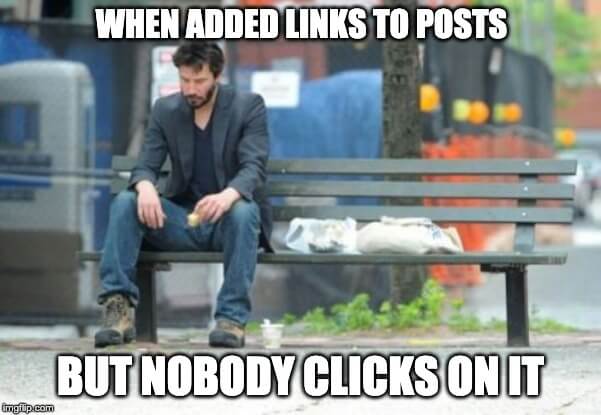
Incorporating external links into your LinkedIn posts can effectively drive traffic to your website or a specific article. It’s worth noting that these LinkedIn posts might experience decreased visibility on the platform due to LinkedIn’s algorithm, which tends to favor content that keeps users engaged within the site itself, potentially leading to lower levels of engagement for such posts.
Links can also open in a ‘pop up window’ to enhance user experience, allowing users to view the linked content without leaving the LinkedIn platform.
It is important when crafting your post to include any relevant images upfront as they cannot be appended once the post has been published. Strategically positioning your link towards the end of your LinkedIn post ensures users have easy access while allowing them first and foremost to interact with engaging content before being directed offsite. Linking out to pertinent resources improves user interaction.
A recent LinkedIn feature, the Link Sticker, now allows you to link directly to visual media such as photos or videos within your post. This means you can add a clickable link directly onto your images or videos, a capability that was not previously available, making it easier to drive engagement and authority through your visual content.
Although embedding external URLs directly in LinkedIn posts may present some difficulties because of how these links impact visibility on this social platform, strategic implementation can still pay off. By carefully balancing where you place these URLs amidst appealing visual elements within a LinkedIn post, you stand a better chance at successfully driving more targeted traffic toward pages outside but connected through LinkedIn without sacrificing audience retention on their original piece of shared content. Additionally, you can add multiple links to your posts, which can be particularly effective when using tools like Linked Helper to send personalized links in bulk, enhancing engagement and click-through rates.
When sharing on LinkedIn, placing links in the comment section can serve as a savvy alternative. By doing so, you dodge any reductions to your posts’ visibility that might occur due to algorithmic suppression of posts with direct links.
This technique enables the primary post content to stay clear and uncluttered while strategically utilizing the comments section link to direct traffic outward. To enhance user engagement with this approach, prompt your audience within your main message by saying something like “For more details see our link in the comment below,” guiding them directly toward resources tucked away neatly beneath your initial post.
Utilizing comments for linking not only funnels users efficiently towards external destinations, but also builds a vibrant community vibe around LinkedIn posts. It’s especially powerful when paired with consistent interaction from you. It stimulates continuous exchange and involvement among followers who engage with each other and return looking for similar interactive opportunities.
How to Add an External Link to a LinkedIn Post
Adding an external link to a LinkedIn post is straightforward and can be done in a few simple steps:
- Open LinkedIn and start creating a new post: Click on the “Start a post” button on your LinkedIn homepage.
- Copy the external link you want to add: Navigate to the webpage you want to share and copy its URL.
- Paste the link into the post editor: In the LinkedIn post editor, paste the copied link. LinkedIn will automatically generate a link preview if the URL is valid.
- Add a brief description or context to the link: Provide some context or a brief description to accompany the link, making it more engaging for your audience.
- Click “Post” to publish the post: Once you’re satisfied with your post, click the “Post” button to share it with your network.
Ensure the linked page is relevant and engaging to your audience to maximize interaction and value.
Alternatively, you can use the LinkedIn mobile app to add a clickable link sticker to your posts. This feature allows you to add a clickable link to a photo or video, making your multimedia content more interactive and engaging. To use the link sticker:
- Open the LinkedIn mobile app and start creating a new post.
- Select a photo or video to include in your post.
- Tap the link sticker icon and paste the desired link.
- Position the link sticker on your media and customize its appearance.
- Add any additional text or context and click “Post” to publish.
By following these steps, you can effectively add clickable links to your LinkedIn posts, enhancing their value and driving more traffic to your external content.
Editing Posts to Include Links
An alternative tactic for disseminating links on LinkedIn involves editing your posts post-publication to add external links. Begin by sharing content without external links to sidestep any immediate algorithmic setbacks. After your post has attracted some initial interaction, go back and edit it to include the desired link. Adopting this ‘publish-edit-append’ technique helps in retaining audience engagement while not hindering the reach of your post.
The mechanism behind LinkedIn’s algorithm assesses a post’s impact upon its posting, which implies that inserting a link via an edit does not affect the original assessment made by the platform’s algorithms. As mentioned earlier, understanding how LinkedIn evaluates posts initially is crucial to leveraging this strategy effectively. By doing so, you capitalize on both worlds: maintaining early visibility and later presenting a clickable link for followers.
To Enhance engagement with your LinkedIn audience, ensure that when you share content through posts—ideally using up to 3000 characters—it is enriched with context fostering dialogue around the included link once edited into your published material. Thus sharing imperative information without compromising either reach or interactive potential from inception. Including multiple links in your edited post can further boost engagement and provide additional resources for your audience.
Adding Links to Photos or Videos

The LinkedIn mobile app includes a feature called the link sticker, which enables users to add clickable links to images or videos within their posts. This combination of visual content with immediate linkage to external pages can significantly boost user engagement by providing direct access from within the post itself.
To take advantage of this capability in the LinkedIn app, one simply needs to choose the link sticker while crafting a post and then apply it to an image or video as desired.
By customizing how your link sticker looks and where it's positioned on media items in your posts, you enhance both its visibility and allure. When viewers tap on these stickers directly from your photo or video content, they are driven straight to an externally linked page that opens up right within a pop-up window—making for more interactive posts that encourage active participation with linked content.
Utilizing this innovative tool is an effective strategy for enriching multimedia contributions and increasing traffic through them. By embedding clickable links into photos or videos shared on LinkedIn, creators are able not only streamline but also amplify the user experience leading to greater impact across all their uploaded LinkedIn material.
Avoiding Link Shortening on LinkedIn
When editing a LinkedIn post to include an external link, the platform typically abbreviates it into a shortened format specific to LinkedIn. This can conceal the full original URL. To avoid this shortening, consider utilizing services like Bitly or TinyURL before adding your link to the post.
LinkedIn tends to alter URLs that contain commonly recognized tracking parameters. Opting for less common parameters may help keep your links from being modified by LinkedIn’s system. Experiment with different URL structures as they might provide insight into configurations resistant to changes by LinkedIn.
It’s vital to stay up-to-date with official announcements from LinkedIn about how they handle URLs. Keeping informed on these updates allows you to adaptively refine how you share links, ensuring that your audience sees them in their complete and unchanged form. Managing multiple links effectively can be achieved by organizing them clearly and using descriptive anchor text.
Hyperlinking Text in LinkedIn Posts
On the LinkedIn platform, users cannot create hyperlinks by embedding them into specific words within their posts. Instead, to link to external content, the full URL must be included in the post.
Although hyperlinking text for external links is not an option, LinkedIn does allow for creating clickable internal links. You can tag companies or individuals by using the ‘@’ symbol followed by their name. For example, to tag a company called Acme Corp, type ‘@Acme Corp’ and select the correct profile from the dropdown to create a company link in your post. This ensures you are tagging the right entity and that the company link directs users to the intended LinkedIn profile. This feature only pertains to linking profiles within LinkedIn and doesn’t extend to outside pages.
The restriction of not being able to embed hyperlinks into text may lead your posts on LinkedIn to look untidy with unwieldy URLs dominating the content. It’s essential that you include these complete URLs so your audience has direct access to any linked page you wish them to pay attention to. Additionally, LinkedIn articles can be used to include multiple hyperlinks, providing a cleaner and more organized way to share external content.
Best Practices for Job Links
Sharing job links on LinkedIn requires a thoughtful approach to attract the right candidates. Establishing a strong company brand is essential for effectively sharing job links and ensuring they reach a broad audience.
Outline required skills in a detailed job description to attract suitable candidates. Clearly state if the position is unpaid to manage expectations and avoid misunderstandings. Including the exact street address in job posts improves targeting and helps candidates assess commute times.
By following these best practices, you can ensure that your job postings are clear, targeted, and effective in attracting the best candidates for your organization.
Enhancing Link Previews
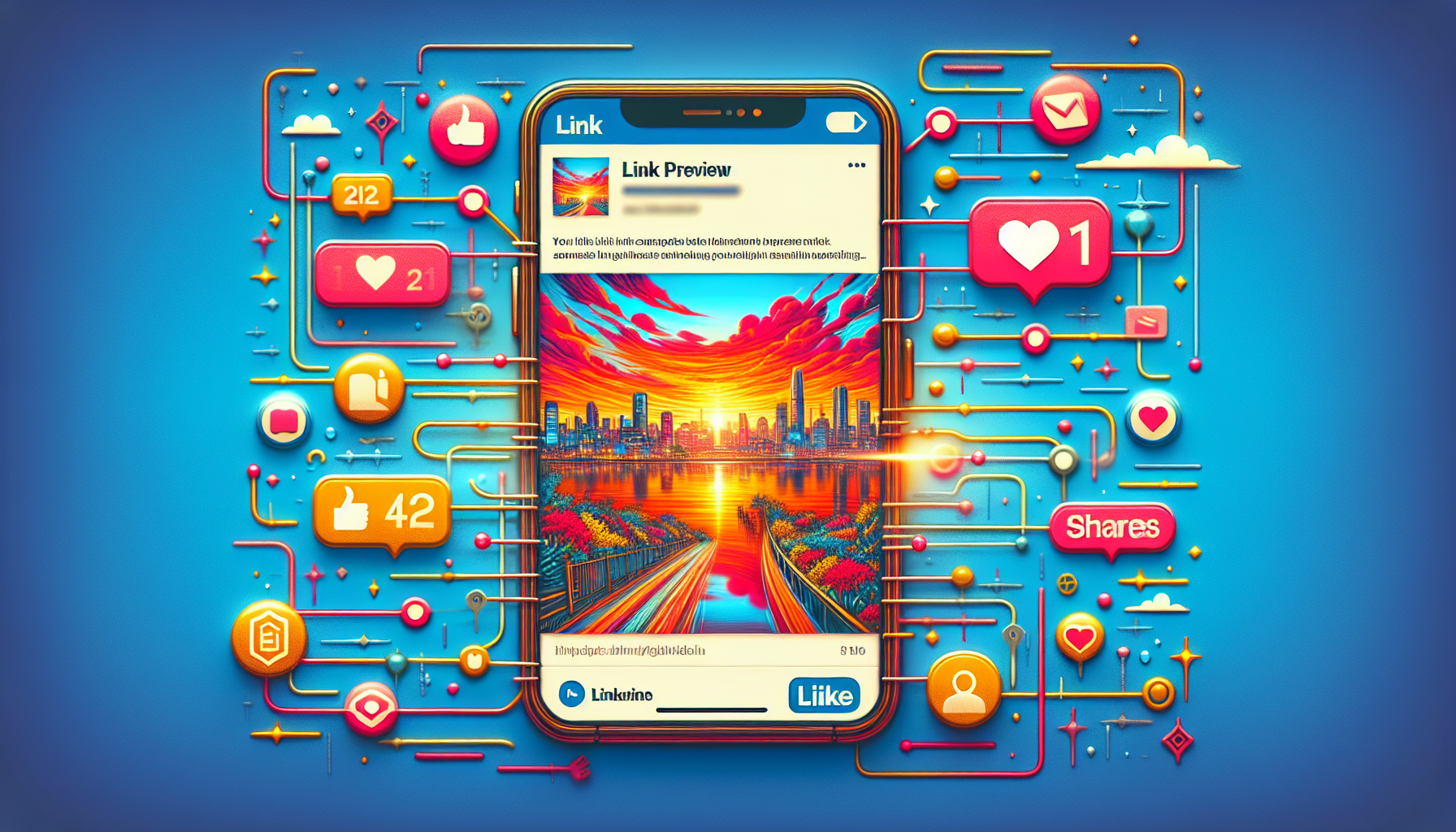
Creating engaging link previews can significantly improve click-through rates, which boosts engagement and directs more traffic to the content you have linked. When posting a link on LinkedIn, it’s crucial to wait for the preview image to generate in order to amplify your post’s attractiveness.
In instances where you face difficulties with generating link previews, refer to LinkedIn’s troubleshooting guidelines. Addressing these issues promptly will greatly improve how effectively your posts capture attention on LinkedIn.
Investing effort into crafting visually appealing link previews is a strategic approach that can make your posts stand out and encourage users to explore the external content connected by the links you share. By troubleshooting common issues with posting links on LinkedIn, you can ensure that your links are working correctly and driving traffic to your desired link.
Utilizing LinkedIn Articles for Links
Users can utilize multiple links in their LinkedIn articles to effectively channel traffic towards external sites and resources. By inserting links into the articles, readers are engaged with an interactive reading experience that prompts them to delve deeper into related content.
The LinkedIn Post Inspector tool enables users to preview how their post will look on LinkedIn by providing a glimpse of how titles, descriptions, and images associated with the links will be displayed. It’s essential to have your webpage’s metadata correctly formatted for it to appear optimally in link previews.
By incorporating detailed content within your LinkedIn articles and including relevant hyperlinks, you can significantly boost traffic flowing from these posts back to your own websites—thus improving your comprehensive strategy on Linkedin.
LinkedIn offers an array of creator tools designed to boost the engagement and visibility of your posts. By including a personal message with shared links, you give context that can increase user engagement. Encouraging users to interact by incorporating a call to action helps drive clicks and interaction with the posted content. These tools can be accessed through the LinkedIn app.
Attaching images alongside links is another tactic that captures more attention and enhances interaction rates on LinkedIn. Creators can use LinkedIn’s integrated analytics tools to track how their posts are performing, allowing them to tailor their content strategies based on how audiences engage with their posts.
Utilizing these resources enables creators on LinkedIn to craft posts that are not only more captivating but also extend reach and amplify traffic towards linked materials.
To summarize, there are several effective strategies for sharing links on LinkedIn. Opting to directly post links, utilizing the comment section of a post, editing previous posts or incorporating multimedia all present unique benefits and difficulties. By mastering these techniques, you can boost engagement on LinkedIn and increase the flow of traffic to your external content.
It’s important to find equilibrium between being seen and engaging users effectively. Utilize the tools and suggestions available to craft impactful LinkedIn posts that connect with your audience. Happy linking!
LinkedIn’s “Boost Post” Feature for More Clicks and Conversions
Measuring LinkedIn Link Statistics
Measuring the performance of your LinkedIn links is crucial for understanding how well your posts are engaging your audience and driving traffic to your external content. Here’s how you can measure LinkedIn link statistics effectively:
- Use UTM Parameters: Adding UTM parameters to your links allows you to track link clicks and conversions in Google Analytics. This helps you understand which posts are driving the most traffic and how users are interacting with your content.
- Utilize LinkedIn’s Built-in Analytics Tool: LinkedIn provides analytics for your posts, including metrics like views, clicks, and engagement. Use these insights to gauge the performance of your links and refine your content strategy.
- Monitor Your Website’s Traffic and Analytics: Keep an eye on your website’s traffic sources to see the impact of LinkedIn link sharing. Tools like Google Analytics can show you how much traffic is coming from LinkedIn and how those visitors are behaving on your site.
By tracking your LinkedIn link statistics, you can refine your content strategy, optimize your posts for better engagement, and drive more traffic to your website. Tracking the desired link can help you identify which content resonates most with your audience and adjust your strategy accordingly.
Tracking Link Clicks and Engagement
Tracking link clicks and engagement is crucial to understanding the effectiveness of your LinkedIn posts. By monitoring how your audience interacts with your links, you can refine your content strategy and optimize your posts for better performance.
To track link clicks, you can use UTM parameters or LinkedIn’s built-in analytics tool. UTM parameters allow you to track the performance of your links across different platforms, while LinkedIn’s analytics tool provides insights into engagement, clicks, and other metrics.
Advanced Linking Techniques
As you become more adept at using LinkedIn, exploring advanced linking techniques can significantly enhance your engagement and drive more traffic to your external content. These techniques go beyond the basics, offering innovative ways to connect with your audience and make your posts more interactive.
Sending Personalized Links in Mass Messages
Sending personalized links in mass messages is a powerful way to connect with your audience on LinkedIn. By using LinkedIn’s messaging feature, you can send targeted messages to your connections, including personalized links to your content, website, or other relevant resources. This approach not only increases engagement but also helps build stronger relationships with your connections. Here’s how you can do it:
- Open LinkedIn and navigate to the messaging feature: Start by logging into your LinkedIn account and accessing the messaging feature from your homepage.
- Select the connections you want to send the message to: You can choose individual connections or create a group of connections to send the message to multiple people at once.
- Craft a personalized message that includes a link to your desired content: Personalization is key. Address your connections by their names and tailor the message to their interests or needs. Add clickable links to your content, website, or any other relevant resource.
- Use LinkedIn’s messaging feature to send the message to your selected connections: Once your message is ready, send it to your chosen connections. LinkedIn allows you to send messages to multiple people, making it easier to reach a broader audience.
By sending personalized links in mass messages, you can increase engagement, drive traffic to your website, and build stronger relationships with your connections. This technique is particularly effective for promoting events, sharing valuable resources, or driving traffic to new content.
Where to Use Hyperlinks on LinkedIn
Hyperlinks are a versatile tool that can be used in various areas on LinkedIn to make your content more engaging and interactive. By strategically placing hyperlinks, you can drive traffic to your website, increase engagement, and provide additional value to your audience.
Images
Adding hyperlinks to images on LinkedIn can make your posts more interactive and visually appealing. Here’s how you can add a hyperlink to an image:
- Upload the image to LinkedIn: Start by creating a new post and uploading the image you want to use.
- Click on the image to edit it: Once the image is uploaded, click on it to open the editing options.
- Add a hyperlink to the image by clicking on the “Add link” button: In the editing options, look for the “Add link” button and click on it.
- Enter the URL of the link you want to add: Paste the URL of the link you want to add to the image. Make sure the link is relevant to the content of the image.
- Click “Save” to save the changes: After adding the link, click “Save” to apply the changes to the image.
By adding hyperlinks to images, you can drive traffic to your website, increase engagement, and make your content more interactive. This technique is particularly effective for promotional posts, product showcases, and event announcements, where you want to provide direct access to more information or a specific action.
By incorporating these advanced linking techniques and strategically using hyperlinks in different areas on LinkedIn, you can enhance the effectiveness of your posts, drive more traffic to your external content, and build stronger connections with your audience. Making images a clickable link can significantly boost user interaction and engagement.
Profile
Adding links to your LinkedIn profile is a powerful way to drive traffic to your website or other online platforms. By strategically placing links in your profile, you can provide easy access to your external content and enhance your professional presence.
Comments
Engaging with your audience through comments is a powerful way to add value to your LinkedIn posts. Comments provide an opportunity to share additional information, answer questions, and offer feedback, fostering a more interactive and engaging experience for your followers.
Using comments to share external links can be an effective strategy, but it’s important to do so judiciously. Overloading your comments with too many links can be counterproductive, as LinkedIn’s algorithm may not favor posts with excessive links in the comments section. Instead, focus on starting meaningful conversations and encouraging others to participate.
When you share a link in the comments, make sure it is relevant and adds value to the discussion. This approach not only helps in driving traffic to your desired link but also enhances the overall engagement on your post. For instance, you can prompt your audience within your main post by saying, “For more details, see the link in the comment below,” guiding them directly to the additional resources.
Using the LinkedIn mobile app makes it easy to add comments to your posts and engage with your audience on the go. This flexibility allows you to respond promptly to interactions, keeping the conversation lively and engaging.
Remember, the key to effective commenting is relevance and value. Keep your comments on-topic and avoid spamming, as this can detract from the quality of the discussion. By strategically using comments to share external links and engage with your audience, you can significantly boost the interaction and reach of your LinkedIn posts.
Troubleshooting
Common Issues with Posting Links on LinkedIn
Sometimes, posting external links on LinkedIn can be tricky. Here are some common issues and their solutions:
- Link Preview Not Loading: If the link preview doesn’t load, check if the link is valid and if the website allows link previews. Try reloading the link or using a different link. Sometimes, refreshing the page or clearing your browser cache can also help.
- Link Not Clickable: Ensure that the link is properly formatted and that LinkedIn’s algorithm is not blocking the link. Double-check the URL for any typos or errors.
- Link Shortening: LinkedIn may shorten links to fit within the character limit. To avoid this, use a link-shortening service like Bitly or TinyURL before adding your link to the post. This keeps your links neat and manageable.
- Link Not Working: If the link is broken or the website is down, try updating the link or using a different one. Always test your links before posting to ensure they work correctly.
By troubleshooting common issues with posting links on LinkedIn, you can ensure that your links are working correctly and driving traffic to your desired link. This helps maintain the professionalism and effectiveness of your LinkedIn posts, ensuring they achieve their intended purpose.
Can you add a clickable link to a LinkedIn post?
Certainly, it is possible to add a clickable link into both LinkedIn posts and articles on the platform.
Nevertheless, be aware that according to studies, posts without links tend to receive higher engagement in terms of reactions.
Why should I avoid posting links directly in my LinkedIn posts?
Posting content directly on LinkedIn without including direct links in your posts is advisable since the platform’s algorithm tends to prioritize native content, which could enhance the visibility and engagement of your LinkedIn posts. Instead, post links in the comment section or incorporate the link into your post only after it has garnered some initial interactions.
In order to share links while preserving the engagement on your post, think about adding those links into the comment section or incorporate the link into your post only after it has garnered some initial interactions.
Adopting this strategy allows you to sustain audience participation and at the same time ensures that your intended content is accessible.
What is the link sticker, and how can it enhance my LinkedIn posts?
The LinkedIn mobile app has introduced a feature, the link sticker, that allows you to append clickable links to your photos or videos in posts. This function is designed to boost engagement by providing viewers with easy access to Content directly through the links, thus enhancing interaction with the material you share.
How can I ensure my link previews are attractive and functional?
For optimal results and to increase the appeal and usefulness of your link previews, make sure that the preview image loads properly and complies with LinkedIn's recommended practices.
Does LinkedIn Punish Links in Posts?
There’s a common concern that LinkedIn’s algorithm might punish posts containing external links by reducing their visibility. While it’s true that LinkedIn prioritizes native content to keep users on the platform, this doesn’t mean you should avoid using links altogether.
Conclusion
Creating effective LinkedIn posts with links requires a combination of high-quality content, engaging visuals, and strategic link placement. By following the best practices outlined in this article, you can increase engagement, drive traffic to your website, and build your personal brand on LinkedIn.
Summary of Best Practices for Creating Effective LinkedIn Posts with Links
- Use High-Quality Visuals: Make your posts stand out with engaging images and videos.
- Add Links to Your Posts: Drive traffic to your website or other online platforms.
- Track Link Clicks and Engagement: Use UTM parameters or LinkedIn’s analytics tool to monitor performance.
- Add Links to Your Profile: Enhance your professional presence by including links in your profile.
- Use the Comment Section for Links: Maintain post visibility by placing links in the comments.
- Focus on High-Quality Content: Create valuable content that resonates with your audience.
- Supplement Content with Links: Use links to provide additional resources and information.
- Experiment with Link Placement: Find the best strategies for your audience.
- Monitor and Adjust Your Strategy: Continuously refine your approach based on analytics.
- Engage with Your Audience: Foster interaction and build relationships through your posts.
By implementing these best practices, you can create impactful LinkedIn posts that effectively connect with your audience and drive traffic to your external content. Happy linking!