LinkedIn Last Seen: Can You See When Someone Was Active? Here's How!
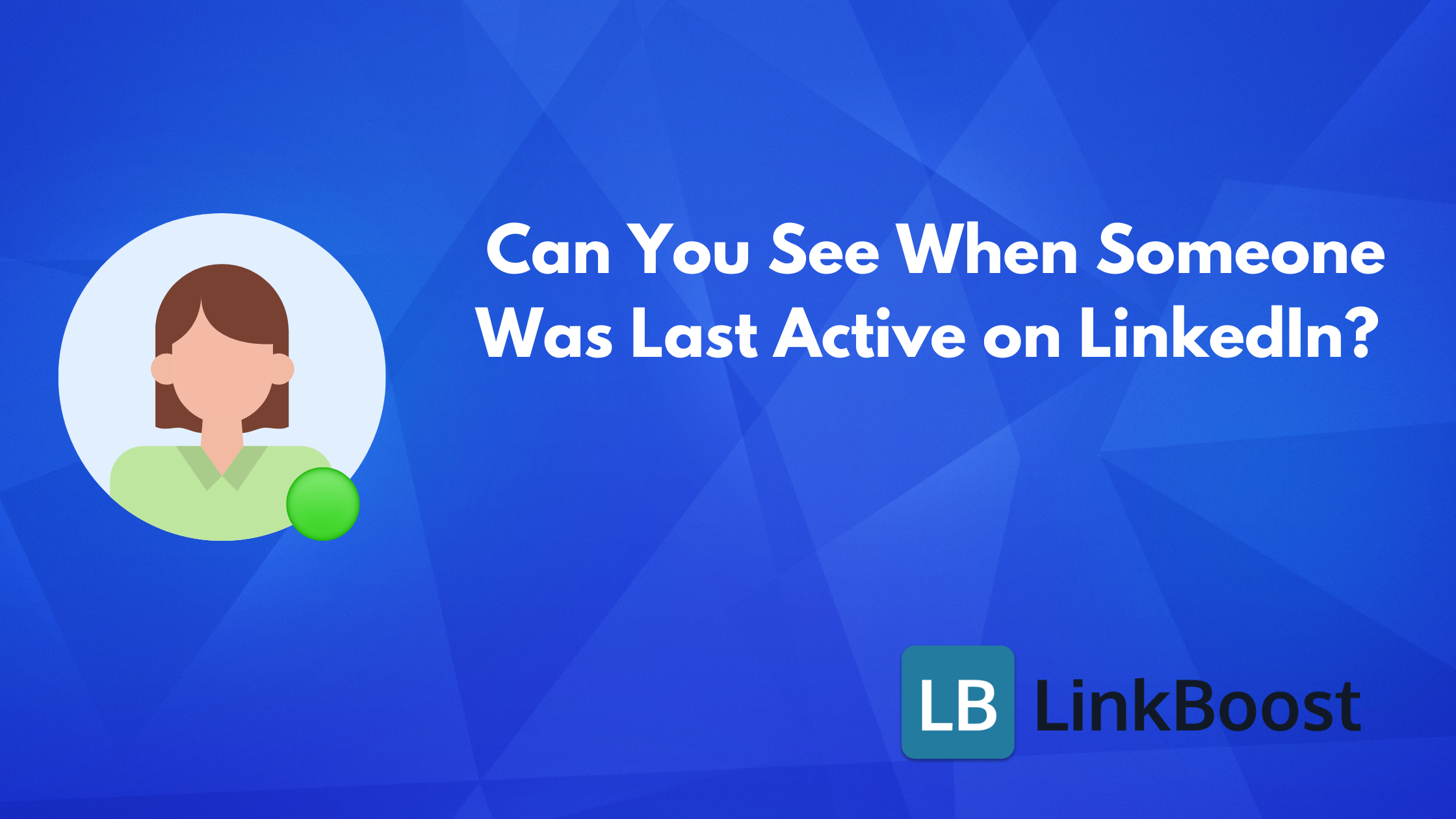
Can you see when someone was last active on LinkedIn? The short answer is no—LinkedIn does not show the exact time someone was last online. It indicates active status with green icons.
This article will guide you through understanding these indicators and how you can use them to enhance your LinkedIn interactions.
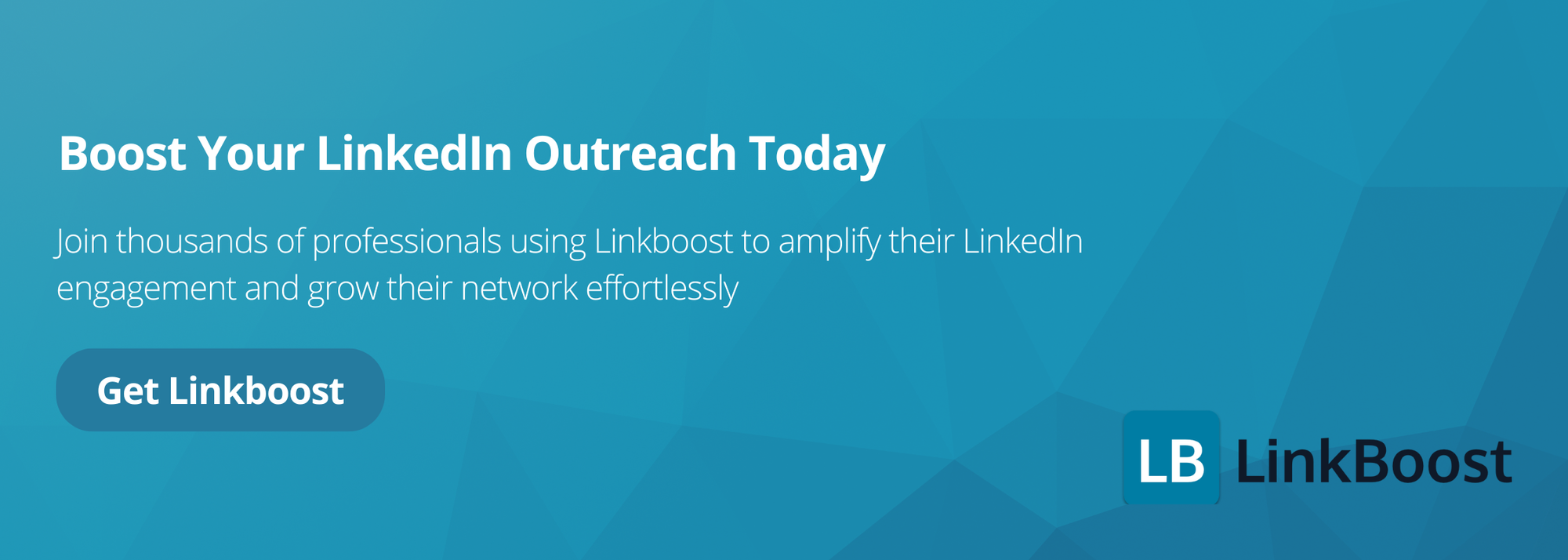
- LinkedIn active status lets you see if a connection is online, indicated by green circles next to their name, enhancing timely communication and networking efficiency.
- There are two types of active status indicators: a solid green circle for users currently online and a green and white circle (a white circle with a green dot) for users who are inactive but have push notifications enabled.
- You can manage your LinkedIn active status settings to control who sees your active status, balancing privacy with effective networking by accessing the ‘Visibility of your LinkedIn activity’ section under ‘Settings & Privacy’.
Understanding LinkedIn Active Status

LinkedIn active status is a feature that allows users to see a user's active status, indicating if a connection is online. Recognizing an active connection is straightforward; a green circle appears next to their name in the LinkedIn messaging experience on both desktop and mobile apps. This small but powerful feature enhances communication and networking efficiency, helping you identify the best times to reach out for a timely response.
In today’s fast-paced professional environment, knowing when someone is active on LinkedIn can make a significant difference. Whether you’re looking to connect with a potential employer, engage with a prospective client, or simply catch up with a colleague, the active status feature ensures your messages are seen and responded to promptly.
How LinkedIn Displays Active Status

LinkedIn uses intuitive indicators to display a user’s active status across its platform. These indicators appear in the bottom right corner of a connection’s profile photo within the LinkedIn messaging interface, both desktop and mobile. The green circle indicators are easily noticeable and help you understand whether your connections are online and available to chat.
There are two main types of active status indicators: the solid green circle and the green and white circle (a white circle with a green dot). Each serves a distinct purpose in conveying a user’s availability on LinkedIn. Understanding these indicators can help you decide the best time to reach out to your connections.
Solid Green Circle Meaning
The solid green circle is a clear indicator that a connection is currently active on LinkedIn. When you see this solid green dot next to a profile picture, it means the user is online and will be instantly notified when you send them a message. To initiate a conversation, simply view your profile and use LinkedIn messaging to ensure that your communication reaches them in real-time, making it ideal for urgent or time-sensitive interactions.
LinkedIn does not fake active status; the presence of a solid green circle next to a profile picture genuinely signifies that the user is available and actively logged into their LinkedIn account. This real-time indicator can be a valuable tool in your networking arsenal, ensuring that your messages are seen promptly.
White Circle with Green Dot Meaning
The white circle with a green dot serves a different purpose. The hollow green circle on LinkedIn means that the user is currently inactive but has push notifications turned on. This allows them to receive alerts while not actively using the platform. This means that even if they are not currently online, they will be notified instantly on their mobile device when you send them a message. To dismiss this notice message, they simply need to check their notifications.
This status is particularly useful if you need to reach out to someone who is frequently away from their desk but stays updated through their mobile device with push notifications enabled. Knowing that they will receive a push notification ensures that your message is not missed, even if they are not online at the time. It's usual to hear back from them promptly due to this feature.
Managing Your LinkedIn Active Status

Managing your LinkedIn active status is essential for maintaining privacy and optimizing your networking strategy. To adjust your settings, you can navigate to the ‘Settings & Privacy' page under the ‘Me' icon on the LinkedIn homepage. From there, you can control who can see your active status by selecting options such as ‘Your Connections only,' ‘All LinkedIn members,' or ‘No one'.
These adjustments can enhance your privacy or make you more approachable, depending on your networking goals. If you disable your active status, you will no longer be able to see when your connections are active on LinkedIn. It's important to keep this in mind when managing your account settings. This trade-off ensures a balanced approach to privacy and visibility.
Adjusting Active Status on Desktop
To manage your active status on LinkedIn desktop, start by navigating to the Settings & Privacy page from the Me icon on the LinkedIn homepage. Once there, go to the ‘Visibility of your LinkedIn activity' section under the ‘Visibility' tab. Here, you can choose to show your active status to ‘Your Connections only,' ‘All LinkedIn members,' or ‘No one' by clicking ‘Change' next to ‘Manage active status'.
These settings allow you to control your online visibility, making it easier to manage your professional presence on the platform. Adjusting these settings can help you strike a balance between being available for important conversations and maintaining your privacy.
Adjusting Active Status on Mobile App
Adjusting your active status on the LinkedIn mobile app is just as straightforward. Here's how:
- Go to the ‘Settings & Privacy' menu.
- Navigate to the ‘Visibility' section.
- Find the ‘Manage active status' option.
- Select ‘Change' to adjust your visibility settings.
These settings offer the same options as on the desktop, allowing you to choose who can see your active status. Whether you prefer to be visible to all LinkedIn members, just your connections, or no one at all, these adjustments ensure that you have control over your online presence.
Can You See When Someone Was Last Active?
Determining when someone was last active on LinkedIn can be insightful for timing your messages. By default, LinkedIn shows when you're active and reachable, but this feature can be turned off. The green dot or green ring on a LinkedIn profile picture indicates recent activity, helping you gauge when someone was last online.
For 1st-degree connections, you can see their current activity status directly in messaging windows on both desktop and mobile apps. Additionally, looking at someone's most recent posts, comments, or replies can give you an idea of their recent activity on LinkedIn.
Benefits of Knowing Active Status
Knowing the active status of your connections can significantly improve your communication strategy on LinkedIn. It helps you:
- Identify the best times to initiate conversations
- Ensure your messages are seen and responded to promptly
- Have more meaningful interactions
- Better engage with your network
This insight can lead to more meaningful interactions and better engagement with your network, thanks to the new feature, as the support volume it may provide can enhance communication efficiency.
Being aware of when your connections are online can also enhance your networking opportunities. By engaging with them in real-time, you can build stronger professional relationships and make timely decisions in collaboration. This strategic approach to communication can be a powerful tool in your professional toolkit.
Privacy Concerns and Settings
Privacy is a critical aspect when managing your LinkedIn active status. You have control over who sees your active status by adjusting the privacy settings under the ‘Visibility of your LinkedIn activity' section. Some users may choose to disable the visibility of their active status, which means they won't see the green dot indicators for others either.
It's important to balance your need for privacy with your networking goals. If you turn off your active status, you won't be able to see when your connections are online. Adjusting these settings can help you maintain the level of privacy you're comfortable with while still engaging effectively on LinkedIn.
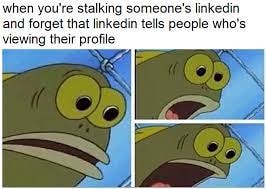
Best Practices for Active Status
Tips for Effective LinkedIn Messaging
Crafting effective LinkedIn messages is key to enhancing your engagement on the platform. Start with a personalized greeting to set a positive tone and avoid using generic templates. Customizing your message makes it stand out and shows genuine interest in the recipient.
Keep your messages brief to respect the recipient's time, and focus on how you can address their pain points without being overly promotional. Engaging thoughtfully and actively can open doors to valuable collaborations and strengthen your professional relationships.
Common Issues and Troubleshooting
Despite the benefits of LinkedIn's active status feature, there can be some common issues. Messages sent to a user showing active status might be missed due to LinkedIn's sometimes clunky interface, especially for those with large networks. If you don't receive a response, it may be due to the recipient missing the message rather than ignoring it.
Additionally, the green dot feature may not work properly if there are connectivity issues or if the LinkedIn app is not updated to the latest version. Ensuring your app is up-to-date and troubleshooting connectivity issues can help mitigate these problems. To navigate the app more efficiently, you can utilize the close jump menu feature. In case of any updates or changes, the page will automatically refresh to provide you with the most accurate information.
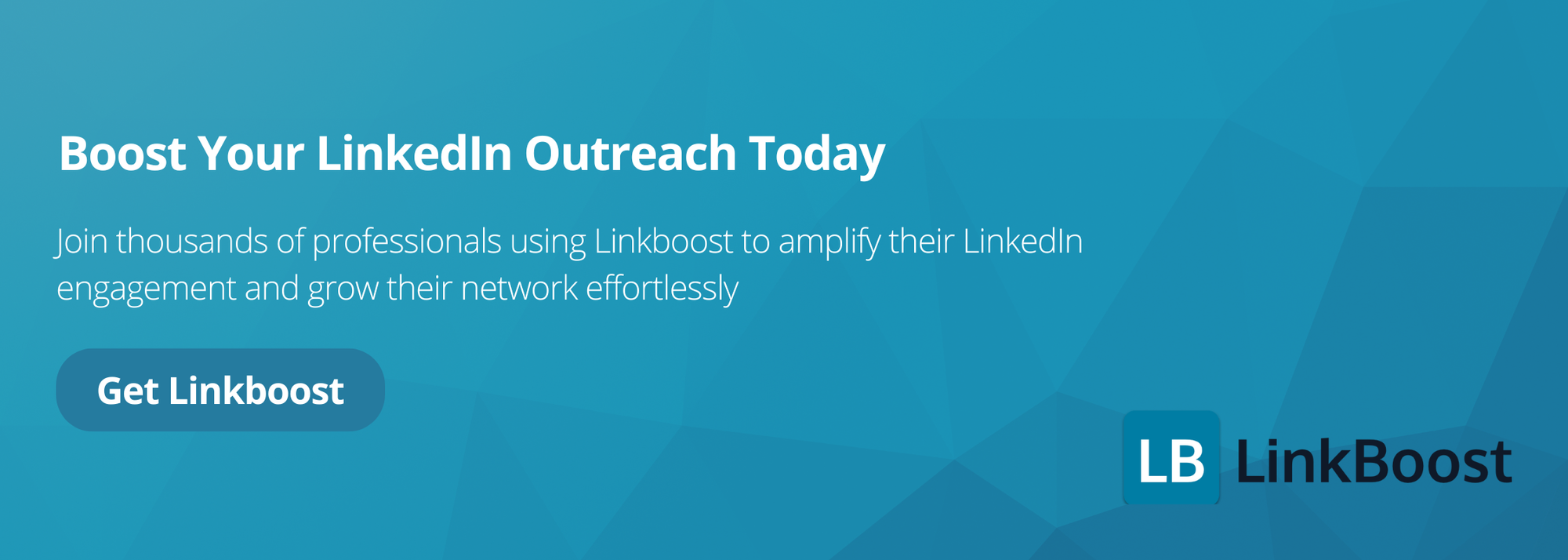
Frequently Asked Questions
Final Thoughts
Understanding and managing LinkedIn's active status is crucial for successful professional networking. The platform uses different indicators, such as a solid green circle and a white circle with a green dot, to represent a user's active status, helping you decide the best times to reach out.
By managing your active status settings, you can control your visibility and maintain privacy while making your networking efforts more targeted and strategic. These insights can greatly enhance your communication and engagement on LinkedIn, making your professional interactions more effective.
To sum up, LinkedIn's active status feature is a valuable tool for enhancing communication and networking efficiency. By understanding the meanings of the solid green circle and the white circle with a green dot, you can better navigate your interactions on the platform.
Managing your active status settings allows you to balance privacy and visibility, ensuring your networking efforts are both strategic and effective. Embrace these insights to make the most of your LinkedIn experience and build stronger professional relationships.
Next Steps: How to Build Your Authority on LinkedIn
Now that we've explored how to check when someone was last active on LinkedIn, let's focus on using this feature effectively. Knowing your connections' activity status helps you interact at the right time, build stronger relationships, and expand your professional network. This is crucial for effective networking.
Regularly engaging with your connections, responding to messages promptly, and using activity status to tailor your communication can make your interactions more meaningful. These actions will help you stand out to recruiters, clients, and potential employers. Using LinkedIn's features to monitor and engage with your network will help you build a strong professional presence.
Sharing content that engages your audience is key to building authority on LinkedIn. Publish relevant posts that get likes and comments to capture attention.
Distributing valuable content—whether insights or opinions—tailored to your niche audience is a powerful strategy for establishing and reinforcing your professional authority.
This approach helps you connect with and grow a solid following of potential customers interested in what you offer.
As you continue to build your authority on LinkedIn, consider using tools that enhance your interactions while maintaining authenticity.
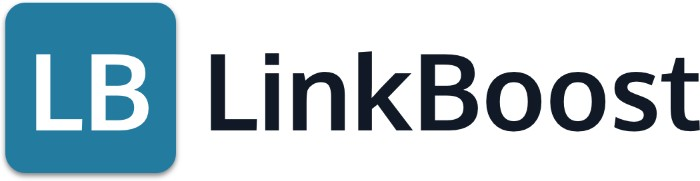
Linkboost is a great tool for quickly increasing your content's reach to new and specific niches.
Still not familiar with Linkboost? Watch this intro video to learn the basics!
Ready to get started? Click here and try it out!
What does a solid green circle mean on LinkedIn?
A solid green circle on LinkedIn means the user is currently online and active, so it's a good time to engage with them.
How can I manage my active status on LinkedIn?
To manage your active status on LinkedIn, go to the 'Settings & Privacy' page under the 'Me' icon on the LinkedIn homepage and adjust the settings under the 'Visibility' section. This will allow you to control how your activity is displayed to others on the platform.
Can I see when someone was last active on LinkedIn?
Yes, you can see when someone was last active on LinkedIn by looking for the green dot or green ring on their profile picture, or by checking their recent posts, comments, or replies.
What are the benefits of knowing someone's active status on LinkedIn?
Knowing someone's active status on LinkedIn can help you identify the best times to connect with them, ensuring more timely and efficient communication.
How do privacy settings affect my LinkedIn active status?
By adjusting your privacy settings on LinkedIn, you can control who sees your active status. If you turn off your active status, you won't be able to see when your connections are active either.