The Best Guide on How to Unblock Someone on LinkedIn
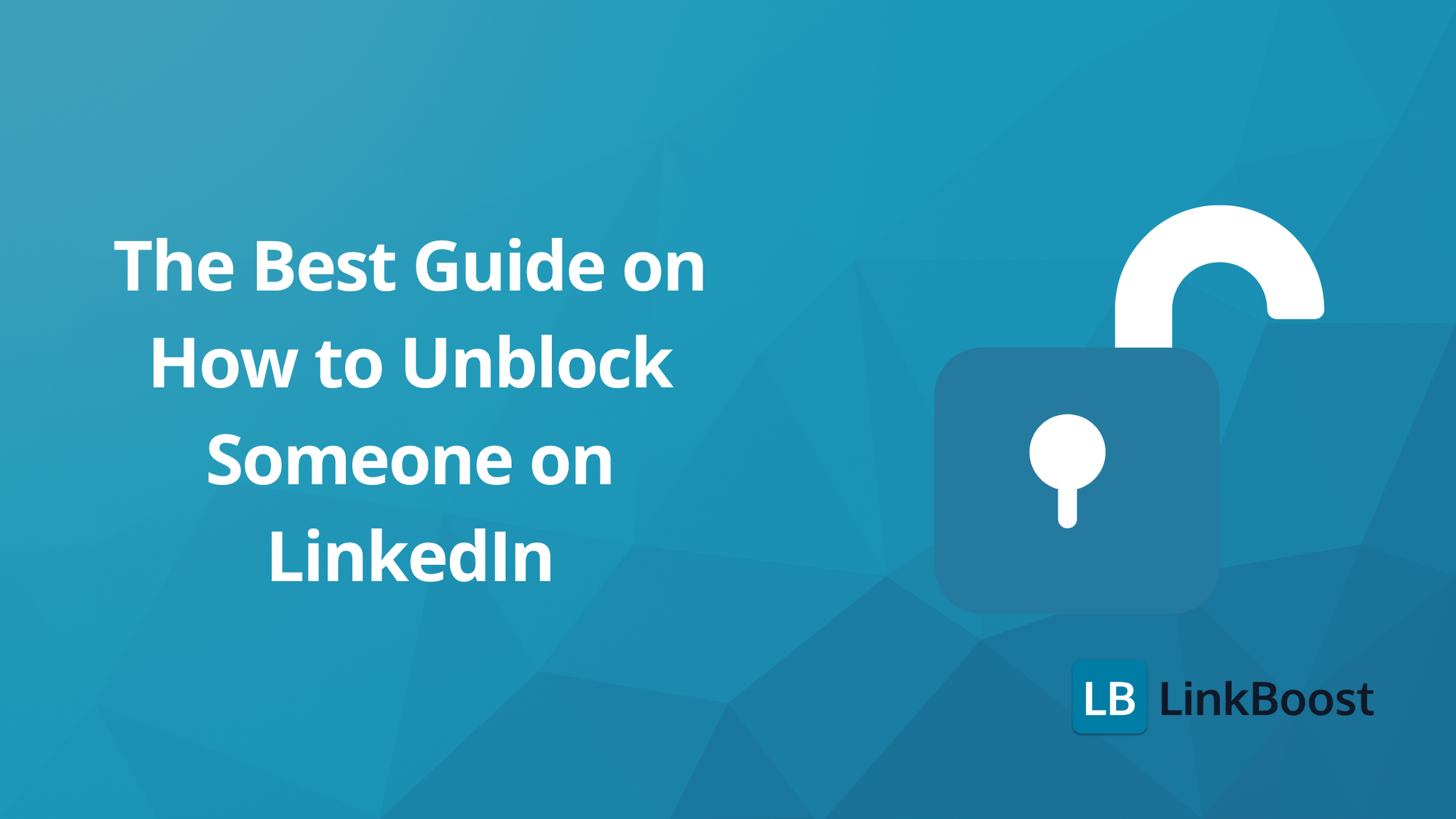
Need to unblock someone on LinkedIn but unsure how? Start from the LinkedIn homepage to access settings. This article will guide you through the steps for both desktop or mobile device, highlighting the flexibility of the process. Whether you blocked someone by mistake or had a change of heart, we’ve got you covered. Follow along to learn how to unblock someone on LinkedIn, access your blocked list, and remove someone from it efficiently.
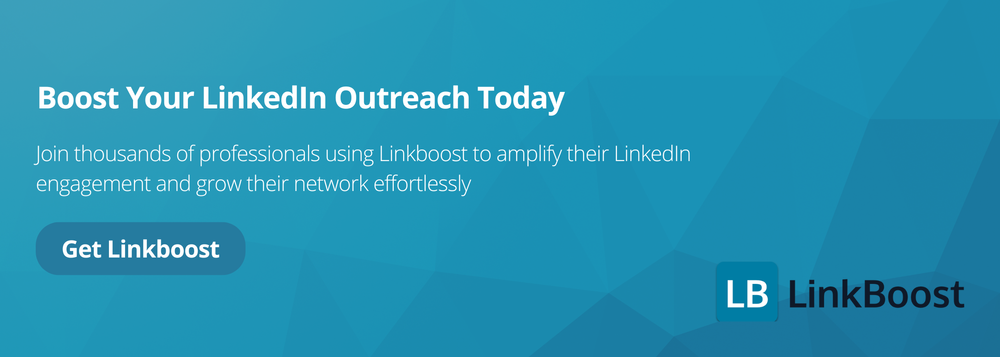
Key Takeaways
- Unblocking someone on LinkedIn involves accessing the ‘Settings & Privacy’ section, finding the ‘Blocking’ list, and confirming the unblocking action on both desktop and mobile devices.
- Once unblocked, the individual will not receive a notification but can see your updates and reconnect, requiring a new connection request if needed. Leveraging LinkedIn connections after unblocking is crucial for professional growth and personal reconciliation, as it fosters effective networking and relationship building.
- Effective post-unblocking management includes reviewing connection requests and establishing clear interaction boundaries to prevent future issues.
Understanding Blocking on LinkedIn
Blocking someone on LinkedIn is a feature that allows you to restrict access to your profile and prevent unwanted interactions. When you block someone on LinkedIn, they will no longer be able to see your profile, contact you, or send you LinkedIn InMails. This feature is particularly useful for maintaining a professional and secure online presence, ensuring that your interactions on the platform are positive and productive.
What happens when you block someone on LinkedIn?
When you block someone on LinkedIn, several changes take effect immediately:
- The blocked member will no longer be able to see your profile or any of your posts.
- The blocked member will not be able to contact you or send you LinkedIn InMails.
- The blocked member will not receive any notifications related to your LinkedIn events.
- Endorsements and recommendations from the blocked member will be removed.
- Blocking someone on LinkedIn does not affect your ability to see their profile or connect with them in other ways.
These changes ensure that the blocked member is completely restricted from interacting with you, providing a clean break in professional interactions on the platform.
How to tell if someone blocked you on LinkedIn
If someone has blocked you on LinkedIn, you will notice a few key indicators:
- You will no longer be able to see their profile or contact them in any way.
- If you try to search for the blocked member on LinkedIn, their name will not appear in the search results.
- You will not receive any notifications related to the blocked member’s LinkedIn events.
These signs make it clear that you have been blocked, allowing you to understand the boundaries set by the other user.
Unblocking Someone on LinkedIn: A Step-by-Step Guide
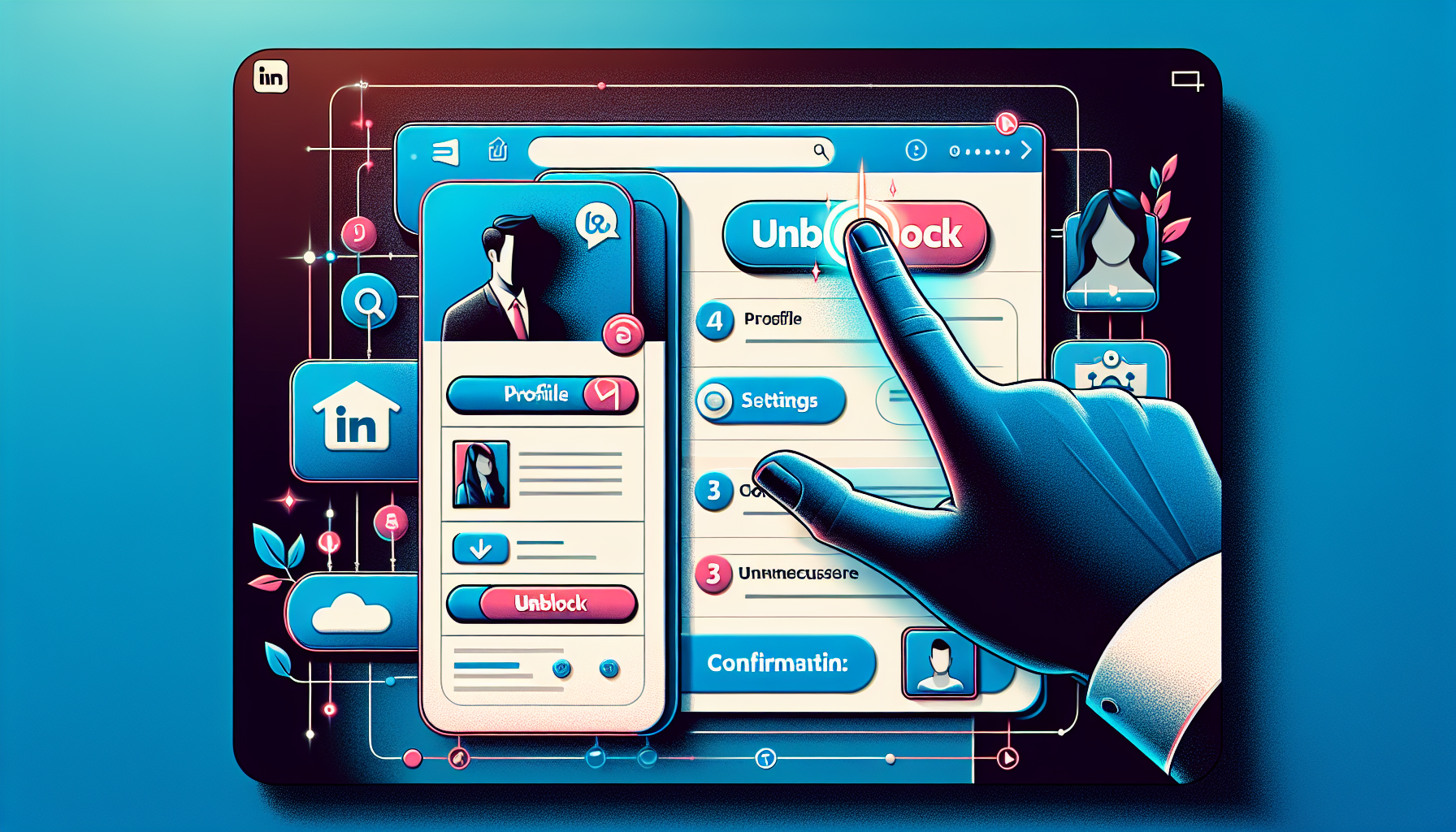
To unblock a person on LinkedIn, the procedure is simple and can be executed with ease whether you are using a desktop computer or the mobile application. Initially, proceed to your account settings, search for the section dedicated to blocking, navigate to the user’s LinkedIn profile to unblock them, choose the individual that you wish to unblock from LinkedIn, and validate your decision.
When managing blocked users, it's important to understand the implications of unblocking them, such as how it affects privacy and the ability for that person to reconnect and view your profile on LinkedIn.
It’s essential to maintain a steady internet connection during this process for it to run efficiently. For your benefit, explicit instructions have been provided below which delineate how one may carry out this task across both desktop platforms and mobile devices.
Using Desktop
Access your LinkedIn account from a computer. At the top right corner of the page, click on your profile picture and select ‘Settings & Privacy' from the dropdown menu to navigate to the settings.
On the left side of the settings page, scroll through until you reach ‘Privacy'. Here, locate and select ‘Blocking' to view all members that you've previously blocked.
Identify which person's access you wish to restore and click ‘Unblock' alongside their name in the list. A confirmation dialog will appear. Confirm this choice in order for the unblocking process to be finalized.
To block someone, go to their profile and click on the 'More...' button located below the member's profile picture. This will give you the option to block the member.
Using Mobile Device
Launch the LinkedIn application on your mobile device and sign in to your account. Click on the profile picture icon at the top left corner, then press the gear-shaped icon to enter into your settings.
Once you are in the settings menu, select ‘Privacy,' scroll down until you see ‘Blocked Members,' and choose this option. Search for the name of the individual you desire to unblock, click ‘Unblock' adjacent to their information, and approve your decision when prompted by a confirmation window. If you accidentally select the wrong person to unblock, you can easily correct this action by tapping on the screen to go back.
Accessing Settings & Privacy
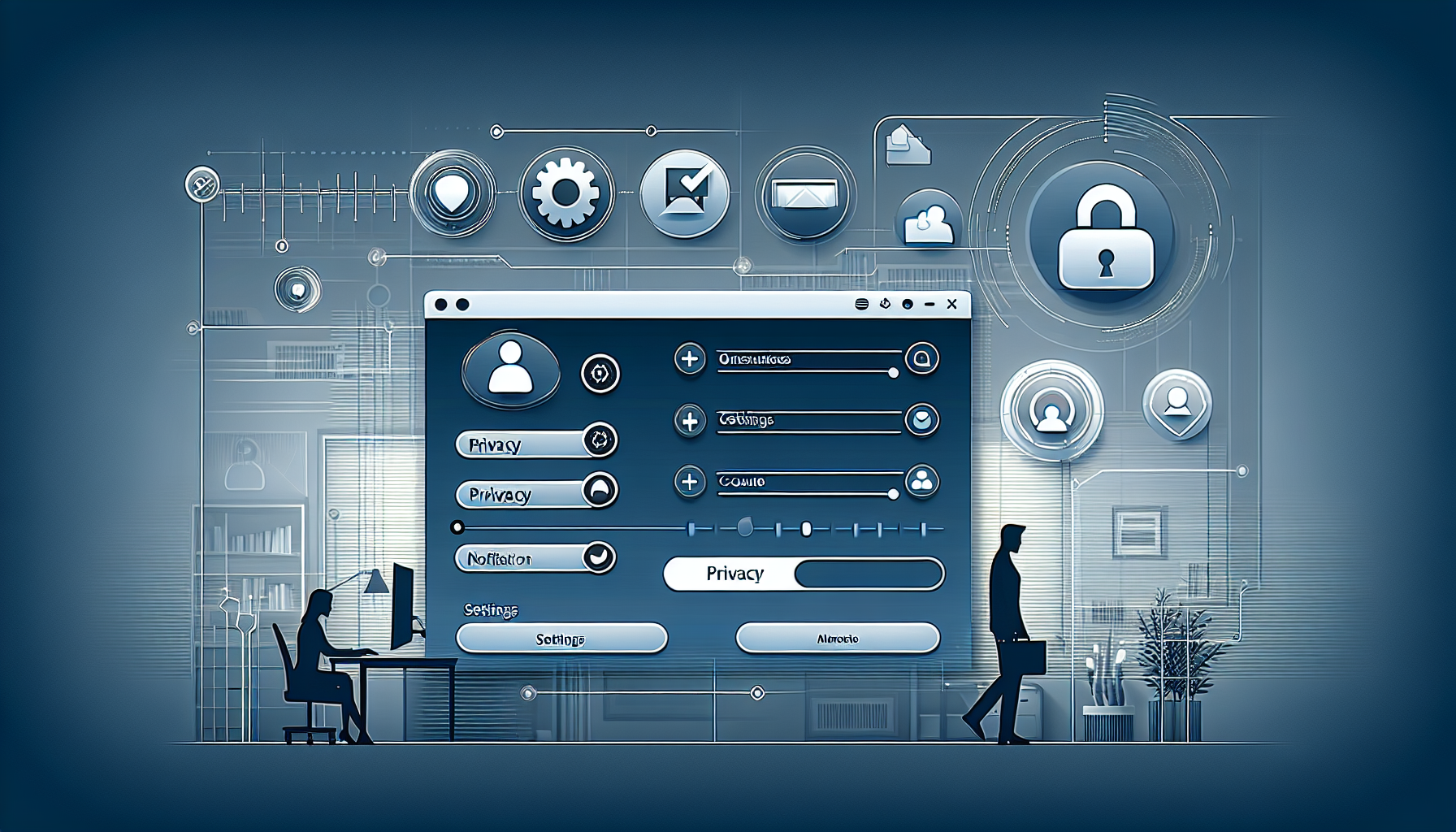
To adjust your account settings and maintain control over your online footprint, navigate to the ‘Settings & Privacy’ area on LinkedIn. From a desktop device, you can click on your profile picture at the top right of the homepage and choose ‘Settings & Privacy’ from the dropdown menu that appears.
On this settings page, you have options for managing various aspects of your account, such as blocking or unblocking other members. These access controls are also available in the mobile app version with an interface tailored for use on a mobile device. Note that if the blocked person was previously or currently connected through a LinkedIn Recruiter account, they may be notified of the block.
Whether using a desktop or mobile platform, accessing these features is straightforward and empowers users to effectively manage their privacy preferences.
To locate the settings menu on LinkedIn, click your avatar at the top of the homepage and select ‘Settings & Privacy’ from the dropdown list. For mobile users, tap your profile picture to enter the ‘Me’ tab, then choose ‘Settings & Privacy’.
Within this menu, you can adjust various preferences for your account. If you need to unblock someone, go to the ‘Privacy’ tab where you’ll find options specifically designed for handling blocked members.
Navigating to Privacy Tab
Access the ‘Settings' area and look for the ‘Privacy' category to explore different privacy choices for your account. Within this, choosing ‘Visibility' will reveal a roster of individuals that you've blocked on LinkedIn.
When using mobile, press the gear-shaped icon and choose ‘Privacy' if you need to supervise blocked members. This action provides an opportunity to review and unblock any person included in that list.
Locating Blocked Members List
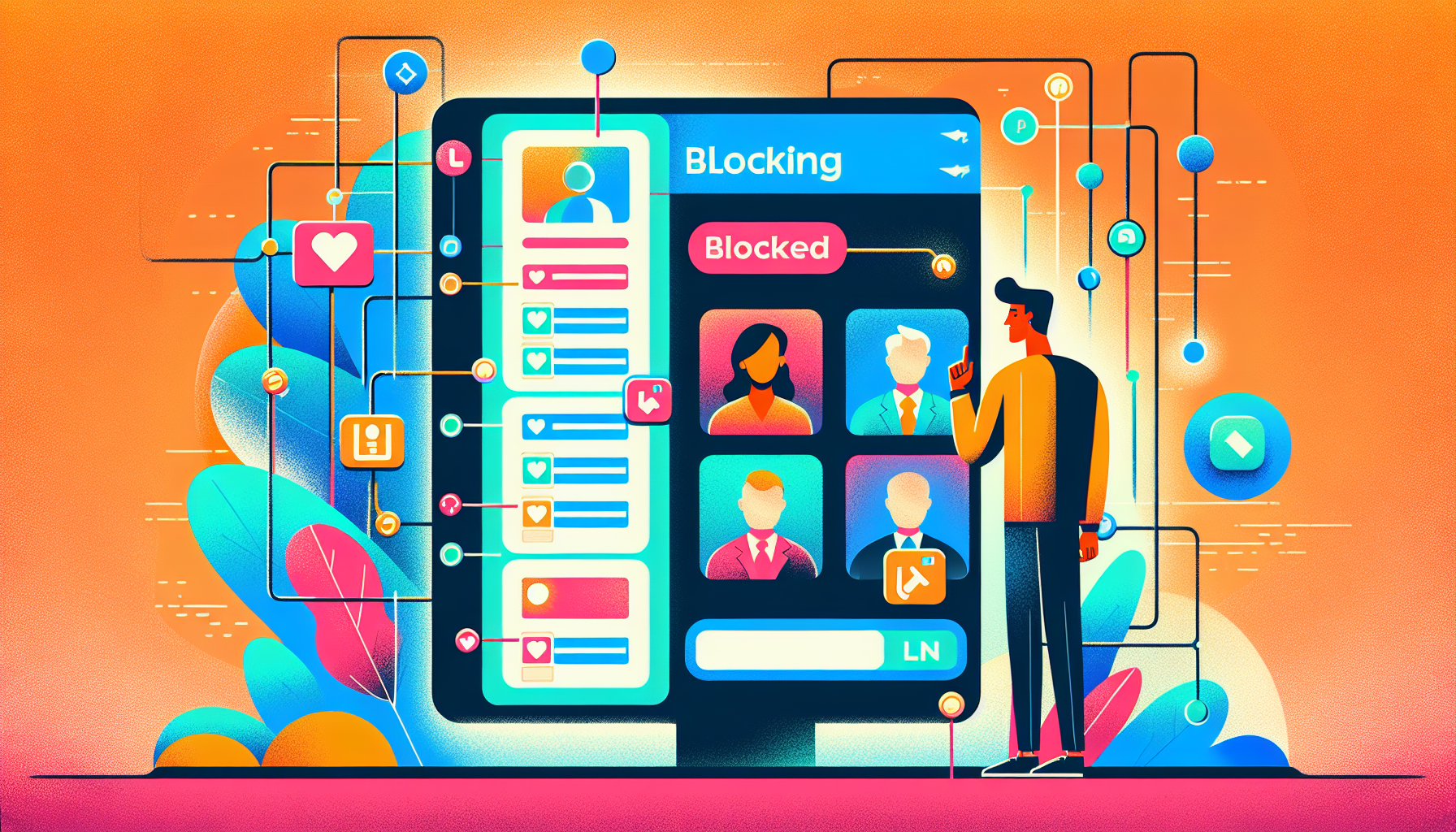
Start from the LinkedIn homepage by selecting the ‘Me’ icon situated at the homepage’s apex and choosing ‘Settings & Privacy’ from the dropdown menu.
Within this settings interface, proceed to the ‘Blocking’ section where you can oversee and adjust your compilation of members that have been blocked, providing an opportunity for reassessment and modifications.
Viewing Blocked Members
In the blocking section, you'll find a detailed list of all members that have been blocked. This enables you to go over the list and pinpoint any specific blocked member you may want to unblock.
To locate the individual whom you intend to remove from your block list for better management of your network, simply scroll through this compilation until you find them, making sure it's the right person before taking action.
Searching for a Specific Person
Utilize the search bar located within the Blocking section to expedite the process of unblocking a particular person. This is particularly beneficial for navigating through extensive lists, as it allows you to promptly find their profile by entering their name.
Employing this search capability streamlines your management of blocked contacts and facilitates the rapid identification and unblocking of the desired individual.
Initiating the Unblock Process
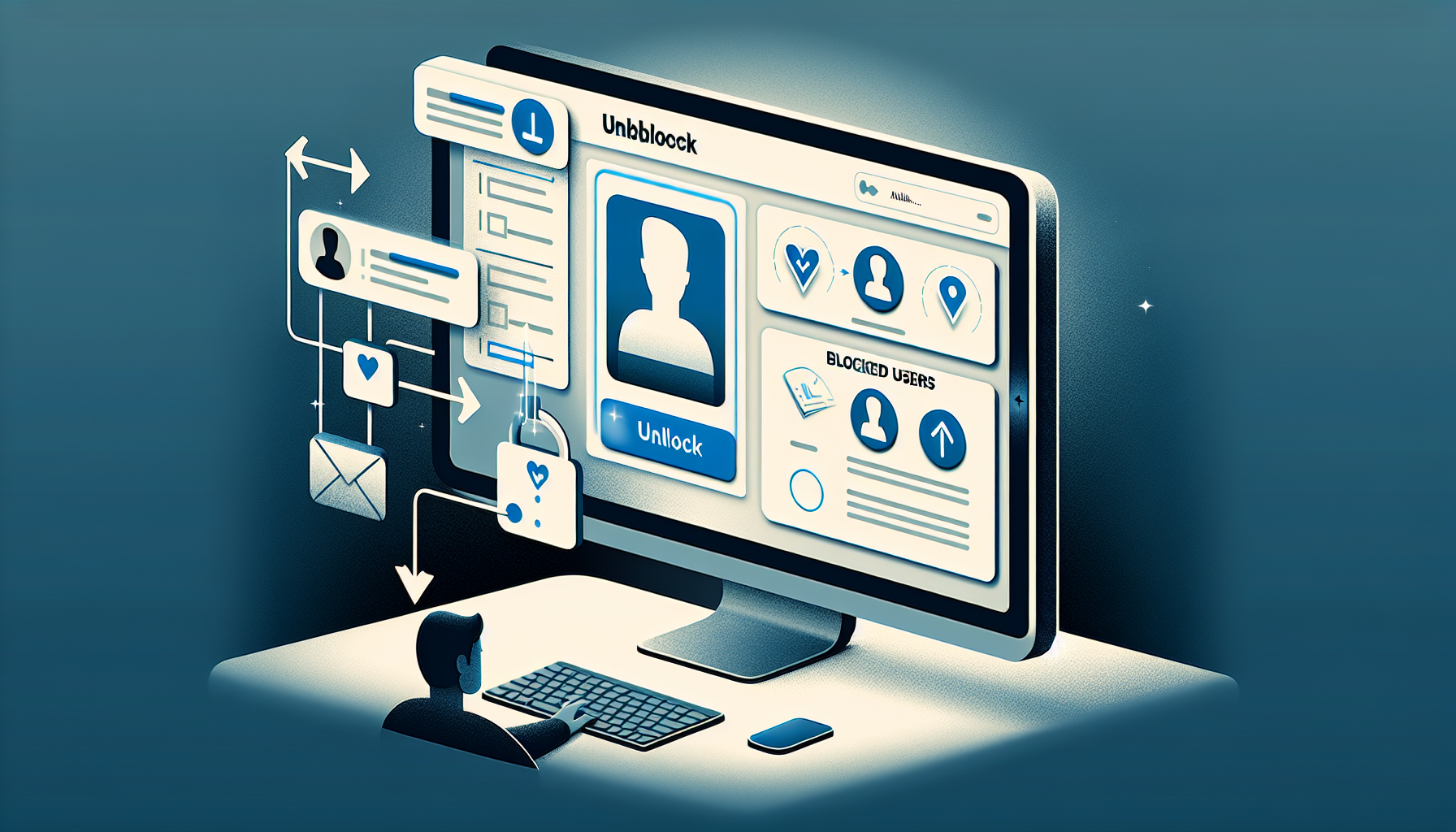
To begin the process of unblocking a person, go to ‘Privacy settings'. In this section, you'll find a list under ‘Blocked Members' which displays all users that you have blocked.
It is important to carefully review and manage your blocked list so that you can accurately identify and select the right individual to unblock before moving on with Steps.
Selecting the Member's Profile
Navigate to the list of blocked members and locate the person you wish to unblock by clicking on their profile. Then, from their page, press the ‘More' button in order to access the option for unblocking. If you need to block someone, navigate to their profile, press the ‘More' button, and select 'Block' from the menu.
To initiate this process, choose ‘Unblock' among other possible actions. Should you accidentally select an unintended individual from your blocked members list, simply tap outside of the prompt window to amend your selection before proceeding.
Confirming the Unblock Action
Upon choosing to unblock a member's profile, you will be prompted with a confirmation pop up window. This alert describes what will happen next, confirming that you are aware of the effects before moving forward.
To complete the process, simply click on ‘Unblock.'' By doing so, it confirms your intent and allows you to manage your network and privacy effectively by avoiding unintentional unblocking.
Understanding the Implications of Unblocking

When you unblock a person on LinkedIn, it won't trigger a notification to them, yet they will be excluded from your network. You'll have to send a new connection request to re-establish the link if desired.
Handle your connections discreetly since members who are unblocked remain unaware of this change. Re-evaluate the composition and interactions within your network carefully, making sure it reflects and serves your present objectives.
Immediate Effects
Upon unblocking, profiles and messages that were once concealed are now accessible. The person who has been unblocked gains the ability to see your updates and content you've shared, which opens up opportunities for fresh interactions including the exchange of messages and connection requests.
The process is designed to be inconspicuous as no alerts will be dispatched to inform the individual that they have been unblocked, ensuring a smooth transition without drawing attention.
Reconnecting After Unblocking
After you unblock someone on LinkedIn, initiate a reconnection by submitting a new connection request. You can do this by looking up the individual's name using the search function on LinkedIn.
It is critical to send out this new connection request in order to completely restore interaction with the person you've unblocked. This action affirms your intention to reconnect within a professional context that reflects your career objectives.
Best Practices for Blocking and Unblocking
Blocking and unblocking members on LinkedIn is a way to control who can see your profile and posts. Here are some best practices to keep in mind:
When to block someone on LinkedIn
You should block someone on LinkedIn if:
- They are sending you unwanted or harassing messages.
- They are posting inappropriate or spammy content.
- They are trying to connect with you for malicious purposes.
- You want to restrict access to your profile and prevent unwanted interactions.
It’s essential to use the blocking feature judiciously and only block members who are violating LinkedIn’s terms of service or engaging in inappropriate behavior. By following these best practices, you can effectively manage your professional relationships on LinkedIn and maintain a safe and respectful online environment.
Managing Your Network Post-Unblocking
After unblocking, carefully manage your network to regain interaction and the ability to view shared content. Examine incoming connection requests diligently for seamless re-entry into your networking activities.
A group owner plays a crucial role in managing group members and maintaining a healthy group environment by blocking or removing disruptive members.
Maintaining a meticulous approach in managing your LinkedIn network post-unblock safeguards a professional online persona. Such foresight thwarts potential complications down the line and ensures that your networking endeavors are consistent with your professional objectives.
Reviewing Connection Requests
Upon unblocking, anticipate the possibility of incoming connection requests from that member. Employ filters to streamline your search for the person you have just unblocked when reestablishing a connection.
It is advisable to scrutinize these incoming requests thoroughly before accepting them to ensure they are consistent with your professional goals and contribute to cultivating a robust and beneficial network.
Preventing Future Issues
Employ strategies to prevent blocks and circumvent future complications. Establish definitive guidelines for interactions, and utilize LinkedIn's report function to handle problematic communication.
Take charge of your network by swiftly dealing with any challenges that arise, aiming for a constructive and professional presence on LinkedIn. Doing so helps ensure that your network aligns with and furthers your career objectives.
Summary
Unblocking someone on LinkedIn is a straightforward process when you know the steps. By accessing the ‘Settings & Privacy' section, locating the blocked members list, and confirming the unblock action, you can manage your network effectively. Understanding the implications of unblocking and managing your connections post-unblocking ensures a smooth reintegration process.
Maintaining a professional network on LinkedIn is crucial for career growth. By following this guide, you can unblock someone with confidence and continue building meaningful professional relationships. Remember, managing your network is an ongoing process that requires attention and care.
Frequently Asked Questions
What happens if you block someone on LinkedIn?
Blocking someone on LinkedIn means you and the blocked member will no longer have access to each other's profiles, cannot send messages, and will not see any shared content.
This ensures a clean break in professional interactions on the platform.
Will the unblocked person be notified?
The unblocked person will not receive any notification about being unblocked.
Do I need to send a new connection request after unblocking?
Yes, after unblocking someone, you must send a new connection request to reconnect with them.
Can I unblock someone using the mobile app?
Yes, you can unblock someone using the LinkedIn mobile app by going to the ‘Privacy' section in the settings.
Simply follow the prompts to manage your blocked connections.
How do I find the blocked members list?
You can find the blocked members list by navigating to the ‘Blocking' section within ‘Settings & Privacy'.
This will provide you with the list of individuals you have blocked.