Auto Reply LinkedIn: Using Away Message for Lead Generation
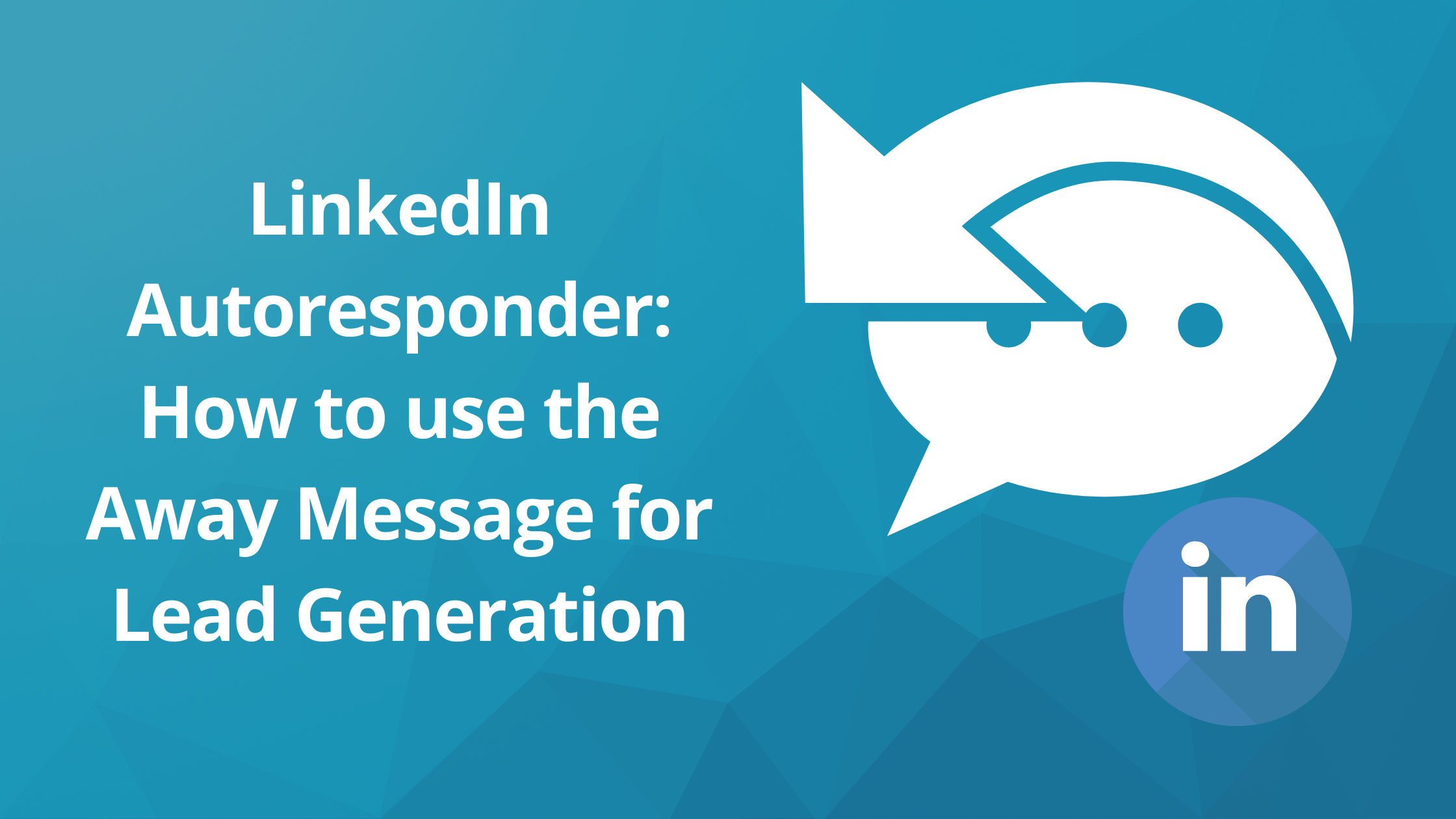
If you’re like most professionals, you spend a lot of time on LinkedIn.
It’s a great platform for networking, building a team and business relationships, finding new leads and potential clients.
But what happens when you’re not able to check your LinkedIn messages?
If you’re busy on your current job and take a few days off from LinkedIn, you may receive an inbox full of unread direct messages.
These are opportunities to generate leads that are being overlooked!
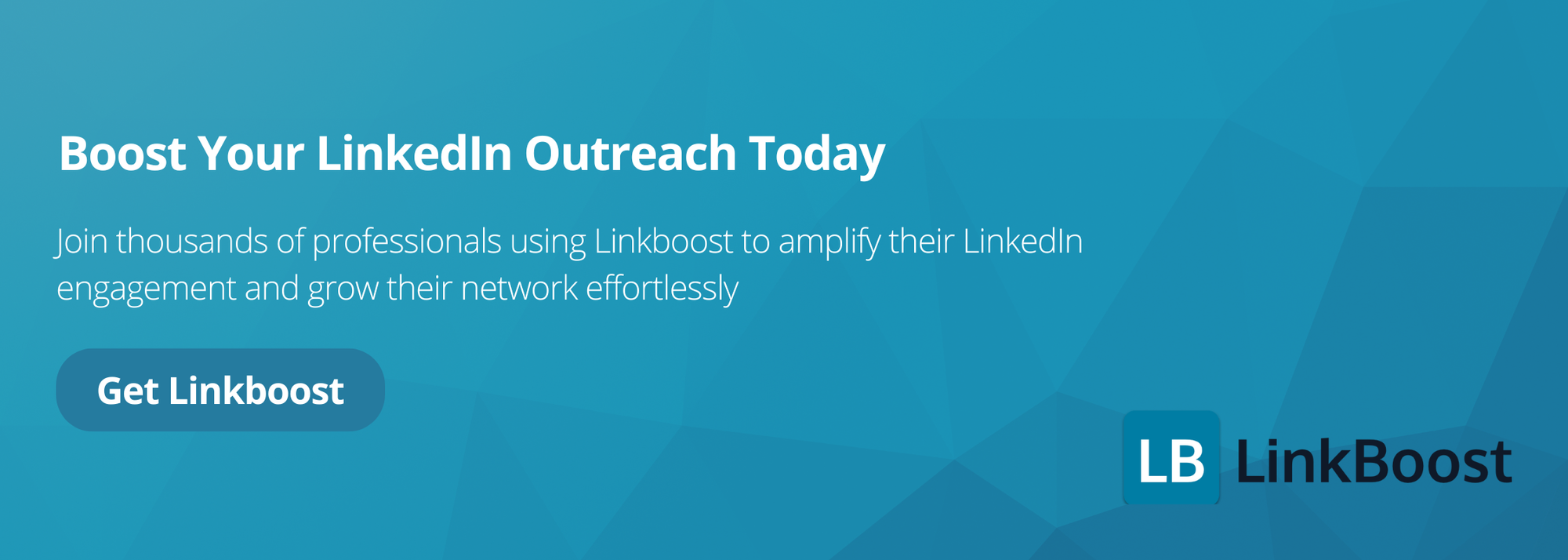
Prospects now demand rapid replies to inquiries, especially when it comes to B2B or C-Level interactions. That’s where the LinkedIn Autoresponder and auto reply support for out-of-office messages come in handy! Automate LinkedIn to enhance marketing efficiency and save time in the outreach process.
This is a must-have for companies on LinkedIn looking to boost lead generation through Inmail messages. Automated LinkedIn messages can help maintain engagement and communication while users are unavailable.
In this article for example, we’ll show you how to set up the LinkedIn Autoresponder and explain why it’s such an important tool for business professionals.
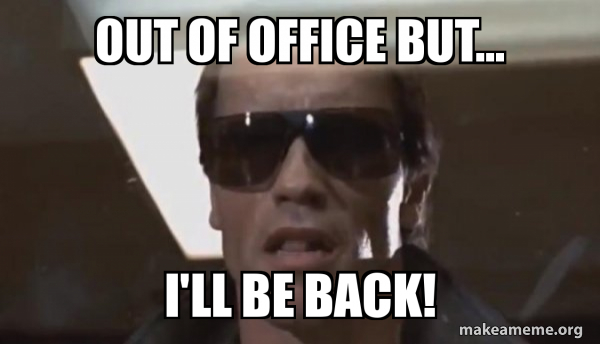
automatic reply, auto reply, autoresponder email message
How to set up the Linkedin Auto Reply Email
If you’re away or don’t have access to respond multiple emails right now, setting up an automatic message on LinkedIn might be quite useful.
However, you must have a Premium LinkedIn or Sales Navigator account to utilize this function.
Setting up an automatic reply on LinkedIn is quite simple: just follow these steps:
- To create an Away message, Sign in to your Linkedin account and click the ‘… More‘ symbol at the top of your messaging box.
- Second, you must choose “Set away message.”
- Next, turn the switch to the right to enable the ‘Away message.’
- The Start and End dates for your Away message should be filled in.
- You may now personalize your Away message at this point. We’ll go through it in more detail later on. The 'Away Message' feature sends the same automatic message to each user who contacts you.
- Finally, to save your Away message, click “Save.”
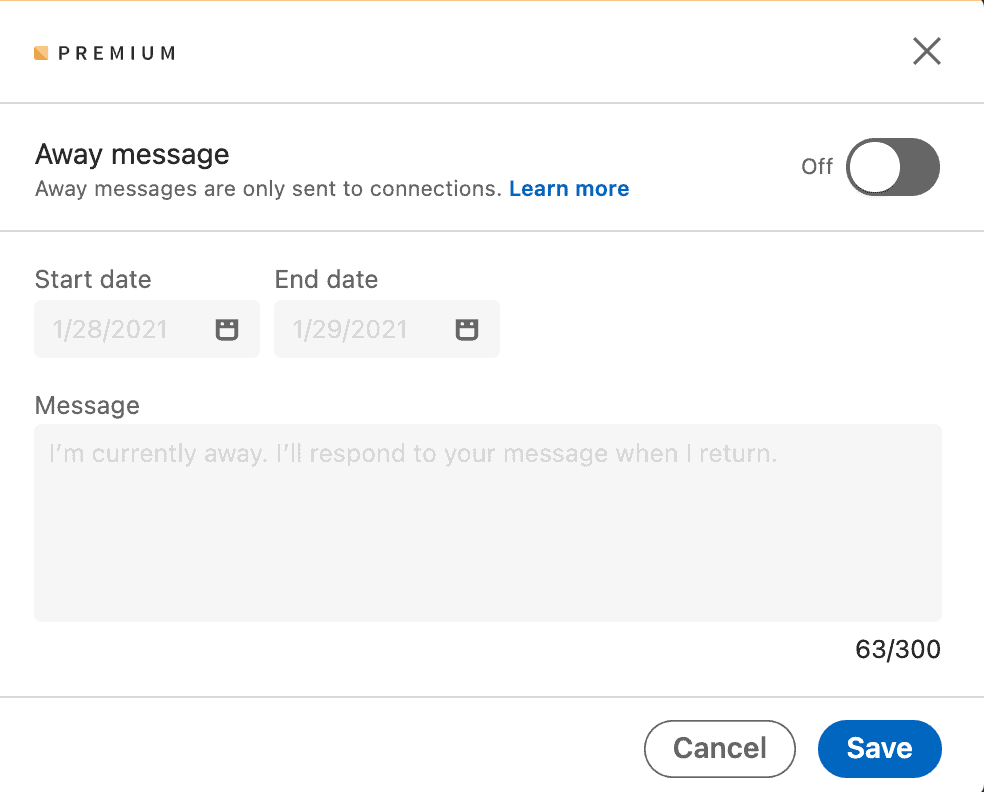
If you need to edit your Away message, there are a few things you must do:
- Sign in to your Linkedin account, In the top-right corner of your messaging inbox, click the … More icon.
- Select Edit away message.
- Click Save to modify your post.
Now that we’ve covered the technical aspects, let’s move on to how you might use this solution to master your automatic replies on Linkedin.
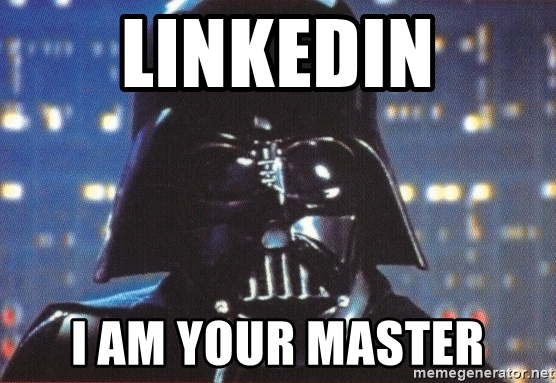
auto reply emails, date range, multiple emails
Crafting an Effective LinkedIn Message
Crafting an effective LinkedIn message is crucial for lead generation and building relationships on the platform. Here are some tips to help you create a compelling message:
- Keep it concise and to the point: LinkedIn messages have a 300% higher response rate than emails, but only if they are short and sweet. Aim to get your message across in a few sentences.
- Personalize your message: Address the recipient by their first name and reference specific details from their profile or previous conversations. This shows that you’ve taken the time to learn about them and aren’t just sending a generic message.
- Use a clear and compelling subject line: Your subject line should grab the recipient’s attention and give them a reason to open your message.
- Maintain a professional tone: Avoid jargon or overly technical language that might confuse the recipient. Keep your language clear and professional.
- Include a clear call-to-action (CTA): Tell the recipient exactly what you want them to do next, whether it’s scheduling a call, visiting a website, or replying to your message.
By following these tips, you can create LinkedIn messages that are more likely to generate responses and build valuable connections.
How to Master Linkedin Lead Generation using the Out of Office Message
If you don’t use LinkedIn much and don’t enjoy speaking with customers on the site, try adding a link to your company calendar to invite people to schedule a time to talk with you when you’re free.
However, bear in mind that each person who contacts you will receive this automated message, so you may be receiving invitations that you actually don’t want. Consider crafting an effective auto reply email by providing clear examples and guidelines for your auto replies to out-of-office messages.
If you do choose to go down this path, make sure your autoresponse is crystal clear so that clients know whether or not they should schedule a meeting with you: “Thanks for getting in touch. I’m quite preoccupied with projects right now, so I won’t be checking LinkedIn messages much this week. However, if you’re interested in [your product], here is my calendar link. I’d love to schedule a meeting [calendar link].”
Let people know that you'll follow up promptly for immediate assistance.
Don’t you check your Linkedin messages very often? Let those who contact you know you’re currently engaged and will respond as soon as possible. For immediate assistance, provide alternative points of contact such following information such as a cell phone number, a contact person, or an email address for a coworker who can help in your absence.
Customers demand near-instantaneous response, as 24/7 customer service and chatbots are very popular.
The Linkedin Autoresponder will keep you on schedule by making sure that you respond to inquiries from people who contact you on Linkedin about your product or service.
Keep it light by providing a specific date and time that you will respond in person: ‘Not on Linkedin much this week as we’re having an event, but I’ll get back to you as soon as possible when I’ve finished. Thank you for your patience!’
Hey there! Heads up: I don’t check my messages often, and I’ll answer as soon as possible. Utilizing LinkedIn message automation can help manage responses efficiently and ensure timely engagement with potential prospects.
Send users to a landing page with an email opt-in
You may also use your auto-response as a marketing tool for your opt-in if you want to increase email sign-ups, grow your audience, or manage connection requests.
Create a simple, optimized landing page and add a link to it and send visitors to your website. If you are unavailable to check or respond to emails due to limited email access, provide alternative contact information for urgent matters and apologize for any inconvenience caused. “We’ve helped eight distinct companies increase their income by 12% in the same period last year with a simple change to their marketing approach. If you’re interested in seeing how we do it, I’ve created a short demo video that walks you through our marketing software - check it out here: [landing page link]”
Send your connections to a dynamic form link
A dynamic form link (e.g Google Forms) is an excellent choice if you receive a mixed bag of LinkedIn messages and want to streamline the process of manually sorting them out. Note that autoresponders do not function in group messages.
This will offer the receiver the option to contact you in a variety of ways depending on their goal. It could include a link to your email account, sales page, calendar, email, or FAQ. ‘I won’t be on Linkedin this week, but I am looking forward to hearing from you. The easiest method to get in touch with me is to go here [your form link]. If you need immediate assistance, you can reach me directly on my cell phone number.’
Using LinkedIn Direct Messages for Lead Generation
LinkedIn direct messages can be a powerful tool for lead generation, but only if used correctly. Here are some tips to help you use direct messages effectively:
- Start conversations, don’t pitch: Use direct messages to initiate conversations rather than immediately pitching your product or service. Focus on building a relationship first.
- Personalize your messages: Reference specific details from the recipient’s profile or previous conversations to show that your message is tailored to them.
- Ask questions and gather information: Use direct messages to learn more about the recipient’s needs and interests. This can help you tailor your approach and provide more relevant information.
- Provide value and insights: Share valuable information or insights that can help the recipient, rather than just promoting your product or service.
- Follow up: Use direct messages to follow up with leads and keep the conversation going. This can help you stay top-of-mind and move the relationship forward.
By using these strategies, you can make your LinkedIn direct messages more effective for lead generation.
Best Practices for LinkedIn Autoresponders
LinkedIn autoresponders can be a powerful tool for lead generation and building relationships on the platform. Here are some best practices to help you use autoresponders effectively:
- Keep your message short and sweet: Aim for 100 words or less to keep your message concise and to the point.
- Use a clear and compelling subject line: Your subject line should grab the recipient’s attention and encourage them to read your message.
- Maintain a professional tone: Avoid jargon or overly technical language. Keep your language clear and professional.
- Include a clear call-to-action (CTA): Tell the recipient exactly what you want them to do next, whether it’s scheduling a call, visiting a website, or replying to your message.
- Personalize your message: Use the recipient’s name and reference specific details from their profile or previous conversations to make your message more effective.
- Provide value and insights: Share valuable information or insights that can help the recipient, rather than just promoting your product or service.
By following these best practices, you can make your LinkedIn autoresponders more effective for lead generation and relationship building.
Measuring the Success of Your LinkedIn Autoresponder
Measuring the success of your LinkedIn autoresponder is crucial to understanding its effectiveness and making improvements. Here are some metrics to track:
- Open rates: Track the number of people who open your autoresponder message. This can give you an idea of how compelling your subject line is.
- Response rates: Track the number of people who respond to your autoresponder message. This can help you understand how engaging your message is.
- Conversion rates: Track the number of people who take the desired action (e.g., schedule a call, download an e-book, etc.). This can help you measure the effectiveness of your call-to-action.
- Click-through rates: Track the number of people who click on links in your autoresponder message. This can help you understand how compelling your content is.
- Unsubscribe rates: Track the number of people who unsubscribe from your autoresponder message. This can help you identify any issues with your messaging.
By tracking these metrics, you can gain valuable insights into the effectiveness of your LinkedIn autoresponder and make data-driven improvements.
Common Mistakes to Avoid
Here are some common mistakes to avoid when using LinkedIn autoresponders:
- Sending too many messages: Avoid sending too many messages to the same person, as this can come across as spammy and may lead to them ignoring your messages.
- Using too much jargon: Avoid using overly technical language or jargon that may confuse the recipient. Keep your language clear and professional.
- Not personalizing the message: Avoid using generic messages that don’t reference specific details from the recipient’s profile or previous conversations. Personalization can make your message more effective.
- Not including a clear CTA: Avoid not including a clear call-to-action that tells the recipient what you want them to do next. A clear CTA can help guide the recipient’s next steps.
- Not tracking metrics: Avoid not tracking metrics to understand the effectiveness of your autoresponder message. Tracking metrics can help you make data-driven improvements.
By avoiding these common mistakes, you can make your LinkedIn autoresponders more effective for lead generation and relationship building.
Next Steps: How to Build Your Authority on Linkedin
That’s excellent! You’ve learned how to make the most of Linkedin’s autoresponder and how to take advantage of Linkedin’s automation features.
The next step is to demonstrate that you’re an industry expert to those who visit your Linkedin page. Or, that you are a reference for your network of contacts. Clear communication with your business associates through professional relationships is also crucial.
One of the most effective ways to build authority on Linkedin is to share content and get engagement. Utilizing LinkedIn message automation can enhance efficiency, improve lead generation, and help manage a larger network effectively.
If you publish relevant posts with a large number of likes and comments, it can get your visitor’s attention.
The best way to keep up your Linkedin automation and consistently have more engaging posts is to use a tool like Linkboost.
With you can generate qualified engagement and increase up to 10x the usual reach of your publications on Linkedin.
Still not familiar with Linkboost?
Watch this introductory video to learn your first steps!
Ready to get started? Click here and take the test!