Top Tips for Managing Privacy Setting LinkedIn
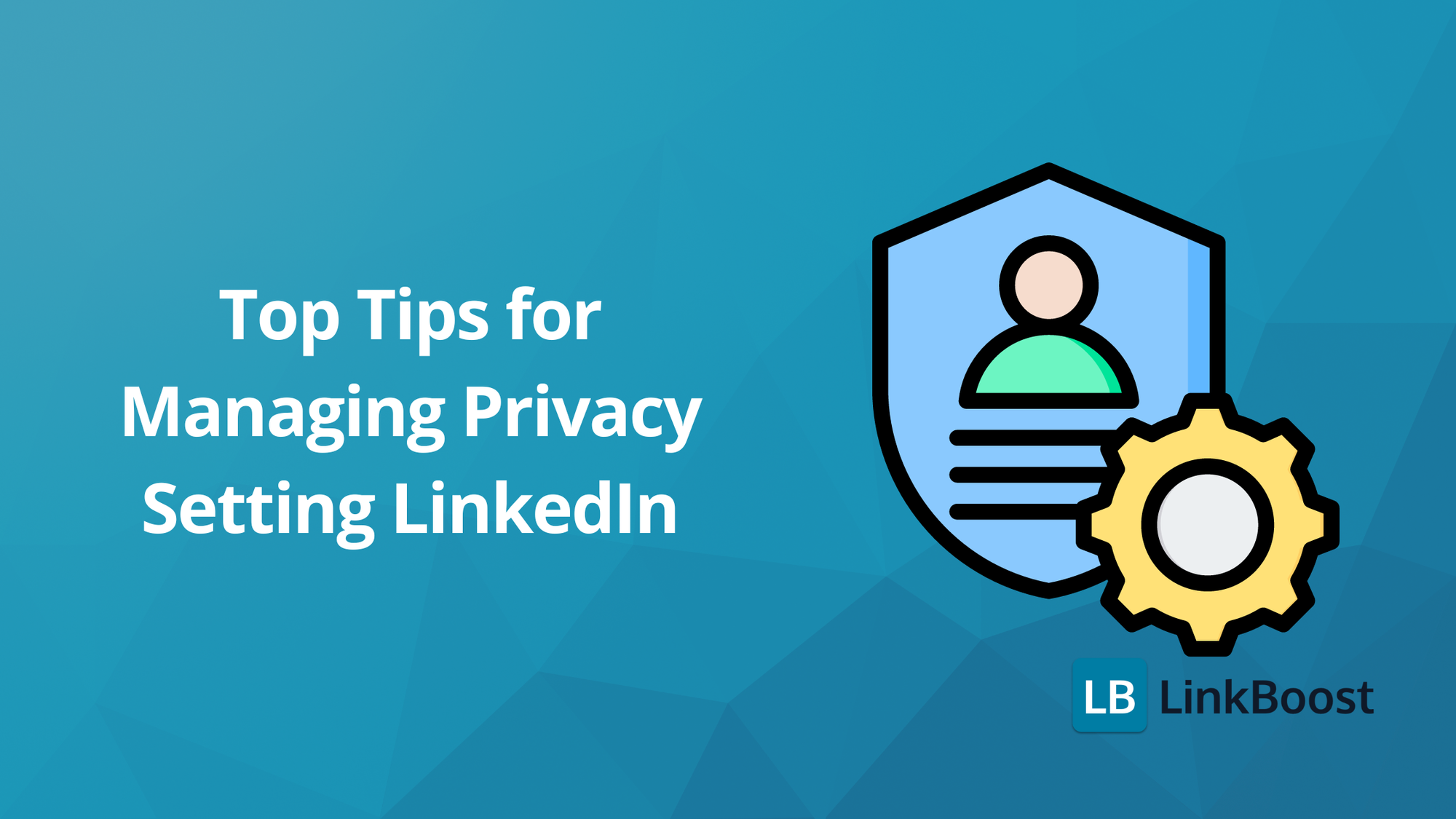
Concerned about your privacy on LinkedIn? LinkedIn uses your data for targeted advertising and data sharing practices, making it crucial to manage your privacy settings. You can start by clicking on the 'Me' icon located at the top of your LinkedIn homepage. This guide helps you adjust your privacy settings on LinkedIn, control who views your profile, and protect your data.
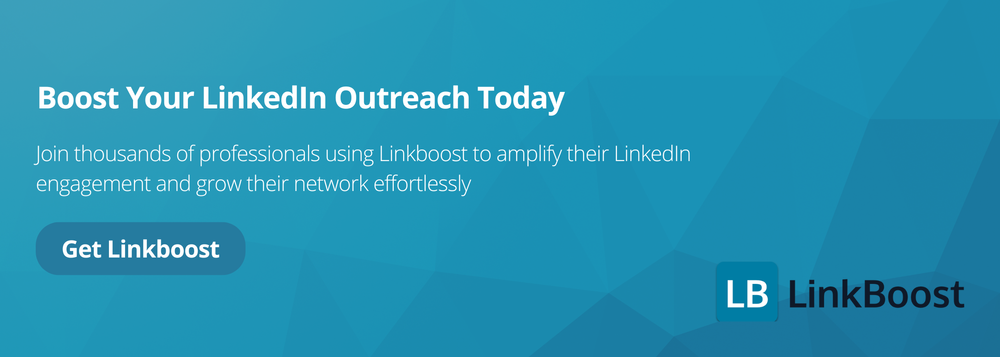
- Adjust LinkedIn profile viewing options to manage visibility of personal information and browse profiles anonymously.
- Utilize data privacy features to access, review, and delete personal information, ensuring your data remains secure.
- Enhance security through two-step verification, strong passwords, and control visibility of connections and communications.
Adjusting Profile Viewing Options
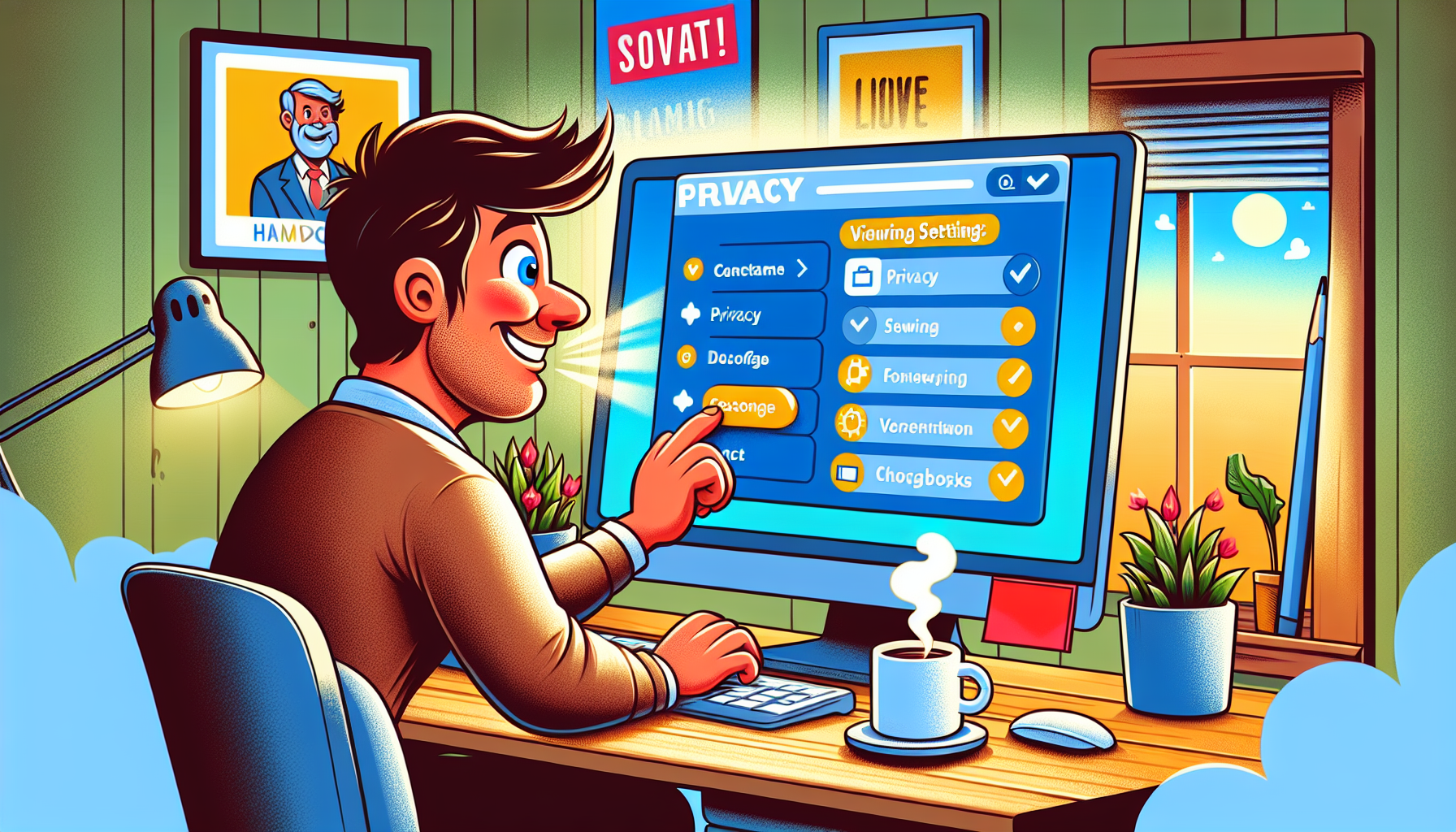
To manage the privacy of your LinkedIn profile, it's essential to fine-tune your viewing options. LinkedIn has an array of visibility settings that enable you to dictate who can view certain aspects of your profile and preserve your online discretion. The platform provides comprehensive tools designed for users to select specific settings aligning with their personal preferences, including anonymous browsing capabilities or tailoring the information others see.
Upon using LinkedIn, individuals have access to three distinctive viewing choices: displaying their name and headline, exhibiting private characteristics linked to their profiles, or engaging in fully private mode. These visibility configurations provide you control over which segments of your professional persona are displayed on LinkedIn.
In order to adjust how visible certain elements like work experience or a profile photo are on the platform, navigate through Settings & Privacy to locate the Profile privacy area where such adjustments can be made. This gives users command over details shown throughout various aspects of their LinkedIn presence based on individual comfort levels regarding public visibility and privacy considerations.
Private Mode
If you wish to maintain anonymity while perusing LinkedIn profiles, activating private mode is an effective strategy. By doing so, your identity will appear as simply ‘LinkedIn Member’ when visiting other users’ profiles—rendering your personal details undisclosed. This feature is particularly beneficial for conducting discreet research or profile exploration without notifying the individual members.
To engage private mode, proceed to the icon at the top labeled “Me” located at the top of your LinkedIn homepage and then choose settings and privacy followed by clicking on the privacy tab within that menu. Within this area, under Visibility settings, lies the Profile viewing options. Here is where you can opt for private mode thus ensuring others are unable to see your browsing activities.
For those who desire a level of visibility between complete disclosure and total anonymity, semi-private modes are offered. These provide limited information about yourself like job title and company affiliation while keeping full personal details confidential. Personalizing these preferences aids in crafting a balance between user interaction capabilities with desired levels of secrecy on LinkedIn.
Public Profile Visibility
Manage what potential employers, clients, and professional connections see on your LinkedIn by adjusting the public access and visibility of your public profile. By going to the settings on your LinkedIn profile and accessing the Edit Visibility section, you can customize how much information is shown publicly.
You have control over various elements like your profile photo or headline when editing these preferences. This level of customization ensures that you present yourself professionally in a manner consistent with both career ambitions and privacy concerns.
Tailor the way others perceive you on LinkedIn by modifying how visible certain details are within your public profile, thus maintaining a balance between being approachable for opportunities while preserving personal boundaries.
Managing Data Privacy
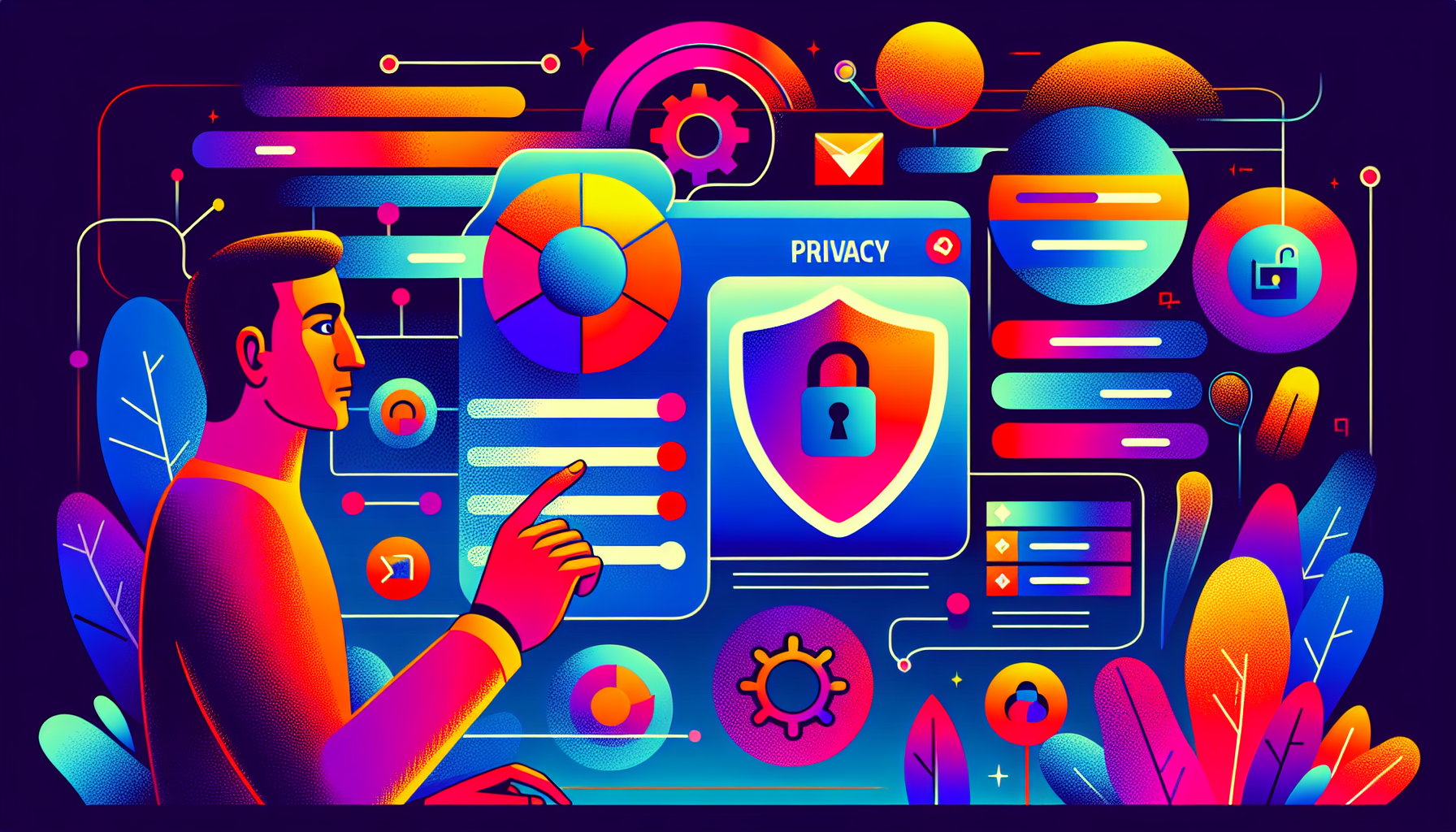
Maintaining data privacy is a critical issue for numerous . It's essential to handle your personal information responsibly on the platform, ensuring your privacy remains intact by monitoring who can view and use your details. Linked.In offers an array of settings that give you control over access to and management of your personal data, allowing you to inspect and eliminate any unnecessary or old information.
To keep up with personal privacy on LinkedIn, it's advisable for users to frequently audit their profile for any irrelevant or aged content that may be present. In the dedicated section for settings privacy within the platform, individuals have the capacity to adjust their preferences related to data visibility as well as set boundaries regarding contact permissions from other users. By taking these measures actively, one can secure both current relevance and confidentiality of their data shared on LinkedIn.
Accessing Your Data
Linked.In provides a mechanism to help you keep your personal data under your control, enhancing your data privacy. By visiting the Privacy & Settings page and choosing ‘Request an archive of your data,' you can gain access to detailed records of what information LinkedIn has pertaining to you. Changes made to your preferences are often saved automatically, streamlining the experience for users and ensuring their adjustments take effect without manual intervention.
To begin downloading this information, go into the privacy settings and click on ‘Manage your data and activity.' Utilizing this option allows for scrutiny over the details that LinkedIn employs to tailor-make your experience while using their services.
It is advisable to frequently visit these sections and inspect your provided data, guaranteeing its precision and safeguarding it against any security breaches.
Deleting Data
Maintaining data privacy on your LinkedIn profile necessitates the elimination of any superfluous or obsolete information. Access your settings and erase your birth date from the personal details section to eradicate particular pieces of data, like your birthday.
Subsequent to excising details about your birthdate, modify the privacy preferences in a manner that stops LinkedIn from broadcasting this event to those in your network moving forward. Such actions safeguard both your personal privacy and reputation within the digital landscape of LinkedIn.
Controlling Account Settings
To ensure you have a handle on your LinkedIn experience, it is crucial to keep tabs on your account settings. By heading to the ‘Settings & Privacy' section located beneath the Me icon, LinkedIn empowers its users with the ability to modify their data privacy preferences. This main area allows for comprehensive access to various options concerning privacy adjustments, overall account configurations, and tools aimed at overseeing personal data.
By accessing the Settings page within your LinkedIn profile, you can fine-tune how much control you have over your private information and how that information guides your user experience. It's possible from this location as well to purge specific categories of data — whether it be details related directly to one's own profile or content shared like posts — thus ensuring a highly secure environment where each member's individual needs regarding privacy are respected by their respective accounts on LinkedIn. Additionally, you can manage who can see your profile and activity, including adjusting settings so that other members cannot see when you view their profiles, thereby maintaining your anonymity.
Two-Step Verification
Activating two-step verification on your LinkedIn account markedly increases its security. When this feature is enabled, it demands not only your password but also a code that's dispatched to your mobile device during the login process, adding an extra tier of defense.
By registering a mobile number to receive verification codes, you introduce another checkpoint for confirming user identity on LinkedIn. This elevated measure of protection substantially diminishes the likelihood that unwelcome users can obtain entry into your account.
Email Visibility
Ensuring that your email address remains confidential on LinkedIn is crucial for safeguarding data privacy. The platform's settings empower users to adjust who can see their email information, allowing access exclusively to those connections deemed reliable.
Linked.In affords you the ability to tailor your email visibility preferences. As a general practice, only immediate connections are privy to viewing your primary email, which serves as a protective barrier of privacy and minimizes unwelcome outreach.
Limiting Advertising Data Usage

To maintain control over your data privacy on LinkedIn and external sites, you should manage how your personal data is used for ad targeting. You can limit this by adjusting the settings under the Ads tab within the Settings menu to determine what kind of ads are displayed to you on LinkedIn.
By tweaking these settings, you won't stop seeing advertisements. They will no longer be tailored using your personal information. This method guarantees that while continuing to use LinkedIn, your data remains private and not leveraged for personalized advertising.
Opting Out of Targeted Ads
In order to exert control over your data privacy on LinkedIn, you should visit the settings of your LinkedIn account and locate the Advertising data section. This area allows you to modify the parameters concerning personalized advertising. By opting out of targeted ads, you take charge of how LinkedIn utilizes your information for tailoring ads experiences.
Fine-tuning can be done within the Ads segment found in your account preferences on LinkedIn. Here, adjusting advertisement options is crucial for limiting exposure to personalized advertisements and bolstering the protection of your personal data privacy.
On the LinkedIn platform, companies can reach out to users directly via sponsored messages. Users have the ability to adjust their privacy settings and control whether they permit advertisers to access their profile information.
Linked.In ensures that your name or profile picture are not shared with advertisers when you receive sponsored messages unless you provide clear consent. By configuring these preferences in your settings, you retain stronger control over the privacy of your data.
Enhancing Security Settings

It is essential to bolster the security settings on LinkedIn to safeguard your account against unauthorized entry. Establishing robust and distinctive passwords for every individual account is a key measure in this regard. The enhancement of LinkedIn's security measures can substantially decrease the likelihood of any unapproved access to your account.
To maintain the integrity and defense of your LinkedIn profile, it's imperative that you consistently scrutinize and refine these security configurations, thereby keeping potential risks at bay.
Checking Signed-In Devices
For security purposes, it is vital to keep track of all ongoing activities on your LinkedIn account by observing the type and location of devices that are logged into your profile. It's important to routinely check these active sessions to spot any possible unauthorized access.
To increase security oversight, LinkedIn provides its users with the ability to log out from specific active sessions or terminate all open sessions simultaneously.
Password Management
To safeguard your LinkedIn account, it is vital to create a robust password that includes a mix of letters, numbers, and symbols. Strengthen your passwords by excluding personal details such as your name or phone number.
It's imperative to regularly refresh your password and maintain distinct passwords for various accounts. This practice helps ensure that if one account is compromised, the security of others isn't jeopardized. Utilizing password managers can assist in securely storing and generating intricate passwords, thereby minimizing the chances of forgetting them.
Managing Communication Preferences
Users have the ability to tailor their communication preferences on LinkedIn, ensuring they only get notifications that are relevant to them. By adjusting your notification settings via the Notifications tab, you can control who reaches out to you and specify which types of updates you receive, thus improving your experience on LinkedIn.
Disabling Birthday Notifications
In order to stop LinkedIn from alerting your connections when it's your birthday, you should go into the Settings & Privacy area and locate the Notification settings. By turning off these notifications, you can protect your privacy and deter unnecessary attention from those in your network.
Taking charge of who receives notification about your birthday is a strategic way to enhance control over how visible this piece of personal information is on LinkedIn.
Contact Syncing
Linked.In gives its users the autonomy to decide if they want to synchronize their contacts, offering them control over the importation of connections. By adjusting your contact import settings on LinkedIn, you can govern whether your data is synchronized with the service. This action guarantees that only those contacts you intend to network with on LinkedIn are imported, improving your data privacy and giving you command over your connections and user privacy.
Customizing Profile Information Visibility
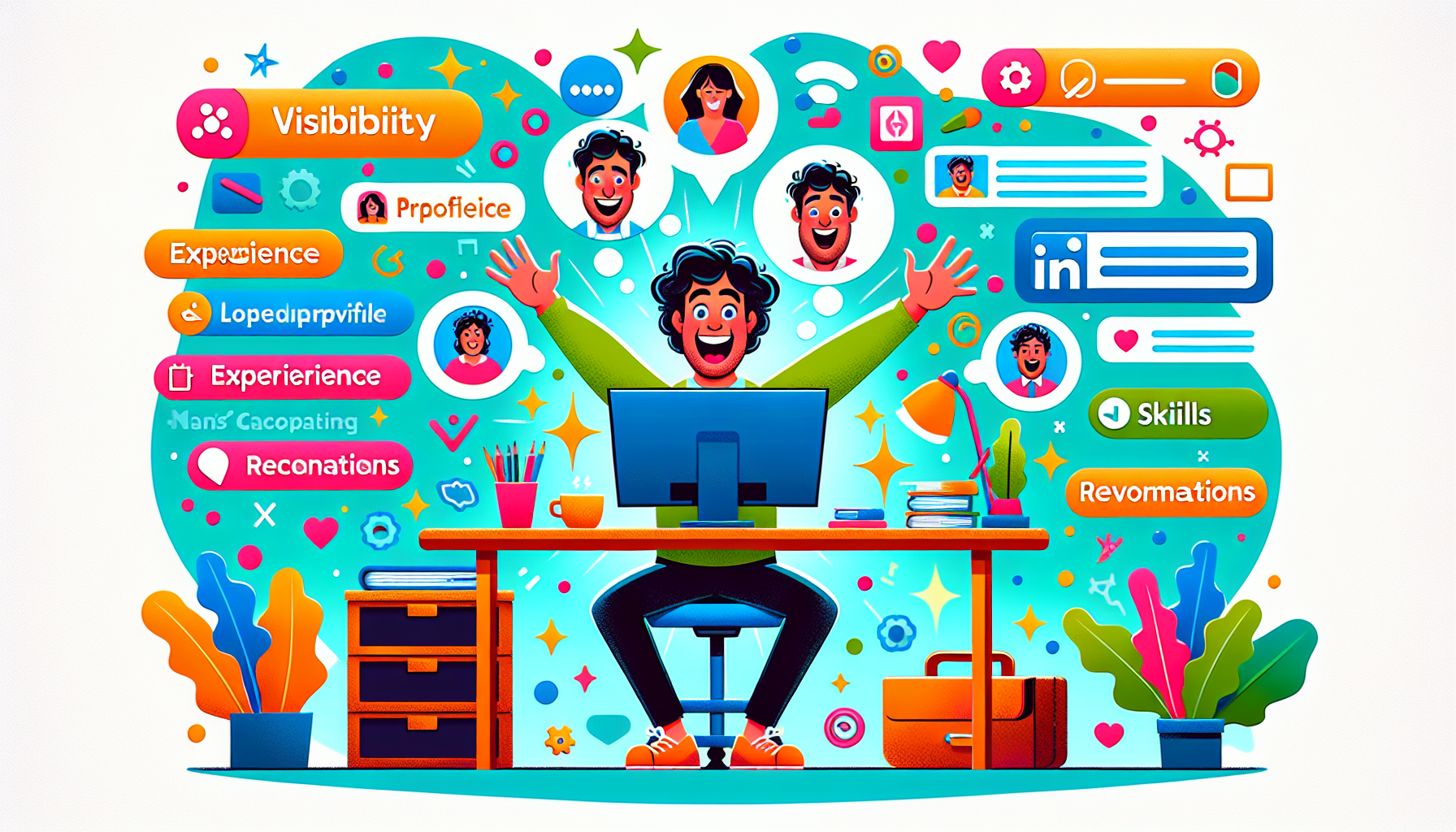
Managing your personal brand and regulating who can view your details on LinkedIn is crucial, requiring adjustments to visibility settings. If you are searching for a new job, it is especially important to manage these settings to avoid unintentional notifications to your current employer. On a public profile, by default, one's name, connection count, activity posts, along with work experience specifics are openly accessible.
To restrict which pieces of information such as your profile photo or educational background are visible to the public eye on LinkedIn profiles, use the ‘Edit Visibility' options in the settings.
Current Employer Visibility
On LinkedIn, you have the ability to manage your settings for privacy and determine who can see information about your current employer. This allows you to restrict who among your connections or the broader public has access to these details. Utilizing this setting can be advantageous if you wish to keep aspects of your present job confidential from specific individuals.
In order to modify these privacy settings, go into the Settings & Privacy area and select Visibility. Within that section, users can choose whether they want their current employer's information visible or hidden from others on LinkedIn, thereby bolstering control over their personal data's visibility.
Education Details
Control who sees the details of your educational history by adjusting the visibility settings on LinkedIn. If you prefer to keep some aspects of your education confidential from the wider LinkedIn network, this functionality can be very beneficial.
Configure these settings in order to specify who has access to view information about your education on your profile. This enables you to showcase your academic and professional journey while adhering to your desired privacy preferences.
Reviewing Network Connections
Maintain the confidentiality of your LinkedIn network by managing who can view your activity and connections. By adjusting your account settings, you have the ability to specify which individuals are granted visibility into this aspect of your profile.
To tailor who has access to view your list of connections and various activities on LinkedIn, visit the Settings & Privacy area. The ability to adjust these preferences ensures that you control how much information is shared within your professional network in alignment with your privacy goals for using LinkedIn.
New Connections Visibility
By default, your connections have the ability to see all of your other connections unless you modify the settings. You can increase privacy on the platform by altering how visible this information is. To manage who can view your new connections, go to the Visibility section within your settings.
Limiting access to who sees your list of connections guarantees that only individuals you trust will be privy to it, thus preserving professional confidentiality.
Viewer History
Utilize LinkedIn's settings to determine whether your profile visits are visible to others. By managing your viewer history in the Visibility settings, you can regulate who is privy to seeing when you've checked their profiles. Modify these settings for optimal privacy control and ensure that your browsing remains confidential.
In summary, it's crucial to maintain vigilance over your LinkedIn privacy settings as a means of safeguarding both your personal and professional identity. You hold the power to shape your LinkedIn experience by customizing profile visibility, exercising control over data privacy, and strengthening security measures. Initiating actions such as activating two-step verification and fine-tuning the accessibility of profile information plays a pivotal role in creating a secure and confidential networking space.
Embrace these recommendations immediately to guarantee that your LinkedIn profile is both protected and reflects professionalism. Keep in mind that an efficiently administered profile not only secures your private information, but also amplifies the credibility of your professional presence.
How do I enable private mode on LinkedIn?
To enable private mode on LinkedIn, click the Me icon, go to Settings & Privacy, then the Privacy tab, and select Profile viewing options to activate private mode.
This ensures that your profile remains hidden when you view others' profiles.
How can I manage my data privacy on LinkedIn?
To effectively manage your data privacy on LinkedIn, access the Privacy & Settings page where you can review and delete personal information, request an archive of your data, and adjust your privacy settings to control who can contact you.
Taking these steps will help you maintain greater control over your personal information.
What is two-step verification, and how do I enable it?
Two-step verification improves security by requiring a code sent to your phone along with your password for login.
To enable it, go to your account settings, input your mobile number, and follow the prompts to activate the feature.
How do I opt out of targeted ads on LinkedIn?
To remove yourself from receiving targeted advertisements on LinkedIn, go to your settings and find the Advertising data area. There you can adjust the options for personalized ads.
By doing so, it will limit how much of your personal information is utilized to create targeted ads.
How can I control who sees my connections on LinkedIn?
To control who sees your connections on LinkedIn, go to the Settings & Privacy section of your profile and adjust the visibility settings for your connections list.
This allows you to limit access according to your preferences.