How to Access Saved Posts on Linkedin
If you've ever wanted to find a saved job but couldn't remember the company's name, Linkedin has your back.
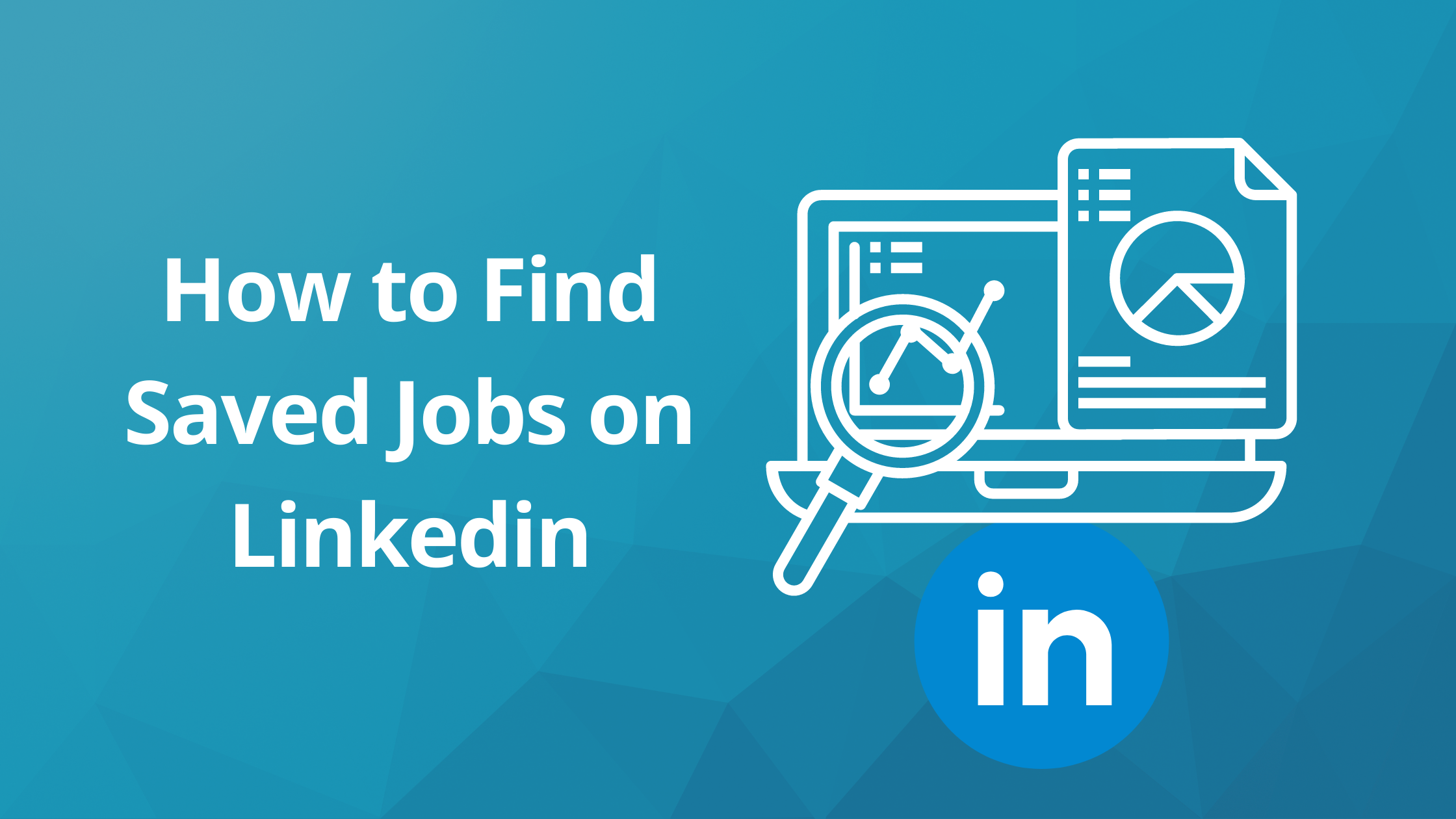
If you’ve ever wanted to find a saved job but couldn’t remember the company’s name, Linkedin has your back.
LinkedIn also allows users to save posts and other content, which can be easily accessed and managed later.
If you’ve ever wanted to find a saved job but couldn’t remember the company’s name, Linkedin has your back.
This post will show you how to use Linkedin search filters in order to find what you are looking for! Linkedin is known as much for its professional networking opportunities as it is for its ability to help people find jobs.
Organizing saved content can significantly benefit your professional development by ensuring you have quick access to valuable resources.
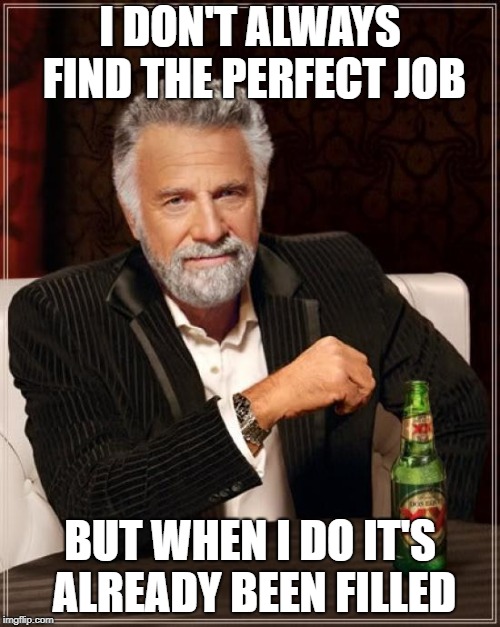
But did you know that LinkedIn also allows users to save their favorite jobs? If you’re looking for a new opportunity and want more control over your search, this article could be really helpful.
First, let’s see how to optimize your job search on Linkedin by saving jobs.
How do I search and save jobs on the LinkedIn mobile app?
To start, just login onto your LinkedIn account and use this link. This will take you directly to a page where you can search for jobs using filters like location or keyword.
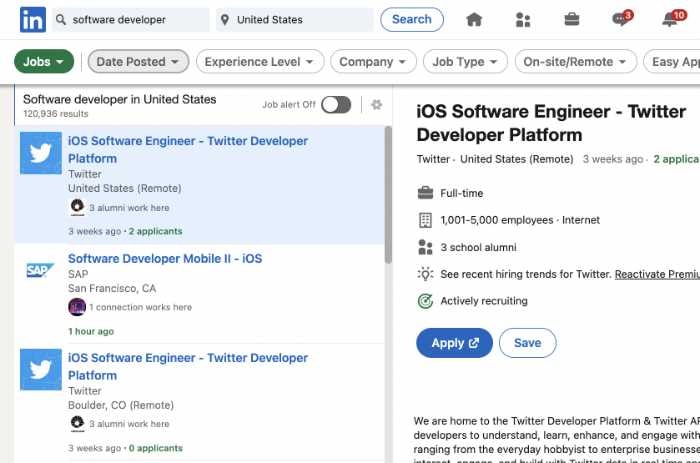
Once you’ve found the job that interests you, click on the “Save” button that is inside the job details/description. Once you’ve saved your job, it will be accessible in your “Jobs” section on LinkedIn’s home page. The save icon is also crucial for bookmarking valuable posts, allowing you to curate useful content and show appreciation to content creators.
This is a great way to save jobs that you might want to apply for later. It also helps prioritize your job search and gives you more control over which companies reach out to you. Additionally, saving posts on LinkedIn ensures easy access to valuable content, transforming your feed into a personal knowledge repository.
How do I find and view saved posts on LinkedIn?
So now, let’s talk about how to find saved jobs on LinkedIn. In order to do this, start by clicking on the “Jobs” tab at the top of your home page. This section will show you a list of all the most recent and popular job postings that have been added by other users or companies in your network.
To find saved posts on LinkedIn, click on the "My Items" tab under the "Me" icon on the top right of your home page. This will show you all the posts you have saved for later.
To see your current saved jobs, just click on the “My Jobs” option.
Once you click on “My Jobs,” LinkedIn will take you to a list of jobs that have been saved by you. On the left side, there is even an option for companies in your network who want to find out more about your experience and skills! If this sounds like something you might be interested in, make sure to check it when applying for new opportunities.
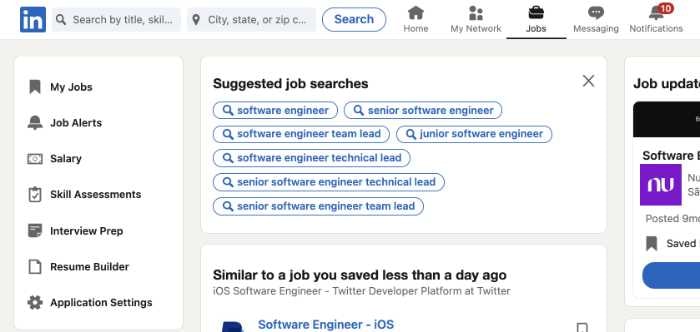
You can view saved posts at any time, making it easier to access relevant career-related content and industry insights.
As shown above, using Linkedin’s search filters can help optimize your job search while also helping save time when looking through lists. This is great if you are currently searching for jobs or just beginning the process of finding one that fits with what you’re looking for in life.
For each post in the My Jobs section, you will find 3 dots, if you click on them you’ll have 4 options:
- Apply for job
- Send a message
- Copy Link (to send to a friend)
- Unsave job
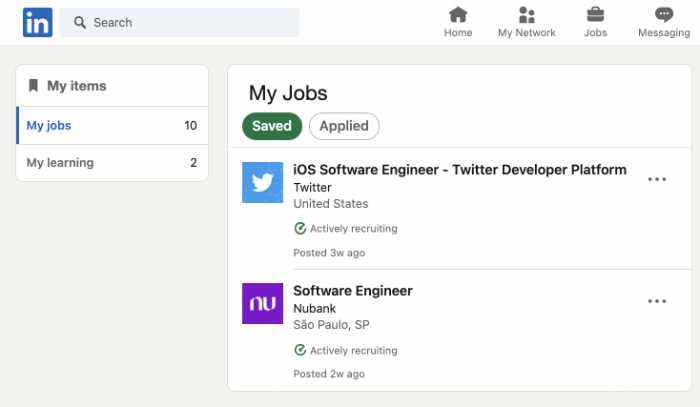
Important tip: Using job alerts and job postings on Linkedin
To finish up, I want to talk about one last feature that can help save time with your Linkedin job search. This option is called “job alerts” and it allows you to receive automatic notifications when new jobs are posted by companies or users who have saved them. To set up your alerts just make a search example, you can set up your alerts for jobs that are related to your skill or job type. Additionally, saving posts can help you create a personalized library of valuable insights, including industry insights, job opportunities, and professional advice.
From here, look for the toggle button that says “Job alert off” and enable it. From now, every time a new job is posted in Linkedin matching your search, you’ll get an email notification with the details of that post. Regularly organizing saved posts ensures you gain valuable insights into performance metrics like likes and shares, helping you manage and revisit important information effectively.
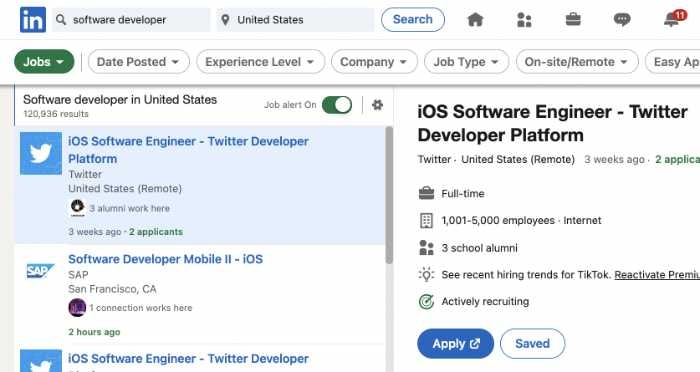
Now that we’ve covered how to find saved jobs on Linkedin and set up job alerts, I hope this post has been useful!
Before you go: Update your profile picture
You can attract lots of new connections and increase job opportunities if you post regularly on Linkedin. We advise you to share your knowledge and value with your connections. Sometimes, it can be a little hard to attract connections and other users to engage with your content! Additionally, saving interesting posts can help you manage and organize valuable content you encounter on the platform.
If you’re ready to start getting a huge engagement on your LinkedIn profile, then regularly engaging with saved LinkedIn posts can significantly enhance your professional growth and networking opportunities.