How to Block a Person on LinkedIn: A Step-by-Step Guide
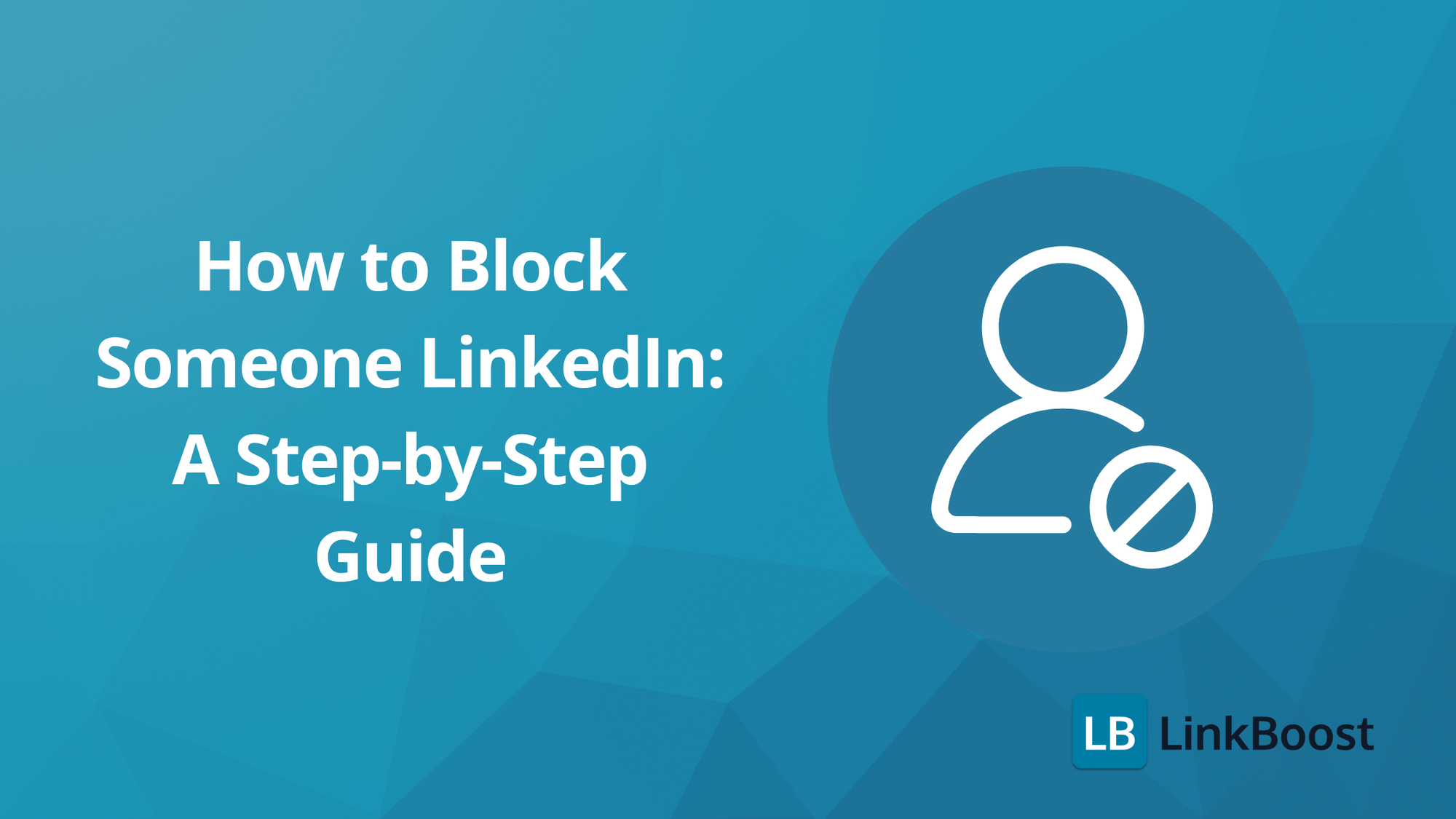
Looking to block someone on LinkedIn? You’ve come to the right place. This guide will walk you through the steps on how to block someone LinkedIn, helping you maintain a professional network. LinkedIn, as a social media platform, requires careful management of connections, including blocking members, to ensure a comfortable networking environment.
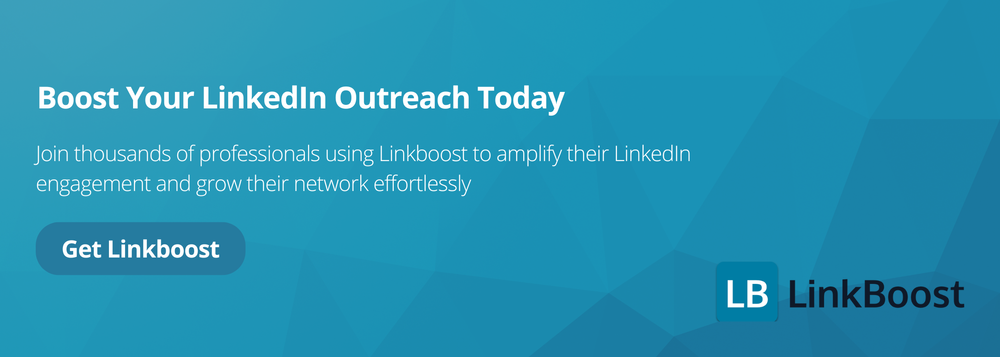
- Blocking someone on LinkedIn helps maintain professionalism by stopping unwanted interactions, harassment, and potential scams.
- The blocking process is quick and straightforward on both desktop and mobile, ensuring you can manage your network and LinkedIn users efficiently.
- Adjusting your privacy settings is essential for enhancing security, controlling who sees your information, and limiting unwanted contact.
Why You Might Need to Block Someone on LinkedIn

Blocking someone on LinkedIn can help preserve a professional atmosphere by stopping unwanted interactions. Unsolicited messages promoting irrelevant products or services can be a significant nuisance, disrupting your focus on valuable connections and opportunities.
Blocking users may become necessary due to unprofessional behavior, such as sharing offensive content or harassment. No one should be subjected to such actions, and blocking can effectively stop it. Additionally, it helps maintain personal boundaries, protecting your mental and emotional well-being.
However, blocking a LinkedIn member can present challenges, such as making their profile unavailable or complicating the management of your connections if they deactivate their account.
Blocking someone can also help control who sees your LinkedIn activity. By managing your visibility settings, you can ensure that only trusted connections have access to your activities on the platform.
The digital world is rife with scams and phishing attempts. Scammers often create convincing profiles and post fake job listings to deceive users and obtain sensitive information. If you suspect a scam, blocking the user is a wise step to protect your data.
How to Block Someone on LinkedIn: Desktop Version
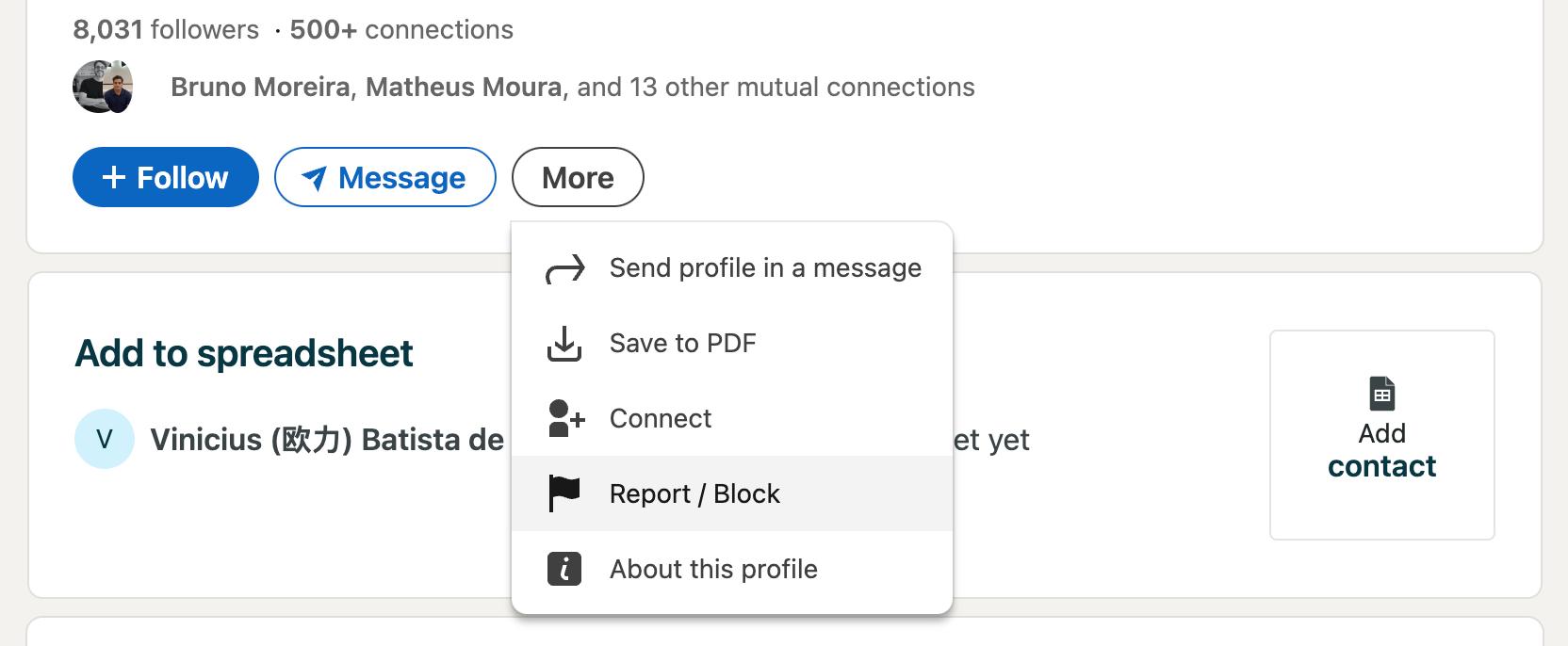
To block someone on LinkedIn using the desktop version, open LinkedIn and visit the profile of the person you want to block. Click the ‘More…’ button below the member's profile picture, open the dropdown menu, and select ‘Report/Block’. Confirm your decision in the prompt that appears.
Blocking takes only a few moments and can even be done for people not directly connected to you, ensuring a professional environment is maintained by swiftly removing unwanted interactions.
If you ever need to unblock someone, the process is just as simple and can be done through your settings.
How to Block Someone on LinkedIn: LinkedIn App
Blocking someone via the LinkedIn mobile app is equally straightforward. Launch the LinkedIn app, sign in, go to the person’s linkedin profile, tap ‘More…’, and select ‘Report/Block’.
However, there are challenges and limitations when it comes to blocking a LinkedIn connection. Users may face difficulties due to privacy settings, account status, or if they have reached the blocking limit. Additionally, if the connection has blocked them first, certain actions may be restricted, illustrating the complexities involved in managing LinkedIn connections.
This quick process ensures that you can manage your network efficiently, even when you’re on the go using a mobile device. Only you can unblock the person you have blocked, giving you complete control over your LinkedIn connections.
What Happens When You Block Someone on LinkedIn Profile?

Blocking someone on LinkedIn results in mutual invisibility: neither can view the other's profile or send messages. This action is discreet, as the blocked person does not receive a notification, and they are added to a blocked list.
Blocked users will stop receiving your newsletters and other subscribed content. Interaction with each other's posts and comments ceases, resulting in a cleaner, more focused feed. This separation maintains professionalism without requiring explanations.
Recommendations from the blocked user will no longer appear on your profile, which can be a relief. If you search for their blocked member's profile, it will be unavailable, ensuring your LinkedIn experience remains free from unwanted interactions.
How to Unblock Someone from Your Blocked List on LinkedIn
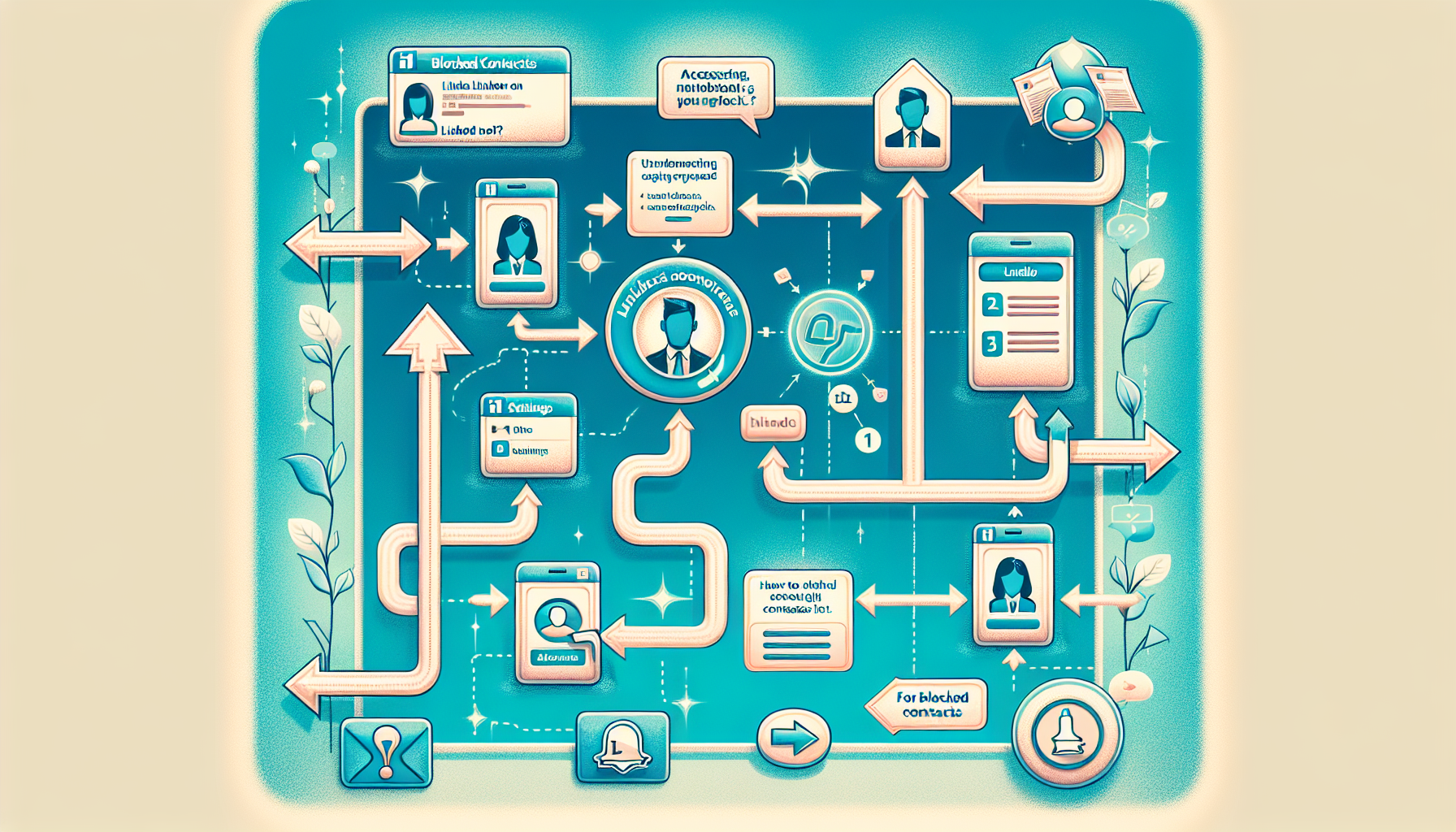
To unblock someone on LinkedIn, go to ‘Settings & Privacy' from the dropdown menu on the LinkedIn homepage. In the ‘Blocking' section, find the user you wish to unblock and select the unblock option. After unblocking, you must wait 48 hours before you can block them again.
LinkedIn allows blocking up to 1500 members, giving you ample room to manage your linkedin connections. Whether reconnecting or giving someone another chance, the unblocking process is user-friendly and efficient.
Managing Privacy Settings for Enhanced Security
Adjusting LinkedIn privacy settings is vital for a secure and professional network. In account settings, you control who sees your information and how your profile appears to others. For example, in the Visibility section, you can change who views your connections; by default, all first-degree connections can access LinkedIn your list unless modified.
Compared to other social media platforms like Facebook and Instagram, LinkedIn poses unique challenges as a professional network, making privacy settings even more crucial.
You can prevent advertisers from targeting your connections based on your profile, enhancing privacy. Regularly reviewing and adjusting these settings helps prevent content misuse and unwanted contact.
Limiting exposure to potential scammers and unwanted communication is key to maintaining a professional LinkedIn experience.
Handling Special Cases
Dealing with group members, event participants, or shared linkedin account on LinkedIn may require unique handling. Each scenario presents its own challenges and needs specific steps for effective management.
Blocking Group Members
Blocking a group member on LinkedIn can be tricky, especially if they are an admin. First, navigate to the member's profile by searching their name in the group members list. Once you access the member's profile, you can proceed with blocking them. In such cases, leave the group before blocking the individual.
This ensures you maintain control over your interactions without disrupting group activities.
Blocking Event Participants
Blocking event participants requires leaving the event first. After that, block organizers and attendees directly through their profiles.
This ensures event participation doesn't hinder your ability to manage connections.
Blocking Users with Shared Accounts
Blocking users with shared accounts, like a LinkedIn recruiter account, can be complex. Each individual must be blocked separately, and this action may notify the account admin.
Understanding this process helps you handle such situations without confusion.
Blocking with a LinkedIn Recruiter Account
Blocking someone on LinkedIn while using a LinkedIn Recruiter account involves a few extra considerations. If you share a LinkedIn Recruiter account with the person you want to block, LinkedIn may notify them of the block. This is because LinkedIn Recruiter accounts are designed for team collaboration, and blocking someone could impact the account’s functionality.
However, if you do not share a LinkedIn Recruiter account with the person, blocking them works the same way as it does for regular accounts. You won’t be able to see their profile or interact with them, and they won’t be able to see your profile or interact with you.
It’s essential to review your account settings and ensure that you’re not sharing any sensitive information with the person you want to block. This precaution helps maintain the integrity of your LinkedIn Recruiter account while effectively managing your professional network.
Managing Blocked Contacts
Managing your blocked contacts on LinkedIn is a straightforward process. To view your blocked list, navigate to your LinkedIn settings, click on “Visibility,” and then select “Blocking.” Here, you’ll find a list of all the people you’ve blocked on LinkedIn.
If you decide to unblock someone, simply click the “Unblock” button next to their name. Keep in mind that once you unblock someone, you cannot reblock them for 48 hours. This waiting period ensures that you manage your connections thoughtfully.
Periodically reviewing your blocked list is a good practice. It helps you ensure that you’re not missing out on any important connections or updates from people you may have blocked in the past. This proactive approach keeps your network relevant and up-to-date.
Additional Tips for Maintaining a Professional Network
Maintaining a professional network on LinkedIn involves more than just blocking unwanted interactions. Be vigilant about fake profiles by reviewing activity, images, and content. Confirming a profile is fake and blocking it helps maintain network integrity. Additionally, some LinkedIn users might send inappropriate dating proposals, detracting from LinkedIn’s professional atmosphere.
Unlike other social media platforms such as Facebook and Instagram, LinkedIn's focus on professional networking means that blocking users can have different implications. Regularly review your connections and remove anyone who doesn’t contribute positively to effectively manage your network. Stay active in upcoming linkedin events that align with your interests and keep your profile updated with relevant content. This proactive approach helps build and maintain a robust professional network.
In summary, knowing how to block someone on LinkedIn is an essential skill for maintaining a professional and secure network. From understanding why you might need to block someone to the step-by-step guides for desktop and mobile, we’ve covered all the bases. We’ve also explored the aftermath of blocking, how to unblock someone, and how to manage special cases effectively.
By managing your privacy settings and staying vigilant against potential scams, you can ensure that your LinkedIn experience remains positive and professional. Remember, a well-maintained network is crucial for your career growth and professional development.
How do I block someone on LinkedIn using the desktop version?
To block someone on LinkedIn using the desktop version, just visit their profile, click the 'More...' button, select 'Report/Block', and confirm it. It's that easy!
Will the person know if I block them on LinkedIn?
No, if you block someone on LinkedIn, they won't be notified about it. You can feel free to manage your connections without worry!
How can I unblock someone on LinkedIn?
To unblock someone on LinkedIn, just head to 'Settings & Privacy', find the 'Blocking' section, select the person you want to unblock, and click the unblock option. Easy as that!
Can I block someone who is not directly connected to me on LinkedIn?
Absolutely, you can block people on LinkedIn even if they aren't directly connected to you. It's a straightforward way to maintain your privacy and control your interactions.
What happens to my interactions with a person after I block them?
Once you block someone, you both can't see each other's profiles, send messages, or interact with content anymore. It's like you've hit the reset button on your connection!
Final Thoughts
Blocking someone on LinkedIn is a simple yet effective way to maintain a professional and comfortable online environment. Whether you’re dealing with harassment, spam, or unwanted attention, blocking someone can help you take control of your LinkedIn experience.
Remember, blocking someone on LinkedIn is not a permanent action. You can always unblock them later if needed. Additionally, blocking someone does not affect your LinkedIn Recruiter account or any existing connections or messages.
By understanding how to block someone on LinkedIn and managing your blocked contacts, you can ensure that your LinkedIn experience remains safe, relevant, and productive. This proactive approach helps you maintain a professional network that supports your career growth and professional development.